E-Invoicing/E-Invoice is a form of electronic billing which is increasingly mandated by Governments across the World due to tax evasion.
In India, the Government introduced e-invoicing in mid of the financial year 2020 with businesses having aggregate turnover above Rs. 500 Crore. The limit of Rs. 500 Crore turned to Rs. 100 Crore from 1st January 2021 then to Rs. 50 Crore from 1st April 2021 and now it is Rs. 20 Crore from 1st April 2022. Interestingly, if the turnover in any of the financial years from 2017-18 till now crosses the aggregate turnover limit then e-invoicing is applicable.
As per Rule 48(4) of the CGST Rules, 2017, an e-invoice is required to be prepared by the taxpayer by uploading the specified particulars in FORM GST INV-01 on the Invoice Registration Portal (IRP) and obtain the Invoice Reference Number (IRN).

A. E-invoicing shall not be applicable to the following categories of registered persons irrespective of the turnover:
- An insurance or a banking company or a financial institution, including an NBFC
- A SEZ unit
- A Goods Transport Agency (GTA)
- A registered person supplying passenger transportation services
- A registered person supplying services by way of admission to the exhibition of cinematographic films in multiplex cinema
- Government department and local authority
Process for generating E-Invoices-
1st Step to generate E-invoices are to register under the E-invoice portal. One has to separately register themselves on the e-invoice portal. Gladly, if the taxpayer register itself on the e-invoice portal then there is no need to special register themselves on the e-way bill portal.
Method to do registration is-
1. Login to website – einvoice1.gst.gov.in
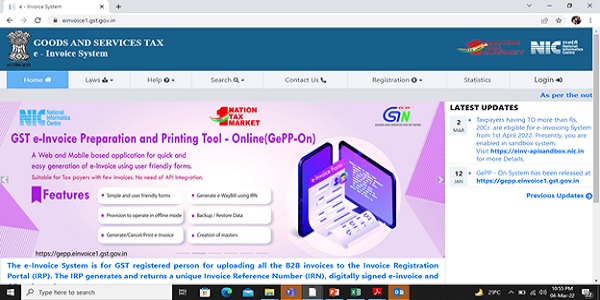
2. Select “Registration”, subsequent to which select, “Portal Login”
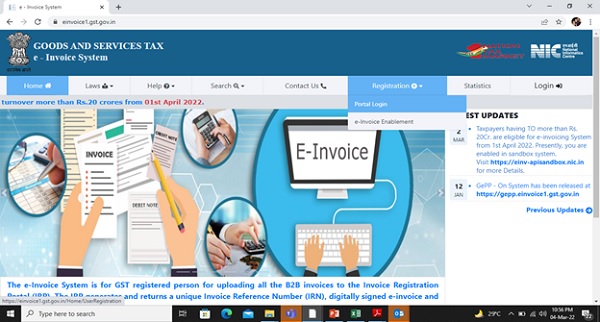
3. After selection of “Portal Login” we have to enter our “GSTIN” and select “Go”
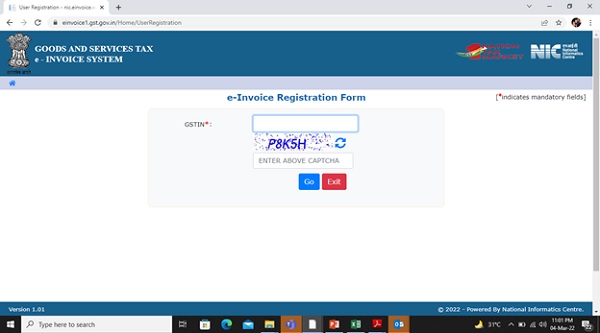
Details as per GST portal like, Name, Mobile No, and Email-Id will be displayed automatically and after verifying the same, we have to press “Click on OTP” button. After verification of OTP through registered mobile number, one can set. Username and Password for E-Invoice GS portal.
Subsequent to the registration, we will generate E-Invoice
To generate e-invoice we have to download E-invoice utility from Portal. To download that one can click on “Help” >> “Tools” >> “Bulk Generation Tools”. Basically, there are two tools one is, “Excel Utility (Bulk Generation Tools)” or the other is “GePP tool”. GePP tool is for small taxpayers and excel utility for others.
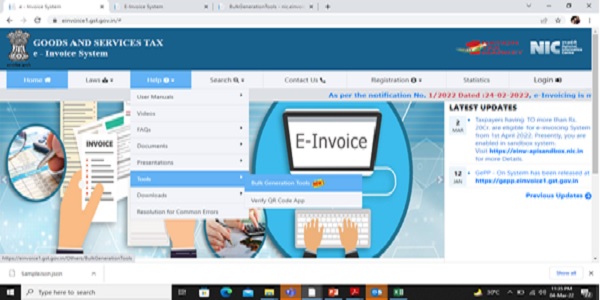
In this article, we will learn how to generate e-invoice through bulk generation tools. On the right side of the page there are various excel utilities in different format?
To give a short brief about them-
Format A which consists of a single worksheet can be used by businesses having 1 or 2 items in the invoice.
Format B which consists of two worksheet is basically differentiated by Format A by entering invoice and item details separately. If e-way bill needs to be generated, one can enter Part-B details in it.
Format C is basically an extension of Format B where instead of two worksheets, five worksheets are used.
Format D consists of a single worksheet in which invoice details and items can be entered separately. If e-way bill needs to be generated, one can enter Part-B details in it.
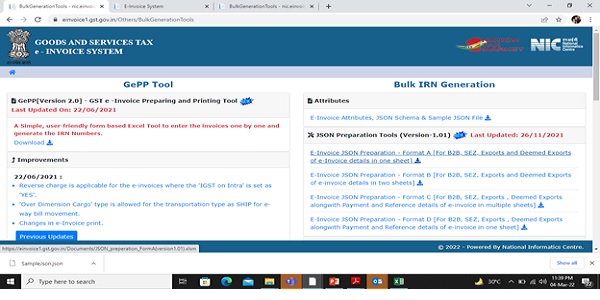
After selection of utility based on the taxpayer requirements. The next step would be to fill in details in “Profile Sheet.”
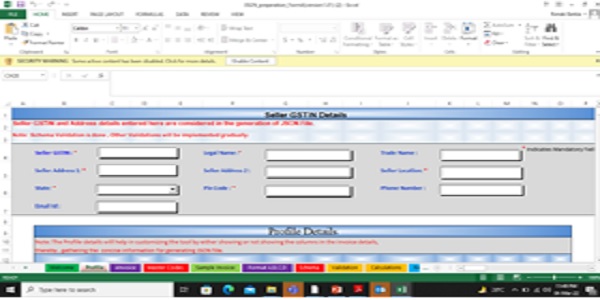
Subsequent to filling details in it, we will go in E-Invoice details sheet or Item details sheet and fill in the requisite details.
- After entering the details in the utility, we have to select “Validate”.
- After successful “validation”, click on “Prepare JSON” and “JSON” would be generated
- Subsequent to it, we have to log in the “E-Invoice” portal.
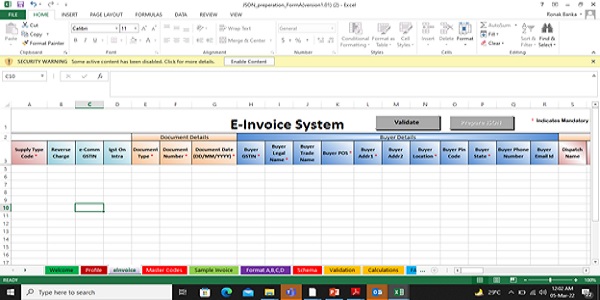
- After logging in “E-Invoice Portal”, select “E-Invoice” on “Right Side Corner”. After that, click ,”Bulk Upload” after clicking it, “Upload JSON” file and “E-Invoice” is generated. We can download them in “PDF” or in “Excel”.
Cancellation of E-Invoice
To cancel, “E-Invoice”, on right side corner, we have to select, “cancel e-invoice”. Accordingly we have to mention, “Acknowledgement number” or “IRN” and cancel the same. We have to cancel each invoice, “One by One”.
- There is no option to modify the e-invoice once generated.
- Once an IRN is cancelled, the same invoice number cannot be used again to generate another invoice.
- Cancel can be done within 24 hours.
- Amendment and cancellation of e-invoices are allowed on the GST portal but as per the provisions of GST law, any changes made will be flagged to proper officer for information.
Some essential points to make a note are-
- E-Invoice is there on the Portal only for 2 days. After two days, we can’t get the already generated E-Invoice.
- The maximum number of line items allowed per e-invoice sheet is 1000
- As it is a utility, avoid comma (,) as the utility doesn’t catches it.
- Document Number should not be “001”. It should start with any “Digit other than 0” or an “Alphabet”
- One can download the QR Code Verify app and verify the QR code printed on the invoice. It can only be done within time prescribed. Website- https://einvoice1-trial.nic.in/Others/VSignedInvoice





Sir,
Is there any days of limit to raise e-invoice after making the bill?
Our company is exempted from gst but our turnover exceeds 20 Cr. Is E-invoice applicable to us? Please clarify
One does not have to make einvoice for outward supply of expempted goods or services
Helpful 👍👍
Very insightful, Ronak.