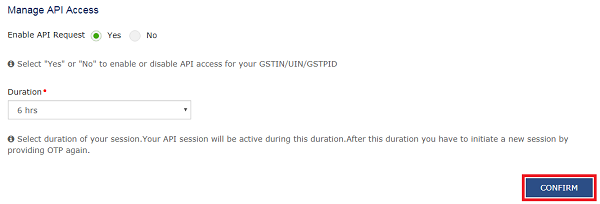Page Contents
- A. FAQs on Managing API Access under GST
- Q.1 What is the “API Access Permission” and why it is needed?
- Q.2 Why is my GSP/ASP software unable to access the GST Portal using my credentials?
- Q.3 What is the minimum and maximum duration for which I can keep the API session active?
- Q.4 Can I terminate my session in between, if I have chosen a longer API session such as 30 days?
- B. Manual on Managing API Access under GST
A. FAQs on Managing API Access under GST
Q.1 What is the “API Access Permission” and why it is needed?
Ans. Taxpayers can avail services of any ASP/GSP to do GST compliance related activities such as filing Returns. To use ASP/GSP services, Taxpayers need to allow access to APIs for ASP/GSPs. This is an extra security feature, which allows Taxpayers to control API access for his account on the GST Portal. At any point in time Taxpayers can choose “No” to API access. Doing so will restrict the ASP/GSP application from using his/her credentials for accessing the GST Portal. This is a security feature that has been designed to prevent any unauthorized access of your information.
Q.2 Why is my GSP/ASP software unable to access the GST Portal using my credentials?
Ans. The API access on GST Portal is a permission-controlled feature as explained above. Taxpayers need to first activate the API session on the GST Portal and define the period for which his/her session should remain active. This is a safety feature that has been built to prevent misuse of Taxpayers’ GST data by third parties.
Q.3 What is the minimum and maximum duration for which I can keep the API session active?
Ans. Registered Taxpayers can keep the API session active for a minimum of 6 hours, which can go up to a maximum of 30 days. During this duration, Taxpayers will not get “OTP” for authentication again. A Taxpayer simply needs to choose a longer session if he/she wants to allow the GSP/ASP application to maintain an active session with the GST Portal without giving “OTP”.
Q.4 Can I terminate my session in between, if I have chosen a longer API session such as 30 days?
Ans. Yes, you can do it. You simply need to choose “No” in the “Enable API Request” field (Process for doing this is explained in user guide) and “confirm” it. You can re-enable the API access if you want to use GSP/ASP service again, and may set a shorter duration.
B. Manual on Managing API Access under GST
How can I activate or de-activate an API session?
1. Login to the GST Portal with your authorized credentials.
2. Go to My Profile section.

3. From the Quick Links panel, select Manage API Access.
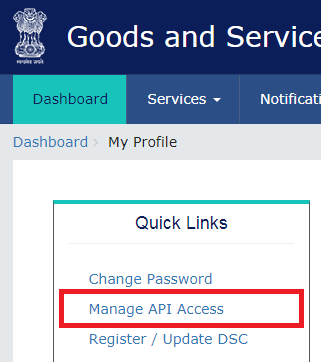
4. Click the Yes radio button.
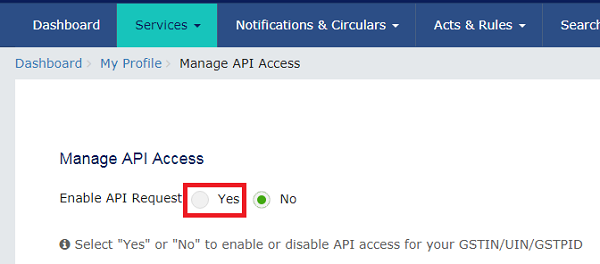
5. The screen will display the Duration drop-down.
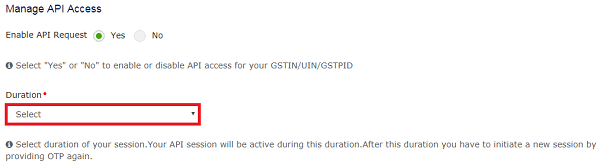
6. Open the drop-down list and select the desired duration.

7. Click Confirm.