We many times receives excel files from various sources. Sheets of which are password protected by the author of the file. Sometimes we need to change the content of the file to suit our requirements but we will not be able to make the changes if the excel sheet is password protected. This document will tel you how to unprotect an excel spread sheet without having the password.
In case of a password protect worksheet you are unable to Edit the data on the Excel Sheet. If you do not Remember the Password or do not know the password to unprotect the sheet just follow the below simple steps.

Press ALT + F11 or click on View Code in Developers Tabs 
Choose the Sheet No. or Sheet Name which you want to un-protect and then In the Above White Space Enter the below Code (In Italics). Do not change the code just copy paste:
Sub PasswordBreaker()
‘Breaks worksheet password protection.
Dim i As Integer, j As Integer, k As Integer
Dim l As Integer, m As Integer, n As Integer
Dim i1 As Integer, i2 As Integer, i3 As Integer
Dim i4 As Integer, i5 As Integer, i6 As Integer
On Error Resume Next
For i = 65 To 66: For j = 65 To 66: For k = 65 To 66
For l = 65 To 66: For m = 65 To 66: For i1 = 65 To 66
For i2 = 65 To 66: For i3 = 65 To 66: For i4 = 65 To 66
For i5 = 65 To 66: For i6 = 65 To 66: For n = 32 To 126
ActiveSheet.Unprotect Chr(i) & Chr(j) & Chr(k) & _
Chr(l) & Chr(m) & Chr(i1) & Chr(i2) & Chr(i3) & _
Chr(i4) & Chr(i5) & Chr(i6) & Chr(n)
If ActiveSheet.ProtectContents = False Then
MsgBox “One usable password is ” & Chr(i) & Chr(j) & _
Chr(k) & Chr(l) & Chr(m) & Chr(i1) & Chr(i2) & _
Chr(i3) & Chr(i4) & Chr(i5) & Chr(i6) & Chr(n)
Exit Sub
End If
Next: Next: Next: Next: Next: Next
Next: Next: Next: Next: Next: Next
End Sub
Now Click on the Run Button or press F5: 
And there you go the sheet is unprotected for you now. Also you would be getting a message in the pop up window.
This Message is contains the password which can be used to unprotect the other sheets in the same workbook.
Source – University of Wisconsin- Green Bay- USA


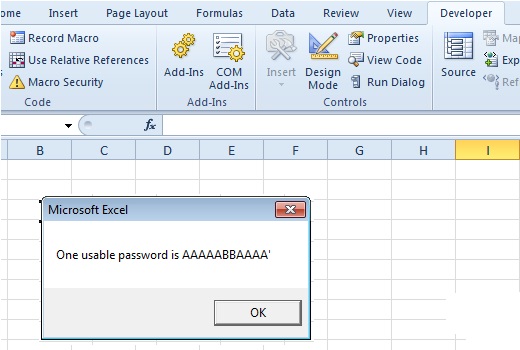



Two Steps:
1) Enable Macro (Go to File > Options (More > Options) > Trust Center > Click Button “Trust Center Settings” > Macro Settings > Select Enable All Macros radio selection > click OK > save file and close excel file)
2) Unzip downloaded ITR excel again and Open excel file and fill your ITR.
Hope “Calculate Tax” button will work now.
Sorry, this does not work. When I try to select a worksheet in visual basic editor, I am again asked for the password, so it simply defeats the purpose of this tutorial. Please try it yourself before posting such ideas. Thanks
Thanks but this is for a single spreadsheet password breaker
But we are looking for entire worksheet password breaker
pl share if any utility
Guys for breaking itr form password is it useful or not while i am trying time it is showing syntax error
The show ink button is not an option for me to hit how else can i crack it?
I had syntax error several times.
Finally
Success was when I did the following:
Copy the program code into word, then change to Italics. Copy and paste into the F-11 white space, click on run, and it should give you a title, then it will spin for a while, eventually the pop-up box will come up with the passcode.
Hey even i got syntax error but it works with that italic trick suggested by faheem sir.thannx its superb
its not working.By clicking run or F5 option,it is showing complie error.So then what i need to.
Thanks! One should be cautious before storing password in excel which is connected to LAN / WAN / Public access PC’s.
Actually, it’s not difficult to remove protection from set for Excel sheets.
And use either document decryption services if it is Excel 97-2003 or software supporting video cards if it is Excel 2007-2013 to search for the Password to Open.
Though good software instantly finds or removes both passwords protecting sheets and VBA passwords.
Yeh….
It worked.
But will work only if the sheets are pwd protected.
If the Macro project is protected like ITRs it will not.
This will help only non-IT professionals like us who find problem by forgetting the pwd
Sivaraman
Not able to view the sheet in Developer TAB. It is asking for VBAProject PW. How to crack this.
It’s working fine but how to write code in Micro protected worksheet, because generally pw protected file is also protec Micro so where to write this code to run?
Please copy & paste this edited formula
Sub PasswordBreaker()
Dim i As Integer, j As Integer, k As Integer
Dim l As Integer, m As Integer, n As Integer
Dim i1 As Integer, i2 As Integer, i3 As Integer
Dim i4 As Integer, i5 As Integer, i6 As Integer
On Error Resume Next
For i = 65 To 66: For j = 65 To 66: For k = 65 To 66
For l = 65 To 66: For m = 65 To 66: For i1 = 65 To 66
For i2 = 65 To 66: For i3 = 65 To 66: For i4 = 65 To 66
For i5 = 65 To 66: For i6 = 65 To 66: For n = 32 To 126
ActiveSheet.Unprotect Chr(i) & Chr(j) & Chr(k) & _
Chr(l) & Chr(m) & Chr(i1) & Chr(i2) & Chr(i3) & _
Chr(i4) & Chr(i5) & Chr(i6) & Chr(n)
If ActiveSheet.ProtectContents = False Then
Exit Sub
End If
Next: Next: Next: Next: Next: Next
Next: Next: Next: Next: Next: Next
End Sub
Wow!!
Wonderful…
Thanks a ton for sharing such a useful trick !!
please suggest It shows SYNTAX ERROR.Please check once more
Breaks worksheet password protection………….IS NOT GETTING IN GREEN INSTEAD SHOWS IN RED
Breaks worksheet password protection………….IS NOT GETTING IN GREEN INSTEAD SHOWS IN RED.
It is working properly after deletion and retyping of the characters as instructed. Than you very much.
ITS WORK
first time i paste the code and press f5 shows error
but i copied to it on ms-word
and italic it
than i copied and paste vb programme and press f5
now its worked and get the unlocking password after taking few seconds of processing
The MACRO code works either ‘Show Link’ has visible or not.
Nice job .. its working
Reply to All:……………………………..
Kindly do the following:
Step 1: Copy paste the code in the window as instructed.
Step 2: Delete the (‘) before (Line 2 – Breaks worksheet password protection.) and again type it
Step 3: Delete (“) in (MsgBox “One usable password is ” & Chr(i) & Chr(j) & _ ) and again type it.
Step 4: Check that (Breaks worksheet password protection.) is in green
Step 5: No other lines are in red
Step 6: Run (F5)
THE CODE WORKS…………..Thanks to the code writer
It shows SYNTAX ERROR.
Please send the details
How to Enable Macros in Microsoft Excel For Income Tax Return (ITR)
How to rectify, calculate & aviod interest on TDS defaults
Download ITR-1 (SAHAJ) & ITR-4S (SUGAM) Return Preparation Software
How to Combine VLookup and Match formulas in Microsoft Excel
FAQ on Registration on ITD e-filing website & How to upload ITR
I have tried on trial & error basis. I have protected one and only sheet in my excel file by a password. After again opening the same, tab of “show link” is disabled and thus, not able to proceed further.
I HAVE TRIED TO DO THIS BUT IN RIVEW TAB SHOW INK OPTION IS NOT ENEBLED. PLEASE TELL US AGAIN AFTER LOOK IT.
THANKS
I’ve tried the a above according to the instructions given. But it does not work. An error message is displayed. Please ensure the correctness of the codes and provide instructions. Thank you.
Complie Error
MsgBox “One usable password is ” & Chr(i) & Chr(j) & _
Chr(k) & Chr(l) & Chr(m) & Chr(i1) & Chr(i2) & _
Chr(i3) & Chr(i4) & Chr(i5) & Chr(i6) & Chr(n)
Good information
Thanks
we have checked but not working. pl do necessary changes and republish
Compile error is “Syntax error”
Sub PasswordBreaker()
‘Breaks worksheet password protection.
Dim i As Integer, j As Integer, k As Integer
Dim l As Integer, m As Integer, n As Integer
Dim i1 As Integer, i2 As Integer, i3 As Integer
Dim i4 As Integer, i5 As Integer, i6 As Integer
On Error Resume Next
For i = 65 To 66: For j = 65 To 66: For k = 65 To 66
For l = 65 To 66: For m = 65 To 66: For i1 = 65 To 66
For i2 = 65 To 66: For i3 = 65 To 66: For i4 = 65 To 66
For i5 = 65 To 66: For i6 = 65 To 66: For n = 32 To 126
ActiveSheet.Unprotect Chr(i) & Chr(j) & Chr(k) & _
Chr(l) & Chr(m) & Chr(i1) & Chr(i2) & Chr(i3) & _
Chr(i4) & Chr(i5) & Chr(i6) & Chr(n)
If ActiveSheet.ProtectContents = False Then
MsgBox “One usable password is ” & Chr(i) & Chr(j) & _
Chr(k) & Chr(l) & Chr(m) & Chr(i1) & Chr(i2) & _
Chr(i3) & Chr(i4) & Chr(i5) & Chr(i6) & Chr(n)
Exit Sub
End If
Next: Next: Next: Next: Next: Next
Next: Next: Next: Next: Next: Next
End Sub
I can crack any Excel Worksheet password upto 16 characters long. Anyone can contact me at servicetaxexpert@yahoo.com
its working
Dear freinds,
Change only double inverted coma in line of Msgbox “One usable password is “
It shows SYNTAX ERROR , please check and update the changes
Sir
It not working properly in excel.pls give any other option.
But Show ink is not enabled when sheet is protected.
Plz let me know how to enable show ink in review bar.
we have checked but not working. pl do necessary changes and republish
Dear Sir,
the following lines throw compilation error.
MsgBox “One usable password is ” & Chr(i) & Chr(j) & _
Chr(k) & Chr(l) & Chr(m) & Chr(i1) & Chr(i2) & _
Chr(i3) & Chr(i4) & Chr(i5) & Chr(i6) & Chr(n)
Exit Sub
and the same is displayed in “RED”.
It shows SYNTAX ERROR.Please check once more
show link is not visible in my excel sheet
I can’t do it. If that is possible than please explain me in easy way.