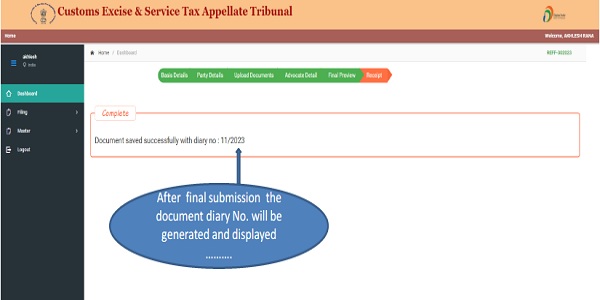CESTAT e-Filing Software User Manual explains about New User Registration, User Home Page Navigation, Filing, (Petition/Appeal) Filing – Petitioner, Application Filing – Petitioner/Respondent and Document Filing (Additional Document Upload on cestat.etribunals.gov.in/.
User Registration
1. Click on ‘New User’ button for registration on e-Filing website – cestat.etribunals.gov.in/
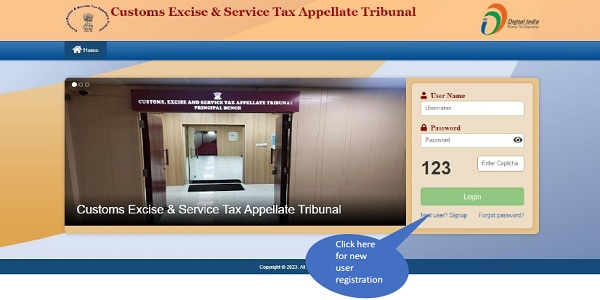
2. New User Registration page:
For trial e filing Users Should use default OTP i.e. 1234
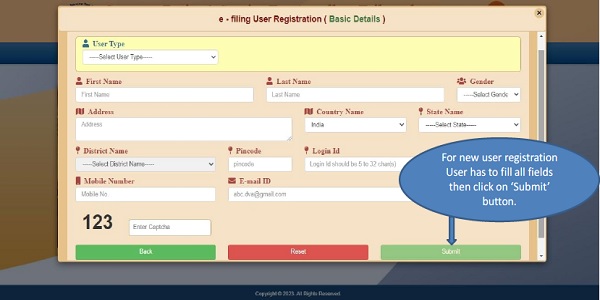
3. Logon to CESTAT e-Filing website
Users registration will be verified by the department and then will approve or reject accordingly.
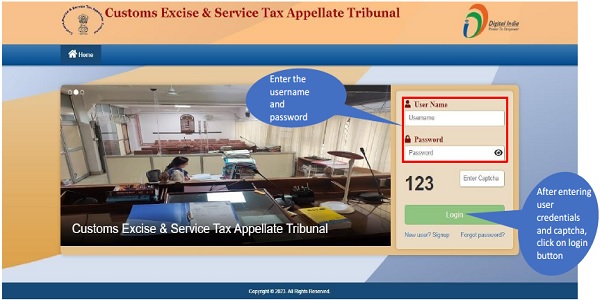
4. Login – Disclaimer
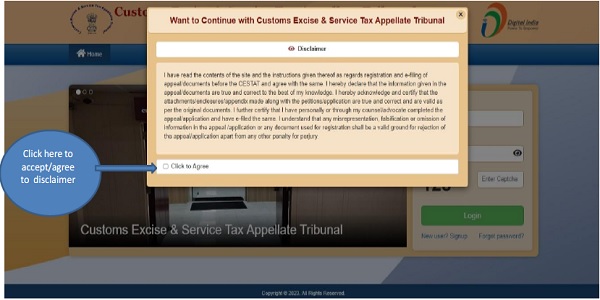
5. Dashboard :
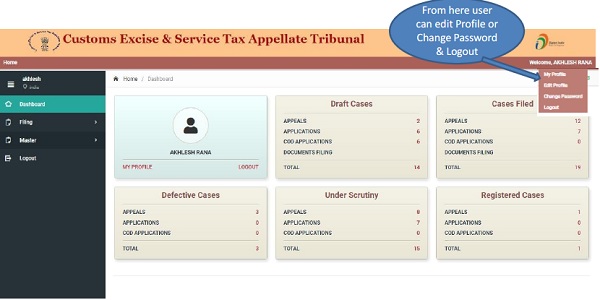
6. FILING MODULE
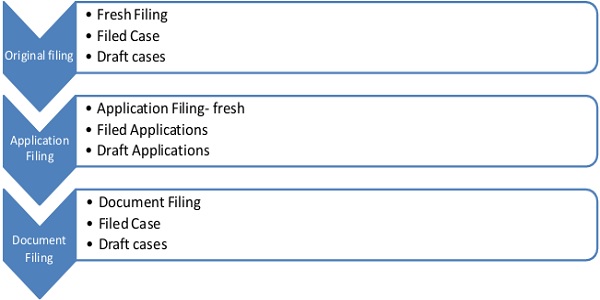
I. Original Filing:This menu has three submenu (i.e. A. Fresh Filing (New Appeal), B. Filed Cases, C. Draft case)
A. Fresh Filing (New Appeal):-In this user has to follow eight steps for filing of a case [step-1: Check List]
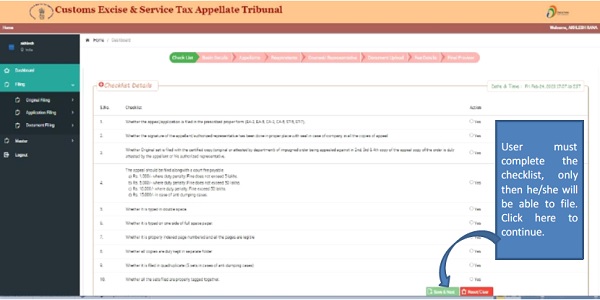
A. Fresh Filing (New Appeal): [step-2: Basic Details (pt-I)]
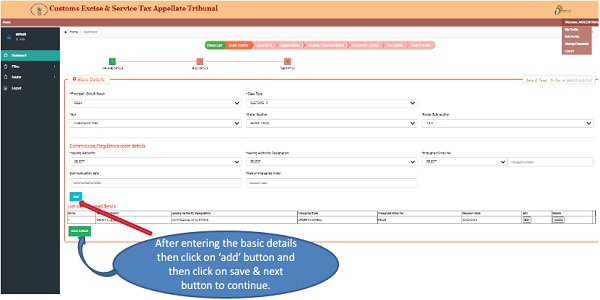
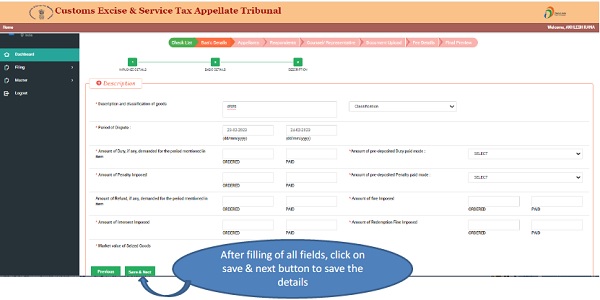
A. Fresh Filing (New Appeal): [step-3: Appellants]
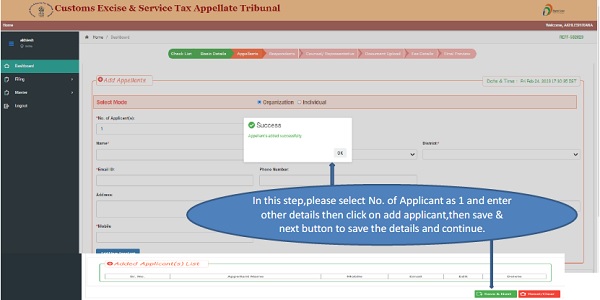
A. Fresh Filing (New Appeal): [step-4: Respondent]
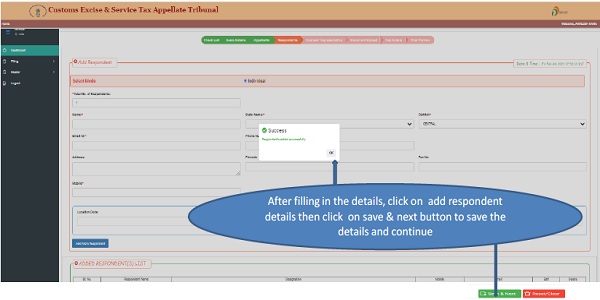
A. Fresh Filing (New Appeal): [step-: 5 Counsel/Representative Details]
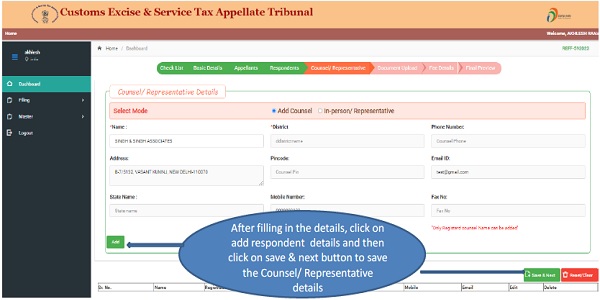
A. Fresh Filing (New Appeal): [step-: 6 document upload]
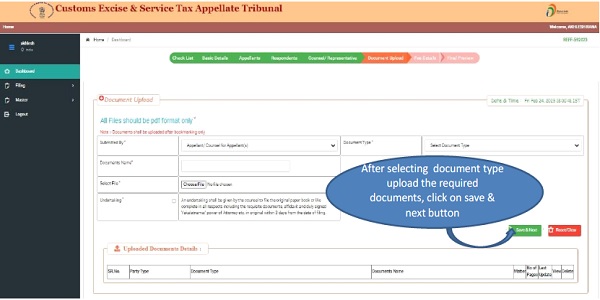
A. Fresh Filing (New Appeal): [step-: 7 Fee Details]
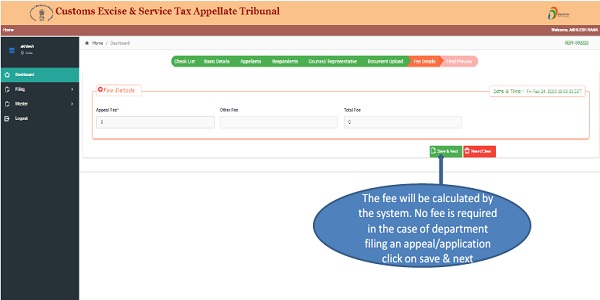
A. Fresh Filing (New Appeal): [step-: 8 Final Preview]
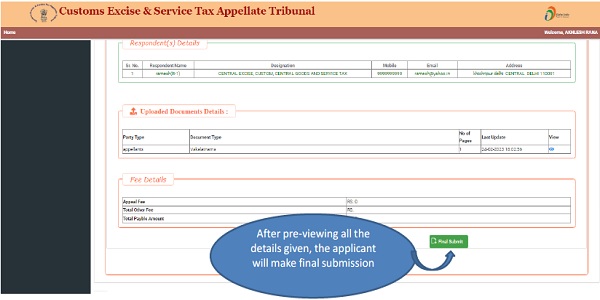
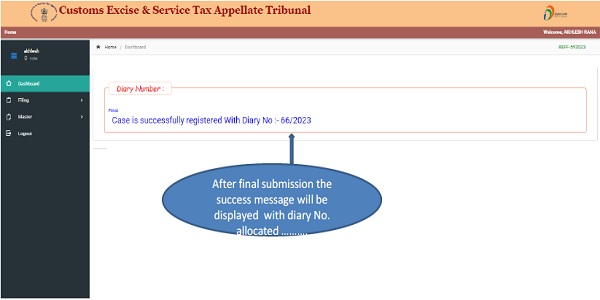
I. Original Filing: (B. Filed Cases)
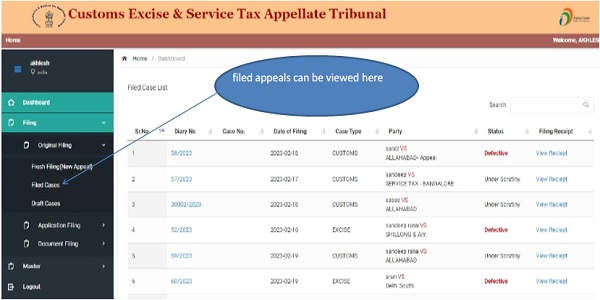
I. Original Filing: (C. Draft Cases)
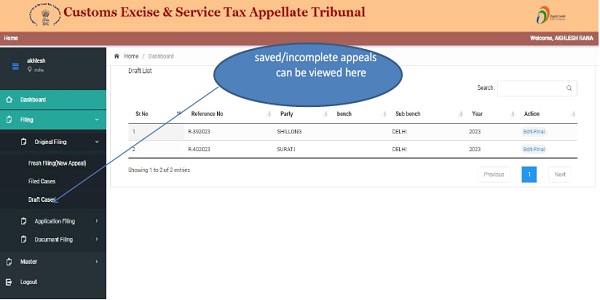
II. Application Filing: This menu has three submenus (i.e. A. Application Filing, B. Filed Cases, C. Draft case)
A. Application Filing :- In this user has to follows eight steps for filing the Application. [step-1: Basic Details]
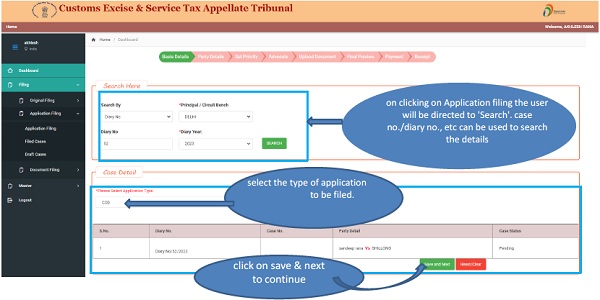
A. Application Filing :- [step-2: Party Details]
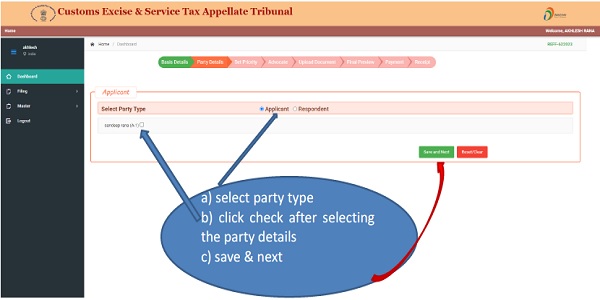
A. Application Filing :- [step-3: set priority]
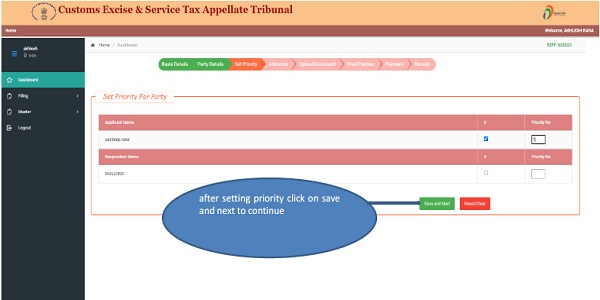
A. Application Filing :- [step-4: Advocate]
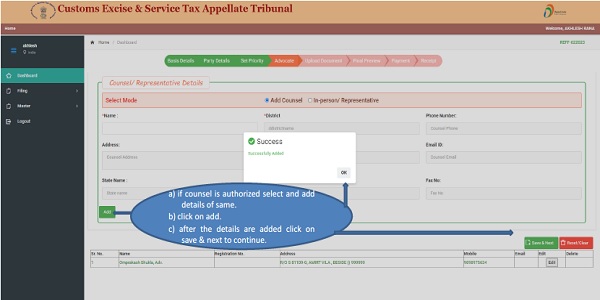
A. Application Filing :- [step-5: Upload Document]
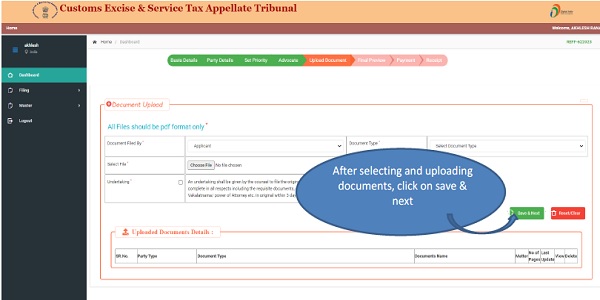
A. Application Filing :- [step-6: Final Preview]
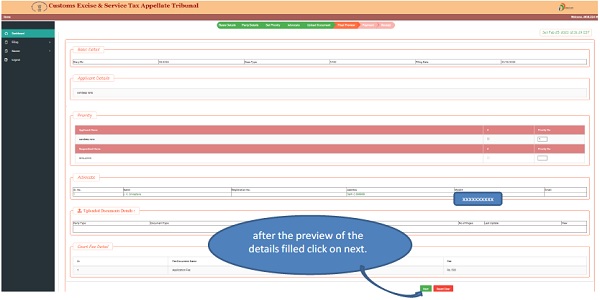
A. Application Filing :- [step-7-8: Payment and Receipt]
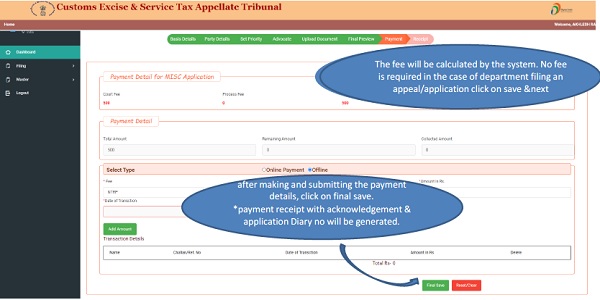
B. Filed Cases :- Here user can see all filled applications
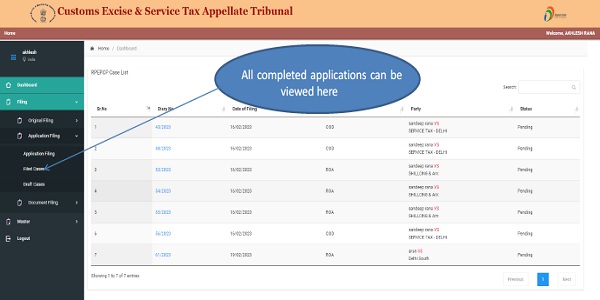
B. Filed Cases :- Here user can see all draft cases list and can be edit and Finalized.
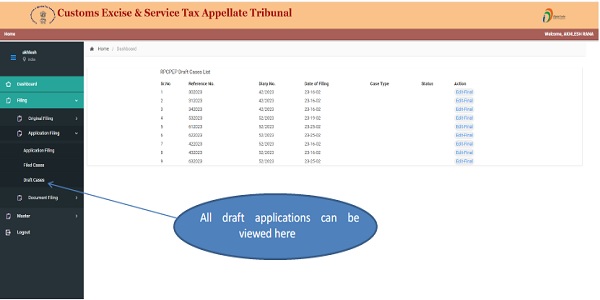
III. Document Filing: This menu has three submenus (i.e. A. Document Filing, B. Filed Cases, C. Draft case)
A. Document Filing :- six steps are to be followed to file additional Document . [step-1: Basic Details]
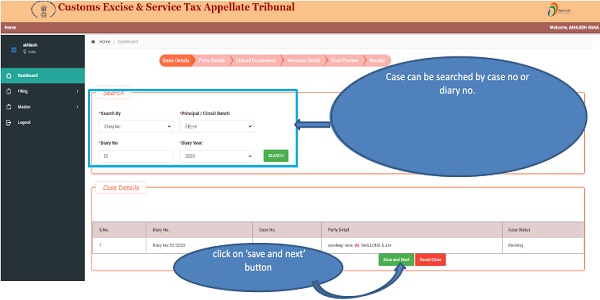
A. Document Filing : [step-2: Party Details]
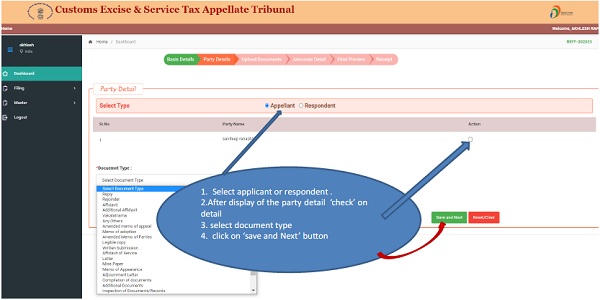
A. Document Filing : [step-3: Upload Documents]
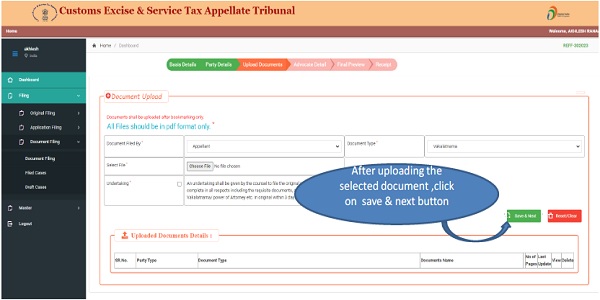
A. Document Filing : [step-4: Advocate Details]
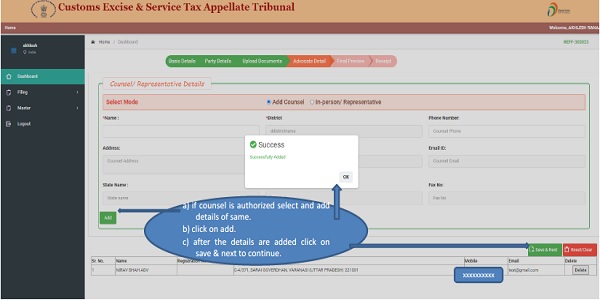
A. Document Filing : [step 5: Final Preview]
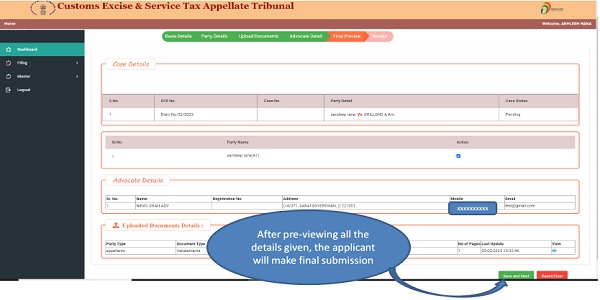
A. Document Filing : [step 6: Receipt]