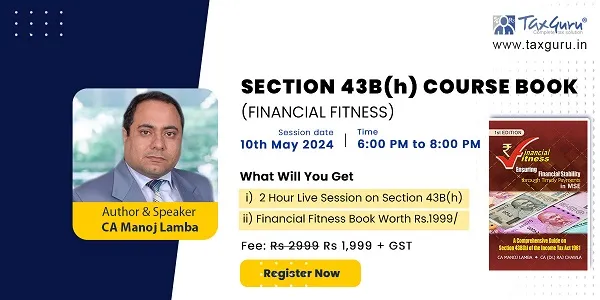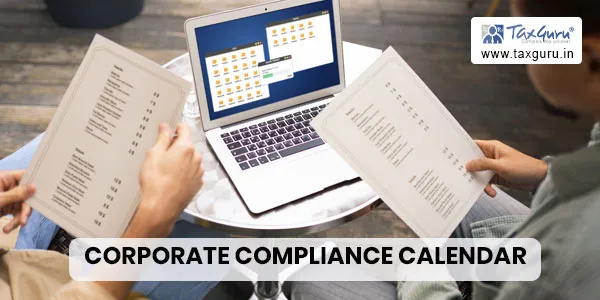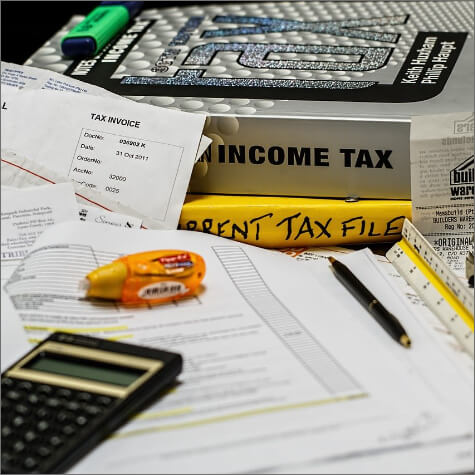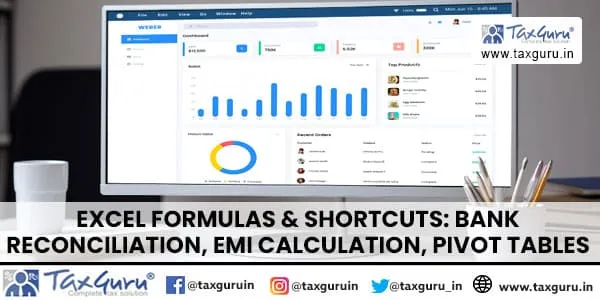GSTR 3B, GSTR 1, TRAN 1, Payments
Agenda
GSTR 3B
- Key Steps in filing GSTR 3B
- Key Issues in filing of GSTR 3B
GSTR 1
- Key Steps in online filing GSTR 1
- Key Issues in online filing of GSTR 3B
- Key Steps in filing though offline tool
- Key Issues in filing through offline tool
TRAN 1
- Key Steps in filing TRAN 1
- Key Issues in filing of TRAN 1
GSTR 3B
♦ GSTR 3B is to be filed in case time limit for furnishing details of GSTR 1 and GSTR 2 has been extended.
♦ Has to be filed by 20th of subsequent month
♦ To be filed by normal and casual taxpayers
♦ Summary declaration of
> taxable value and tax paid on outward supplies
> taxable value and tax paid on supplies subject to reverse charge
> Exempt and non taxable inward supplies
> ITC Availed , ITC Reversal, Net ITC and Ineligible ITC
> Payment of taxes, late fee and interest
Key Steps in Online Filing GSTR 3B
- Go to gst.gov.in and log in > Services > Return Dashboard > Select the tax period > Click GSTR 3B tile.
- Enter required details in each Section and press confirm.
- Also press save button at the end of page for saving your entered data
- Press “Preview and Submit” to view summary
- Verify the preview summary with your business records
- If Correct proceed to submit
- View ledger to ascertain that sufficient ITC & cash balance is available in major and minor heads
- Prepare challan and deposit money in your cash ledger if cash balance is not sufficient
- Offset the liabilities by filling appropriate amounts in the ITC and cash data fields of payment screen
- press “Offset Liability” tab to discharge the liabilities
- Once liabilities are offset, press file returns button
- Select the authorised signatory
- file GSTR3B return using EVC or DSC as applicable
- GSTR 3B Returns filed: (1) for July : 53.05 lacs; (2) for August: 44. 21 lacs
- Mistakes in entering data and realising the mistake after submit
- Common Mistakes
>Wrong data entries, addition of additional zeros, or digits
>Wrong entry of inward supplies subject to reverse charge
>Non availment of ITC on reverse charge
>Non availment of ITC
- Trying to file GSTR 3B of July month when registration granted in August, though date of liability is 1/7/2017
- Status of submitted GSTR 3B which were not filed due to certain mistakes have been reset for July 2017 for rectification and filing
- Precaution should be taken to verify the preview before submitting GSTR 3B
- Problem in filing the payment details keeping in view the cross utilisation rules
> IGST Credit to be used in IGST then CGST then SGST
> CGST Credit to be used for CGST then IGST
> SGST Credit to be used for SGST then IGST
> CGST Credit to be used for IGST before SGST Credit can be used
- Inability to file GSTR 3B if TRAN 1 is submitted but not filed.
> Taxpayers not having credit to be transferred are not required to file TRAN 1
> Once TRAN 1 if submitted, it is mandatory to file before filing of GSTR 3B
> GSTR 3B cannot be filed if TRAN 1 not filed
> GSTR 3B of August cannot be filed if GSTR 3B of July not filed.
- If technical glitch is encountered and later the problem gets resolved,
>Clear the browsing history
>Cached images and files
>Remove cookies and other data
- And then try again
GSTR 1
- Statement of Outward Supplies
> Details of Supplies to registered taxpayers
> Invoice, credit/debit notes, amendments
> SEZ, subject to reverse charge
>Export Details
> Invoice , credit/debit notes, amendments
>Details of Supplies to unregistered taxpayers
> Invoice , credit/debit notes, amendments > 2.5 lacs
> Summary POS & rate wise details
> Details of Exempt/nil rated/non taxable
> Invoice , credit/debit notes, amendments
- Advance received and advance adjusted details
- HSN Summary
> HSN and UQC combination should be unique
- Document Issued details,
> Tax invoice,
> bill of supply
> challan
GSTR 1 : Key online Filing steps
- Log in at gov.in > Services >Return Dashboard> Return Month > GSTR 1
- Enter data in relevant tile by clicking on it
- Save data
> If some line items are not saved and processed with error
> Examine the error and correct and save again
- Generate summary to update the tiles
- Click on preview to download draft preview in pdf form
- Compare the summary in preview with your accounting records
- Correct the entered details in case of mistakes
- Tick the declaration and Submit
- Press “File Return”
- Tick the declaration, select the authorised signatory and sign the Return with EVC/DSC as applicable and file it.
- 33.93 lacs taxpayers have filed their GSTR 1 for the monthof July, 2017
- Certain invoices to registered persons not uploaded and GSTR 1 Submitted.
> Since the submitted GSTR 1 cannot be changed
> Ask the recipient to upload the invoices as missed invoices and accept them when they are auto-populated in GSTR 1 A and file the acceptance on the portal before filing GSTR 3.
> These will auto-amend the earlier filed GSTR 1 and the liability will be reflected in GSTR 3.
>If the recipients also fail to upload such invoices, these can be added in the GSTR 1 of next period and the liability paid with taxes in GSTR 3.
- Nil return can be filed by
> generate summary and then submit and file the return. Tile summary not updated:
- Tile summary not updated:
> Press generate summary if the tile summary is not updated.
> Generate summary tab can again be clicked only after 10 minutes
- SEZ boxes are not enabled: These get enabled when the recipient is classified as SEZ.
> Please ask the recipient taxpayer to send a mail to GSTN to enable the flag of SEZ
- Mistakes made while declaring details in GSTR 3B, can be corrected in GSTR 1
- TCS provisions for Ecommerce operators is not yet notified ,
>All supplies to be reported through “other than E-commerce” tab without E-Comm GSTIN
- In case of credit note for deferential amount what should be the tax rate
> The tax amount is editable and exact tax amount needs to be mentioned.
- If applied for composition in August, GSTR 1/GSTR 3B not required to be filed for July as composition levy effective from 1st July
- Those who are opting for composition from 1st October, need to file GSTR 1/GSTR 3B only for July, August and September.
- GSTR 1 of August, data can be saved but return cannot be submitted or filed
- If technical glitch is encountered and later the problem gets resolved,
>Clear the browsing history
>Clear Cached images and files
>Remove cookies and other data
- And then try again
GSTR 1 : Key Steps in Filing through Offline Utility
- Ensure that the latest version of offline tool is installed
- If not, download the latest Offline tool , Ver. 1.2.1
- Before downloading the new version, uninstall the old version compulsorily.
- Unzip the folder and extract the files
- Install the GSTR1offlinetool.exe file
- Launch the tool from the icon on the desktop
- Clear all earlier or sample data from the java tool and excel template.
- Enter return data in different excel worksheets
> Nil rated, exempt and Document issued sections have to be entered on the portal
- Import the excel worksheet in the java offline tool
- Check the summary in the java tool. If satisfactory generate JSON file
- Upload the generated JSON file on the GST portal
- After successful upload the tile would be updated.
- If any error file is generated , the message would be processed with error
- Click on “Generate error report”
- After around 20 minutes error report would be generated and the status of link would become “download error report”
- Download the error file and open in the java tool
- The error file shows the details of uploaded data which are processed with error along with error messages
- Correct the details. Certain details cannot be corrected e.g.
>GSTIN in b2b, cdnr table
>Invoice number in B2CL, cdnur, export tables
>POS in advance received and advance adjusted table
- Generate the JSON of corrected file
- Upload the corrected JSON file
- To delete or Modify the uploaded data but not submitted >Download the GSTR 1 data from the download tab >Open in the Java offline tool from the centre button
>Select the invoice and press Delete button at the bottom, the status will become D
>On editing a field the status will become M
>Regenerate the JSON file
>Upload the generated JSON file.
- Data can also be entered in the java offline tool by
> Copying from excel and pasting in the provided window
> Importing a CSV file with headers as specified in CSV template
- Discrepancy in summary displayed in the java offline tool and excel arise because of the validation checks performed in the offline tool. Some of these are
> Wrong date format. Only, dd-mmm-yyyy( eg: 01-Jul-2017) date format is allowed.
> duplicate invoice/credit/debit note numbers in the imported data
> Invoice date after the tax period is not accepted and the data is rejected
> Invalid character in invoice number and debit/credit note number like %,* etc
> In export section, if Shipping bill date is prior to the export invoice date, the invoice data will get rejected
- Discrepancy in summary displayed in the java offline tool and on the GST portal after upload of JSON file generated by the offline tool to the GST portal.
> Correctness of GSTIN of buyers (whether GSTIN is active).
> Duplicate invoice number with respect to data uploaded earlier since beginning of the financial year.
> Whether the Invoice Number mentioned in the Credit Note/Debit Note, exist in the record submitted by the taxpayer so far.
> In Export, correct shipping bill date that is on or after Invoice Date
- The invoices with errors are put in error report which is not saved in the GST System.
- The tiles show number of successfully saved invoices after validation checks.
- Sometimes the discrepancy may also be because the tiles are not updated and one has to click “Generate Summary” button at the bottom left part of the GSTR 1 page to update the summary.
- JSON Upload Rejected with error message
>The invoice number, GSTIN etc. are not of appropriate length. Even because of a blank character.
>The data has more than two decimal digits. Only two decimal digits allowed
>Date format is not in the appropriate format in Excel/CSV, dd-mmm-yyyy eg. 28-Sep-2017
>Unallowable characters are included in Invoice number
> Only alphabets,
> numbers,
> hyphen(-) and
> forward slash(/) are allowed
- When the downloaded data is large
> For fast reading of the data in offline tool open the tool in fire-fox or Google chrome by typing localhost:3010 in the address bar
- To correct the mistake in uploaded data
> Upload the same invoice numbers with the changed details again ,
> the changed details would overwrite the earlier details
>Download the earlier uploaded details &
> Open in the offline tool and delete or modify;
> regenerate the Json & upload.
TRAN 1
- Claim of credit carried forward in the last return of Central Excise/Service Tax/VAT
- Claim of un-availed credit on Capital Goods under earlier laws.
- Claim of credit of taxes paid under earlier laws but goods/services received in GST regime
- Claim of credit of tax paid under earlier laws for goods /services, which have become taxable under GST.
>When duty/tax paying invoice/CTD/BOE etc. is there
>When no evidence of duty/tax paid is there on the invoices/document
- Distributing claimed credit of same PAN units by Centralised registrations under Service tax
- Claim of credit of taxes paid under VAT/Service tax on transactions on which GST is also payable
- Claim of credit of taxes paid by the principal on goods held in stock by agents.
- Declarations of goods available with job-worker on the appointed day.
- Declaration of goods sent for sale on approval in the past three months
TRAN 1: Key Steps in Filing
- Log in at www.gst.gov.in > Services > Return > Transition forms Introdu > TRAN 1
- Enter data in relevant tables and save
- In case some line items are processed with error:
> Rectify the error and again save
- Upload the details of table 5(b) if required in a CSV file using the offline upload facility of “choose file”
- Download the CSV template and open in excel for entering data.
- Offline upload facility for other tables are being made available soon
- Check and verify data of all table
- If the data entered is satisfactory, press submit.
- No changes can made after submit
- Click on disclaimer checkbox and file with DSC/EVC
TRAN 1: Key Issues in Filing
- Processed with error
>If the existing earlier registration numbers mentioned in TRAN 1 is not furnished in Registration details.
>Add using non-core field amendment application
> Precautions in such addition
> Not use special characters (-, /) while adding new Service Tax No. /Central Excise No./VAT/TIN
> ensure that here are no Duplicate e-mail/Phone No. used on promoter/partner or Authorized Signatory Tab.
> Ensure that no mandatory fields are vacant
> Ensure that the Goods/Service Codes are added.
> Ensure that the STD code is entered correctly in the field indicated for it & not entered in the field for entering the local Telephone number
- Offline Tool for upload of data
> A CSV upload facility and excel template has been provided for upload of statutory forms C/F/H data in table 59(c)
> Offline upload facility for tables of section 6 and 7 will be provided shortly
- Mistakes in entered data which came to knowledge after Submit
> No changes can be made after submit
> Facility of revision of TRAN 1 is being developed, will be available shortly
> The submitted TRAN 1 needs to be filed
> TRAN 1 can be revised once.
- If technical glitch is encountered and later the problem gets resolved,
>Clear the browsing history
>Cached images and files
>Remove cookies and other data
- And then try again