As a Taxpayer friendly initiative, a facility to view details of Arrear Demand of taxpayers as communicated by their Jurisdictional Assessing Officers (A.O.) to the Central Processing Centre (CPC) is now enabled on the e-filing website. Taxpayers can now log in to ‘My Account’ window and view their Arrear Demand. The Taxpayer can submit the response online to the outstanding demand by either choosing to Agree or Disagree with the demand.
Steps to View Income tax Demand / Arrears Payable Online
| Steps |
Description |
| Step 1 |
Logon to ‘e-Filing’ Portal www.incometaxindiaefiling.gov.in |
| Step 2 |
Go to the ‘e-File’ menu located at upper-left side of the page ⇒ Click ‘Response to Outstanding Demand’ |
| Step 3 |
Click the hyperlink Submit located under Response column (To respond for the Outstanding Demand) |
| Step 4 |
- Choose any one of the listed responses.
- Demand is correct
- Demand is partially correct
- Disagree with the Demand
- Demand is not correct but agree for adjustment
- On choosing ‘Demand is correct’, click on ‘Submit’ button to ‘Confirm’ and complete the response submission process.
Note:
o If you confirm ‘Demand is correct’ then you cannot disagree with the demand again.
o If any refund is due, the refund will be adjusted against the outstanding demand.
o The taxpayer can pay the demand by clicking the link under ‘Pay Tax’ option.
- On choosing ‘Demand is partially correct’, Enter the ‘Amount which is correct’ and the ‘Amount which is incorrect’ will be auto filled. Select the appropriate reason(s) from the list and fill all the applicable fields, upload the necessary supporting documents and ‘Submit’ the response.
- On choosing ‘Disagree with demand’, Select the appropriate reason(s) from the list and fill all the applicable fields, upload the necessary supporting documents and ‘Submit’ the response.
- On choosing ‘Demand is not correct but agree for adjustment’, Select the appropriate reason(s) from the list and fill all the applicable fields, upload the necessary supporting documents and ‘Submit’ the response.
|
| Step 5 |
A success message along with Transaction ID is displayed on successful submission of the response. |
| Note |
- To View the submitted response go to ‘e-File’ ⇒ ‘Response to Outstanding Demand’ and click on the ‘View’ link under the ‘Response’ column and in the new page click on the ‘Transaction Id’ hyperlink.
- For the demand which is shown to be uploaded by AO, then the rectification right is with Assessing Officer and for the demand against which there is no ‘Submit’ response available is already confirmed by the Assessing Officer. Kindly contact your jurisdictional Assessing Officer for clarification.
|
Republished with Amendments






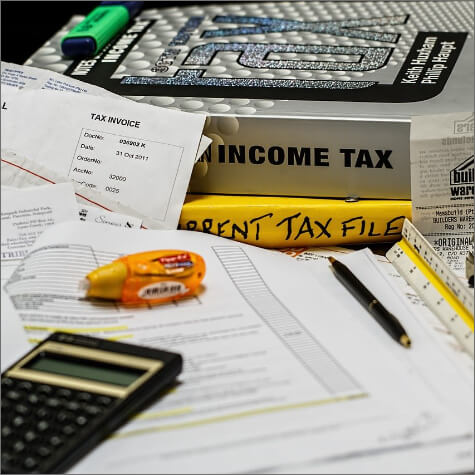




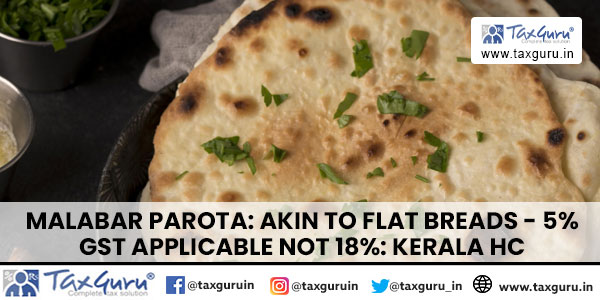





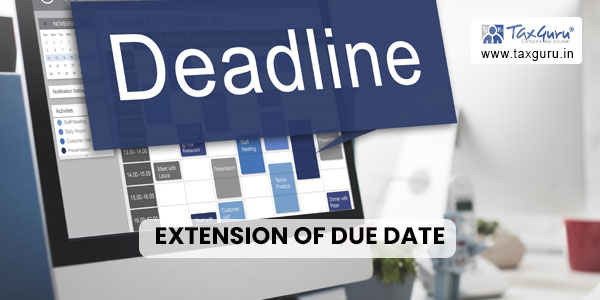


Sir,
In Previous A.Y. I.T.Return filed manually in I.T.Office , if this A.Y. any demand arise and then after rectification u/s 154 demand will be nil. But in next A.Y. if I.T.R. e-filed, then the previous year demand will remain the same.
On this point CPC said contact Local Assessing Officer for up lode NIL Demand. But Assessing Offise said that already demand will be NiL. Then what to do.
sir,
by viewing the demand can not be rectified,if the jurisdictional Assessing Officers have uploded the wrong demand and rectification U/s 154 are not given effect then the demand will remain the same. What is the use fo this facility?If there are mistakes, there should be provision to rectify or communicate to a person who can rectify the same immediatly.Other vise this facility is of no use.
ONLY LINK HAS BEEN PROVIDED I TRIED FOR MY SEVERAL CLIENTS BUT SHOWING ERROR MESSAGE