Income Tax Department has mandated form 15CA to be submitted for Remittance outside India. Form 15CA can be submitted in any of the following mode :-
1. Submission of Form 15CA Online (Single Upload) – In this Mode remitter can submit the form Online by logging into https://incometaxindiaefiling.gov.in/ . In this mode at a time only one form 15CA can be uploaded. Bulk submission is not possible in online submission of form 15CA.
2. Submission of Form 15CA Online (Single Upload/ Bulk upload) – In this mode remitter can download the Form 15CA utility and he can submit one Form 15CA at a time or he can upload more than one form 15CA at a time after filling the form offline.
Page Contents
INSTRUCTIONS TO USE FORM 15CA (Online and Offline)
You should be a registered user in the e-Filing portal to submit Form 15CA.
Procedure for submission of Form 15CA Online
Step 1 – Login and navigate to the menu “e-File” → “Prepare and Submit Online Form (Other than ITR)” → “Form 15CA”.
Step 2 – Select the appropriate part (There are total 4 parts based on the remittances).
Step 3 – Fill the requisite data in the form and click on submit.
Step 4 – On successful submission, a transaction ID and an acknowledgment number will be generated.
Step 5 – To view the status/print the submitted Form, please go to the menu “My Account” → “View Form 15CA”.
Procedure for submission of Form 15CA Off line Single Upload
Step 1 – Go to “Downloads” section on the “Home” page and select “Forms (Other than ITR)” → “Form 15CA”
OR
Login to the e-Filing portal and navigate to the menu “Downloads” → “Forms (Other than ITR)” → “Form 15CA”.
Please download the latest version of the utility
Step 2 – Download the form to the desired path/location, unzip the folder and extract all the files to the desired path/location.
Step 3 – Double click on the executable jar file (ITD_EFILING_FORM_UTILITY) to open the form.
Step 4 – There are two tabs: “Instructions” and “Form 15CA”.
Step 5 – Click on “Form 15CA” tab and Select the appropriate part (There are total 4 parts based on the remittances).
Step 6 – Fill in the details and click the “Validation” button. Errors, if any, will be shown on the right pane of the Form.
Step 7 – On successful validation, enter the e-Filing portal credentials (User id and Password and DOI / DOB). Select “Yes” if you want to upload with a DSC (make sure you have registered the DSC in e-Filing portal), upload the DSC and click on the “Submit” button. On successful submission, Transaction ID and Acknowledgment number will be displayed.
Procedure for submission of Form 15CA Off line – Bulk Upload
Assumptions:
- You should be a registered user in the e-Filing portal.
- You have already downloaded Form 15CA from the e-Filing portal. If not please follow step 1 to step 3 as mentioned in the Single upload section above.
- You already have generated multiple XMLs and stored the folder on your desktop.
Step 1 – Logon to ‘e-Filing’ Portal www.incometaxindiaefiling.gov.in.
Step 2 – Go to the ‘e-File’ menu located at upper-left side of the page ⇒ Click ‘Upload Form 15CA (Bulk)’
Step 3 – Attach the XML file at option ‘Attach the ITR XML file*’.
Step 4 – Select the appropriate options in ‘Do you want to digitally sign?’ ⇒ Click ‘Submit’. Note: You must have registered Digital Signature Certificate (DSC) to generate and attach a signature file.
Step 5 – On successful submission, the Status, Transaction ID and Acknowledgment number will be displayed.
Features available in Form 15CA (offline):
- New – Click on this button, to open a new Form 15CA.
- Open – This option is for importing the XML (successfully generated earlier) from your hard disk. Select the path and import the XML. This option will work irrespective of any version change. It will caution you to check the contents before finalizing upload/submission.
- Save Draft -This option can be used to save your XML. Please note you cannot upload an XML which was saved using the ‘Save draft’ option. Only a complete XML generated using the ‘Save’ option can be uploaded successfully.
- Validate – This option will help you to validate your form and if there are any errors then it will show in the box. Please note after correction of all the errors only you will able to generate XML.
- Generate XML – This option will help you to generate XML which you will require to upload on site
- Help – This option will let you know the instructions, short keys, settings and how to use this form.
Note:
- Assessee with fourth character as ‘C’ in the PAN should mandatorily upload Form 15CA with DSC.
- Assessee having already registered with DSC in the e-Filing portal should mandatorily upload Form 15CA with DSC.
Republished with Amendments





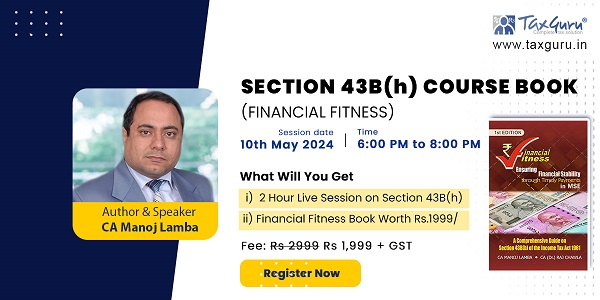

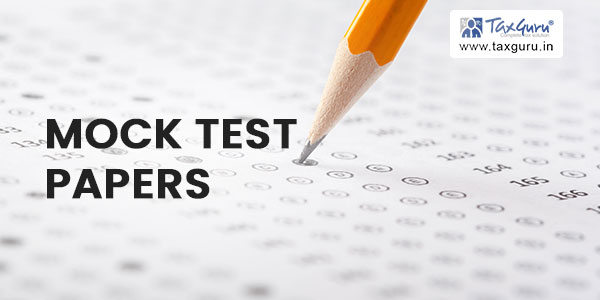
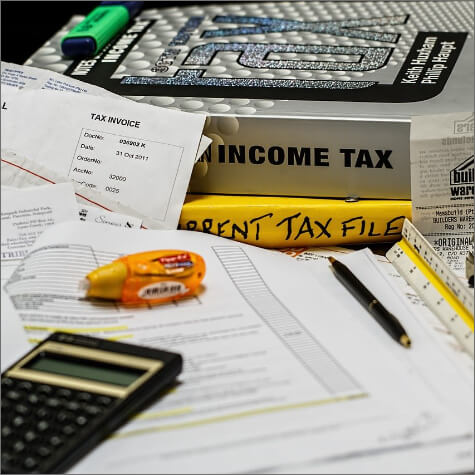






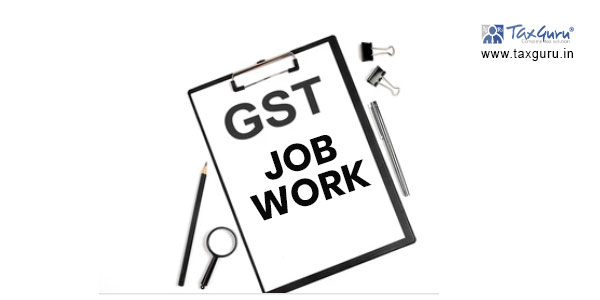





HI, I AM UNABLE TO FILE FORM 15CA IN NEW INCOME TAX PORTAL, PL HELP ME
You can file it through paper mode,
First find the word format of 15CA than select appropriate option from 4 parts, fill the requisite details, sign it on paper and than you can submit to respective income tax department
Need to withdraw from bank in India from England money is in NRO account
Need to fill form 15/CA so I can withdraw from England what do I need to do
Thanks
I’m not sure where you’re getting your information, however great topic.
I needs to spend a while learning much more or figuring out more.
Thanks for excellent information I was searching for this information for my mission.
I have the same problem as Shiv Kumar.
I get the error while trying to submit the 15 CA
[Invalid character(s). Only following characters are allowed . – , @ ; / () _ :]
PLEASE ADVISE
Hi
I have the same problem as Shiv Kumar.
I get the error while trying to submit the 15 CA
[Invalid character(s). Only following characters are allowed . – , @ ; / () _ :]
Please advise.
Hi
When I try to submit 15CA, I am getting error “Invalid Character”. I could not find any invalid character in 15CA. Can any one tell what may be the possible reason.
Thanks
Shivkumar
Whether 15 CA is required to upload in case of Exempt Income of non-resident ??
I am getting error message as failed. If i click the link it shows check your internet connectivity. Please help
IF 15CA is uploaded without using Digital Sig. Cert. then is it necessary to send to some one?
Hai this is Anand, I am trying to upload the Form 15CA i have completed upto the creation of XML formats but in the bulk uploading i get an Error Message of “URI HAS AN AUTHORITY COMPONENT” Please help me out in this……..
what is the user PIN
very useful…..Thankyou
Good & Really Helpful
whether 15CA for remittance of sale proceeds lying in NRO a/c where capital gains tax was paid by the NRO a/c holder himself and filed the ITR but no TDS is involved.