Various sections under Income Tax Act, 1961 envisages many situations where a person would not be able to attend to their Income Tax related affairs on their own. For such kind of situations E –filing portal of Income Tax Department has come up with a facility names as ‘Add/ Register as Representative’. The existing functionalities of “Legal Heir”, “Liquidator” and “Person Competent to Verify” are consolidated into a single functionality along with additional categories.
Page Contents
- 1. Introduction of concept of Add/ Register as Representative:
- 2. Pre-requisites for ‘Add/ Register as Representative’ on Income Tax e-Filing website
- 3. Steps to be followed for Add/ Register as Representative:
- 4. Types of documents and information one has to submit and furnish while registering to act as a representative:
- 5. Steps to view requests raised under ‘Register as Representative’ on Income Tax e-Filing website
- 6. Access Criteria when they are representing another person or being represented by another person
- 7. List of Abbreviations
1. Introduction of concept of Add/ Register as Representative:
Section’s 140, 159, 160,168,176, 178 etc. of the Income Tax Act, 1961 envisages many situations where a person would not be able to attend to their Income Tax related affairs on their own. In such cases, their guardian or any other competent person can act on their behalf with specific authorisation.
Under the circumstances mentioned below, a user can register as representative of another person for carrying out their activities in e-Filing portal.
2. Pre-requisites for ‘Add/ Register as Representative’ on Income Tax e-Filing website
Who shall bed registered as Representative by what categories of assesses is discussed as under:
| Categories of Assesses | Who shall Register as ‘Representative’ |
| Mentally incapacitated | Guardian / Manager who is managing the affairs of such person |
| Deceased (Legal heir) | Legal heir of the deceased person |
| Minor | Guardian / Manager who is managing the affairs of such person |
| Lunatic or Idiot | Guardian / Manager who is managing the affairs of such person |
| As Court of Wards etc | Administrator General / Official Trustee / Receiver / Manager who manages the property |
| Trust in Writing | Trustee |
| Oral Trust | Trustee |
| Representative Agent of a Non-resident |
|
3. Steps to be followed for Add/ Register as Representative:
| Step 1 | Logon to ‘e-Filing’ Portal www.incometaxindiaefiling.gov.in |
| Step 2 | Go to the ‘My Account’ menu located at upper-left side of the page and click on ‘Register as Representative’ |
| Step 3 | Select the ‘Request Type’ as ‘New Request’ and Select the applicable ‘Category to Register’ and then click on ‘Proceed’ |
| Step 4 | Enter the necessary details in the appropriate fields and attach the necessary supporting documents based on category. |
| Step 5 | Click ‘Submit’ A Success Message will be displayed confirming the submission of Register as Representative Request |
Note: Request will be sent to the e-Filing Admin for approval. The e-Filing Admin will check the authenticity of the request details and may Approve/Reject the request and Upon Approval/Rejection, an e-mail and SMS will be sent to the user who raised the request.
4. Types of documents and information one has to submit and furnish while registering to act as a representative:
1.2 Register Yourself on Behalf of another Person
| Category
|
Documents Required to be submitted while making request | Details required to be provided in the portal |
| Mentally Incapacitated |
|
|
| Deceased (Legal Heir) |
The following documents are accepted as Legal Heir proof (Any one from below):
Note: All the mandatory documents should be uploaded only in PDF format. |
Note: The user should select the ‘Reason for Registration’ if the date of death entered is for a period for which return filing timelines have lapsed u/s 139. |
| Minor |
Note: All the mandatory documents should be uploaded only in PDF format. |
|
| Lunatic or Idiot |
|
|
| As Court of Wards etc. |
|
|
| Trust in Writing |
|
|
| Oral Trust |
|
|
| Representative Agent of a Non- resident |
|
|
5. Steps to view requests raised under ‘Register as Representative’ on Income Tax e-Filing website
| Step 1 | Logon to ‘e-Filing’ Portal www.incometaxindiaefiling.gov.in |
| Step 2 | Go to the ‘My Account’ menu located at upper-left side of the page and click on ‘Register as Representative’ |
| Step 3 | Select the ‘Request Type’ as ‘View Request’ and Select the appropriate ‘Category to Register’ and click ‘Proceed’ |
Note: Click on the ‘Transaction ID’ hyperlink to view the details of the request.
Under ‘Status’ column, the status will be displayed as:
- Pending, Or
(Request is pending with Income Tax Department (ITD))
- Approved
(Request is approved by ITD)
i. For the Person who Received the Request of Representative
| Step 1 | Post login to e-Filing portal by the person who received the request, navigate to ‘Worklist’ tab à Click ‘For Your Action’ à Click ‘Pending requests to Add you as Representative Assessee’ à Click the hyperlink given on ‘PAN to view the request details. |
| Step 2 | The following two options are available:
|
6. Access Criteria when they are representing another person or being represented by another person
The following table represents the access criteria for all the users:
| Status of the assessee |
Circumstance | Who can sign the ITR/Form | Types of access to be given to represented signatory |
Types of access to be given to Taxpayer |
| Individual | Mentally Incapacitated | Guardian or Other
competent person |
Full Access except ‘Profile Settings’, ‘Authorize another person to act on behalf of self Or Register to act on behalf of another person’, ‘Register as Representative’ functionalities up to the date of revocation by e-Filing admin. Thereafter, only view and download option of all forms/returns uploaded in the capacity of Person Competent to Verify | No access. However, on becoming sane, the user can seek for revocation of Guardian to ITD admin by providing the necessary medical records. On revocation, the user can register, if not registered earlier. If already registered, then the e-Filing account shall be activated by ITD admin. |
| Individual | Any Other reason | Resident Authorized Person with PAN | Full Access except ‘Profile Settings’ & ‘Add/Register as Representative’ functionalities up to the date of authorization. | Only View of all returns/forms uploaded when a Representative has been assigned. Thereafter full access. |
| Individual | Deceased | Legal Heir | Full Access except ‘Profile Settings’, ‘Authorize another person to act on behalf of self Or Register to act on behalf of another person’, ‘Register as Representative’ functionalities for the period of authorisation. Thereafter, only view and download option of all forms/returns uploaded in the capacity of Person Competent to Verify | Account Deactivated. |
| Individual | Minor | Guardian or Other competent person | Full Access except ‘Profile Settings’, ‘Authorize another person to act on behalf of self Or Register to act on behalf of another person’, ‘Register as Representative’ functionalities up to the date of minor becoming a major. Thereafter, only view and download option of all forms /returns uploaded in the capacity of Person Competent to Verify. Once minor becomes a major, he/she shall be permitted to upload returns or revise returns of years when he/she was a minor. | No Access, as not competent to Register. On the day of becoming Major, the user will be allowed to register. |
| Individual | Lunatic or Idiot | Guardian or Other competent person | Full Access except ‘Profile Settings’, ‘Authorize another person to act on behalf of self Or Register to act on behalf of another person’, ‘Register as Representative’ functionalities up to the date of revocation by e-Filing admin. Thereafter, only view and download option of all forms/returns uploaded in the capacity of Person Competent to Verify | No access. However, on becoming sane, the user can seek for revocation of Guardian to ITD admin by providing the necessary medical records. On revocation, the user can register, if not registered earlier. If already registered, then the e-Filing account shall be activated by ITD admin. |
| Individual | Persons for whom Court of wards etc is appointed | Court of Ward/ Receiver/ Manager/ Administrator General/ Official Trustee | Full Access except ‘Profile Settings’, ‘Authorize another person to act on behalf of self Or Register to act on behalf of another person’, ‘Register as Representative’ functionalities up to the date of revocation by e-Filing admin. Thereafter, only view and download option of all forms/returns uploaded in the capacity of Person Competent to Verify | Only View of all returns/ forms uploaded when a person competent to verify has been assigned. |
| Individual | Trust in Writing | Trustee | Full Access except ‘Profile Settings’, ‘Authorize another person to act on behalf of self Or Register to act on behalf of another person’, ‘Register as Representative’ functionalities up to the date of revocation by e-Filing admin. Thereafter, only view and download option of all forms/returns uploaded in the capacity of Person Competent to Verify | Only View of all returns/forms uploaded when a person competent to verify has been assigned. |
| Individual | Oral Trust | Trustee | Full Access except ‘Profile Settings’, ‘Authorize another person to act on behalf of self Or Register to act on behalf of another person’, ‘Register as Representative’ functionalities up to the date of revocation by e-Filing admin. Thereafter, only view and download option of all forms/returns uploaded in the capacity of Person Competent to Verify | Only View of all returns/forms uploaded when a Representative has been assigned. Thereafter full access. |
7. List of Abbreviations
The following table represents the abbreviation used in the document:
| Abbreviation | Expansion |
| AOP | Association of Person |
| BOI | Body of Individuals |
| ITD | Income Tax Department |
| POA | Power of Attorney |
(Republished with Amendments)






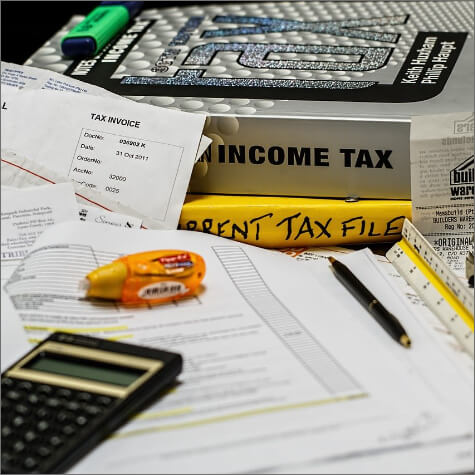

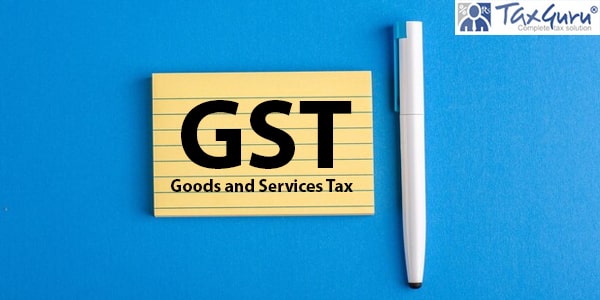
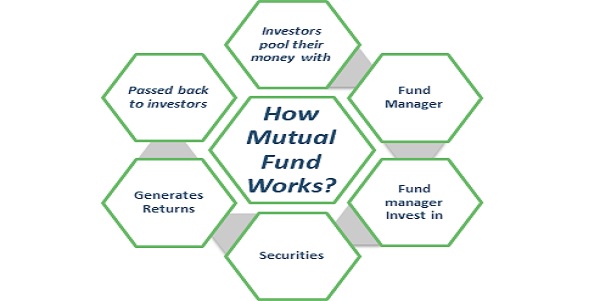


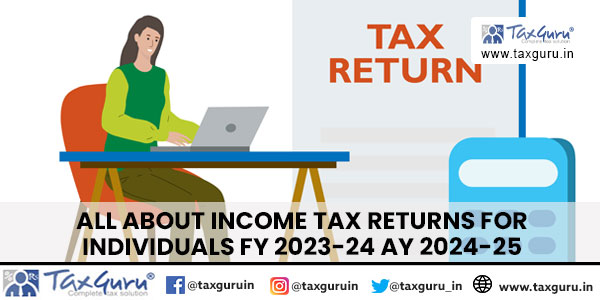

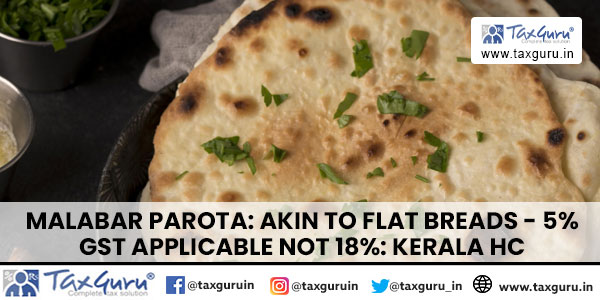





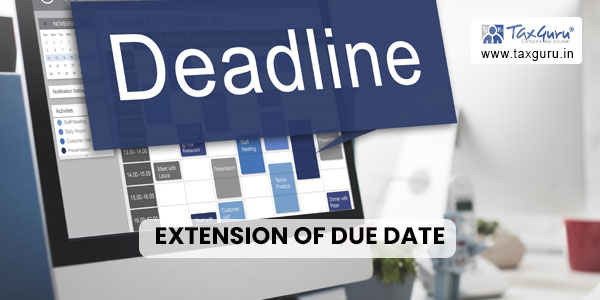
The process for “Deceased” is very complicated. It so happens that sometimes getting a Legal Heir certificate gets complicates due to disputes; only “Registered Will” is mentioned. There is no sancro sanctity of a Registered Will; even it has to be probated. The Department will do well to ease the norms to prove the intentions of the filer and get the Tax instead of complicating the process. I knew the PAN of my wife but I could not find i; I had hell getting a duplicate
Please send me the format for getting family details as per the joint account from SBI forfiling ITR for deceased person