I want to change my email ID/mobile number. What should I do?
To change your email ID/mobile number, please follow the instructions given below:-
a) Log in with your user ID, password and PAN
b) Click on the option ‘Provide email ID / mobile number to receive updates as per the policy of ITD
c) Go to ‘Update Existing Details’ and provide your desired email ID in the mail
d) ID’ Field and/or in mobile number field, provide your correct 10 digit mobile number
e) Click on Update. A message will be displayed as ‘Your details changed successfully’.
You can even update your email ID after logging into Form 26AS. For this, you need to follow the procedure as below:-
a) Click on the option ‘View Form 26AS’
b) Go to ‘Add/Edit Email ID/Update’ option provided at the top of Form 26AS view.
c) Go to ‘Update Existing Details’ and in the Email ID field, provide your desired email ID and/or in mobile number field, provide your correct 10 digit mobile number
d) Click on update. A message will be displayed as ‘Your details changed successfully’.
How the ‘Add/Edit Email ID/Update’ option will help me?
This option is useful in the following cases:-
- In case you want to change/update your existing email ID.
- In case you want to change/update your mobile number.
- In case you want to receive password through email by availing ‘Forgot user ID’ or ‘Reset Password’ option (available at log-in page of Form 26AS).
- In case you want to receive Form 26AS by email.
Can I give more than one email IDs for updating email ID?
No, at present, this facility is not available.
How do I change my password?
To change your password, please follow the instructions given below:-
- Go to Form 26AS Log-in page and key in your user ID, password and PAN.
- After you have logged in, you can change your password using the ‘Change Password’ option provided at the top of Form 26AS view.
- The password should be alpha-numeric and at least 8 characters and maximum 14 characters long.
What should I do in case my Account is locked?
This will be on account of
a) Wrong input of either user id or password for 3 consecutive times
b) Wrong input of either security question or answer for 3 consecutive times using ‘Forgot password’ option.
In case your account is locked, you can re- generate user id and password online by choosing any of the following option
Reset Password – This option will work only when if you should have chosen YES for reset password through email and if you remember user ID. The user need to input PAN and user ID.
Forgot User ID – The user need to input PAN and Date of Birth. Again this option will work only when if you would have chosen YES for reset password through email
Forgot Password – The user need to input User ID, security question and answer selected at the time of registration.
What is ‘Reset Password’ option? How it will be helpful to me?
The option can be used in case
- Your account is locked
- You don’t remember your password
- Your password is expired
To avail this facility, you need to remember your User ID/PAN and you should have chosen YES for the option ‘Reset password through email’, otherwise you will have to re-register yourself by following reset registration procedure which is a paid facility.
For reset registration click here
What is ‘Forgot user ID’ option? How it will be helpful to me?
The option can be used in case
- Your account is locked
- You don’t remember the user ID and password combination
- Your password is expired
Following are the steps that need to be followed:-
- Click on the link Forgot user ID
- Input PAN and Date of birth (as printed on PAN card in DDMMYYYY format) and submit.
- User ID as well as system generated new password will be sent to you on your registered email ID within 24 hours.
- Login with the combination of user ID and password provided through email.
- At first login, system will force you to change the password
- Provide the old password as received vide mail and enter new and confirm password of your wish. (New and confirm password should be same).
- Next time when you will be login to view Form 26AS, use the same user ID (received vide email) and password (entered as new password at first login).
Please note this option will work only when if you would have chosen YES for ‘Reset Password Through Email’ option available inside the option ‘Add/Edit Email ID/facility ‘provided at the top of Form 26AS view.
What is ‘Forgot password’ option? How it will be helpful to me?
The option can be used in case
- Your account is locked
- You do not remember your password but remember your user ID, security question and answer (selected at the time of registration)
- Your password is expired
To avail this facility, kindly follow the procedure below:-
- Click on the link Forgot Password
- Input user ID, Security question and answer (selected at the time of registration) and submit.
- Now input new password and confirm password.
- Login with the new password.
- Start viewing Form 26AS
Can I download statement? If yes, how the download facility will be useful to me?
Yes, you can download Form 26AS statement. The download facility is available where number of records is less than 20,000. For records greater than 20,000, you can request detailed Form 26AS through email. Details will be sent in text format on your registered email ID. The downloaded Form 26AS will be useful while preparing Income Tax return.
What are the details that will be shown in Form 26AS in case, where number of records are greater than 20,000?
For more than 20,000 transactions in a given Assessment Year, TAN wise and status wise (matching status) summary can be viewed. To get these details, you need to click on the option ‘Click here’ available in Form 26AS view. E-mail will be sent within 24 hours of request on your registered email ID.
a) The e-mail will be sent part wise i.e., separate mail for Part A, Part B, Part C and Refund details. Examples of the text files with file name will be as below:
- AAAAA0000A-201011-30052010-PART-A_1-OF-1.zip
- AAAAA0000A-201011-30052010-PART-B_1-OF-1.zip
- AAAAA0000A-201011-30052010-PART-C_1-OF-1.zip
- AAAAA0000A-201011-30052010-REFUND_1-OF-1.zip
b) Text file is password protected. To open the .txt file, password is date of birth/date of incorporation as the case may be.
- Date of Birth should be in DDMMYYYY format.
- Date of birth/ date of incorporation should be same as printed on PAN card.
Example: If date of birth / incorporation is January 21, 1985 then the password will be 21011985.
c) For extraction of files WinZip version 9.0 and above, WinRAR version 3.90 and above and 7-Zip version 4.65 and above should be used.
What if I don’t receive detailed Form 26AS by email even after request?
You will receive email within 24 hours from the request on your registered email ID. If you don’t receive it you can write to us at reply@nsdl.co.in mentioning your PAN.
If I select the option ‘Yes’ for ‘Option to receive Form 26AS by email, when will I get Form 26AS?
Form 26AS will be emailed to you as and when directed by Income Tax Department.
However, you can also view Form 26AS through;
a) E-filing account with ITD at www.incometaxindiaefiling.gov.in through which Income Tax Returns are filed.
b) Net banking, if you have an account with any of the banks registered at TIN.
c) Auto-registration of Form 26AS to select corporate and their employees




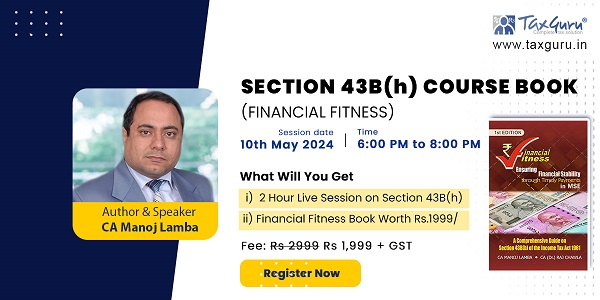

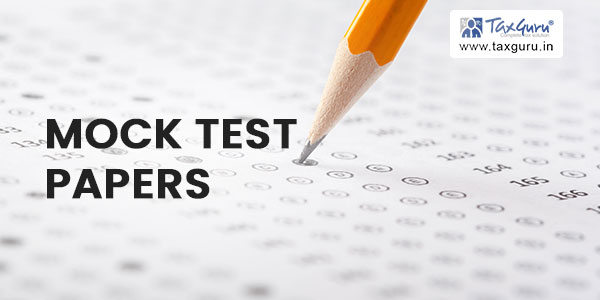
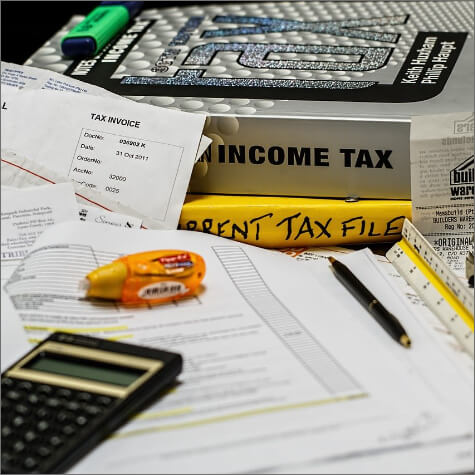






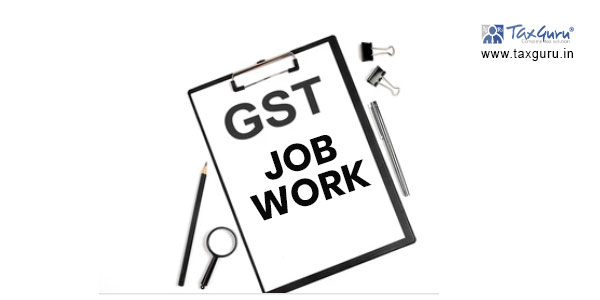





sir my registered mobile number and email id in pan card is blocked how to change it
How to change the name in 26AS form?
My CA has manipulated with my documents. And my personal details. He has misused my mobile number otp and edited mobile and email details. I saw mobile starting and ending two digits they are not mine. Plz help. Plz take strict action against CA Lokesh Parekh Nashik.