Currently, the most discussed topic after budget is new no dispute but trust scheme i.e. ‘Vivad Se Vishwas’. As per this scheme the taxpayer would have to pay the full amount of the disputed tax in return of complete waiver of interest and penalty, if he opts for the scheme before the end of this fiscal year and those who avail this scheme after 31st March, 2020 will have to pay some additional amount. Therefore, today we come up with some clarity regarding challan payment for paying tax or appeal fees. In this article I am covering the process of payment of tax online alongwith some frequently asked questioned on this matter.
Page Contents
Process of payment of tax online fpr Appeals:
1. To pay taxes online, login to http://www.tin-nsdl.com > Services > e-payment. You can go and visit following Link – https://onlineservices.tin.egov-nsdl.com/etaxnew/tdsnontds.jsp
2. Select the relevant challan i.e. ITNS 280
3. Enter PAN / TAN (as applicable) and other mandatory challan details like accounting head under which payment is made, address of the taxpayer and the bank through which payment is to be made etc
4. On submission of data entered, a confirmation screen will be displayed. If PAN / TAN is valid as per the ITD PAN / TAN master, then the full name of the taxpayer as per the master will be displayed on the confirmation screen.
5. On confirmation of the data so entered, the taxpayer will be directed to the net-banking site of the bank.
6. The taxpayer has to login to the net-banking site with the user id / password provided by the bank for net-banking purpose and enter payment details at the bank site.
7. On successful payment a challan counterfoil will be displayed containing CIN, payment details and bank name through which e-payment has been made. This counterfoil is proof of payment being made.
Some Important Notes:
1. Tick box 0020 for Corporation Tax (Companies) and 0021 for Income Tax (Other than Companies such as individuals, partnership firms, societies etc.
2. Tick box ‘300 Self Assessment Tax‘ under ‘Type of Payment’ for Tax Payment for Appeal purpose
3. To deposit taxes, appeal fees, etc. in respect of block period cases, enter the first Assessment Year of the block period followed by the last Assessment Year of the period. For example, if the block period is 1/04/85 to 5/3/96, it would be entered as 1986-97 in the space indicated for Assessment Year
4. Further, while entering the amount please note that the tax amount should be fill up under ‘Tax’ while in respect of appeal fees it should be enter under ‘Others’.
Some Frequently Asked Questioned regarding tax payment:
1. Whether it is mandatory to pay tax online?
It is mandatory for the following types of assesses to pay tax online with effect from April 1,2008.
- All the corporate assesses.
- All assesses (other than company) to who the provisions of section 44AB of the Income Tax Act, 1961 are applicable.
2. How can I use this facility to pay income tax?
You can use the facility if –
- You have a bank account with Net-banking/Debit card of the selected Bank, and
- Your bank provides the e- payment facility.
3. If I encountered any error on e-tax portal while making e-tax payment what should I do?
If encountered any error on e-tax website kindly contact TIN call centre at 020 – 27218080 or write to us at (Please indicate the subject of the mail as Online Payment of Direct Tax ).
4. What if my account gets debited twice for the same e-Tax transaction?
If during the transaction, or after completing the transaction bank site encountered any error or get disconnected before generating Taxpayer counterfoil, then instead of doing the same transaction again, kindly check your account. If account has been debited, then contact your bank for the taxpayer’s counterfoil. Please note that, in the above case, do not make the same transaction again which results in account being debited more than once for the same e-tax transaction.
(Republished with amendments)










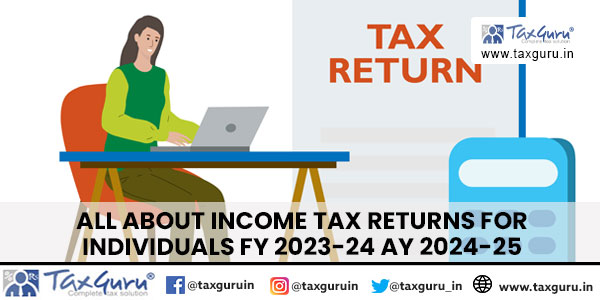
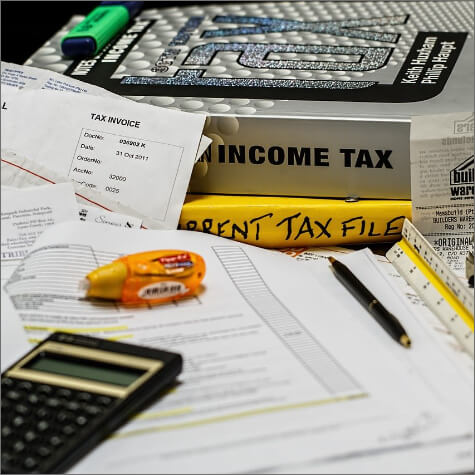
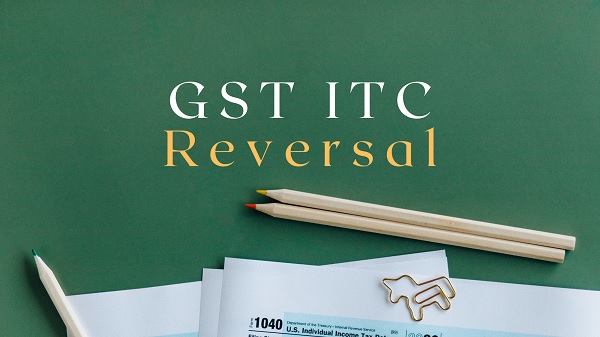



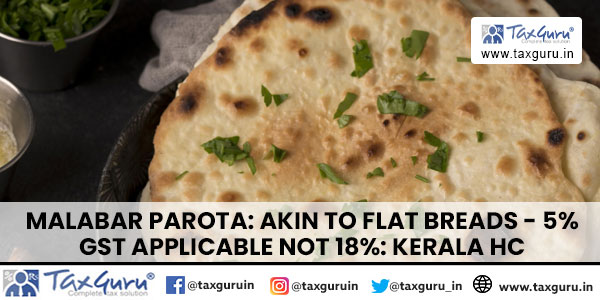





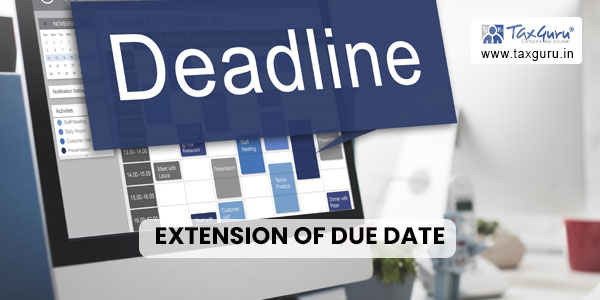
Educative information. Thanks
When submitting the form-35 am getting a error saying that “there is mismatch of appeal fees details with the database” can anyone tell me the reason for the same
i want to pay fee of appeal against the order of asst. commissioner seeking registration of our charitable trust how can i pay the fee nd procedure through which challan
Which challan to be used to pay appeal fees of Wealth Tax in Tribunal Appeal ?
The appeal has to be filed in Form -35, the assessee had no PAN. The appeal is being filed by a GPA Holder who had PAN. Now our problem is which challan i should use for payment of appeal fee ?
if assessee no have pan than how pay the appeal fees
Whether E-Appeal has been started for the Assessee’s who have filed E-Filed their Income Tax Returns? If yes how to proceed for filling an appeal?
i have to pay the fee for registration as a valuer. This fee is to be paid by income tax challan. Which challan should I use? If challan 280, then type of payment will be (300) Self assessment tax or (400) Tax on regular assessment? If payment mode is 400, then why online payment it is not accepting Assessment year 2016-17? On NSDL site faq mode 400 is recommended for miscellaneous payment while in pdf copy of challan 280 on income tax department website, mode 300 is suggested for same payment? – See more at: https://taxguru.in/about/#comment-1736705
Please read the instructions written on the back of challan. The confusion will gget cleare
is this mention that 300(self assessment tax should be use under type of tax payment ,how we can self assesse because self assessment tax is payment of tax not of any fees or other payment,when we appeal against assessment order and in result of assessment we file appeal then why we should not choose 400 regular assessment tax.
Please clarify.
Correct category is 300 Self Assessment Tax.
How can i create HUF plz explain in along with procedure as per law and form etc
still confused. If we refer NSDL site it would be ’400 Regular Tax’ under ‘Type of Payment’ or if we refer chalan help/instruction than ‘300 Self Assessment ‘ under ‘Type of Payment ‘