CA Mahendra Borhade
 Revised Procedure for MVATCSTPTRCPTEC Registration by way of introduction to common e-Registration Form:
Revised Procedure for MVATCSTPTRCPTEC Registration by way of introduction to common e-Registration Form:
Background: Initially separate applications were required to be made with the Registering Authorities for registration under MVAT, CST and PT Acts. The application were received by different Registering Authority and processed in silos for granting registration under different Acts. Registration Numbers (i.e. TIN for MVAT & CST, PTRC and PTEC Numbers) were generated and certificates were issued on the date of fulfilling all requirements upon successful verification by concerned MSTD official.
Revised Procedure:
As a part of ease of doing business initiative of The Government of Maharashtra the Sales Tax Department has revised the online registration procedure under MVAT Act, CST Act, PTEC and PTRC Acts to enable the dealer to apply in single application for MVAT, CST, PTEC and PTRC Registration
1. From 9th March 2015 onwards, the application for registration under Maharashtra Value Added Tax ,2002, CST Act 1956 and Profession Tax Act 1975 shall be electronically uploaded in single form which is provided on the Web-site mahavat.gov.in of the Sales Tax Department, Government of Maharashtra
2. The remaining process of obtaining registration such as verification of documents, Photo attestation etc. will remain the same.
Steps Involved in Common e-Registration Form :
1. Selection of the relevant Acts for Registration :
To apply for Common Registration, please visit http://www.mahavat.gov.in/ and Click on ‘e-Registration’ in e-services link on homepage, Dealer Registration Form will be displayed.
On the ‘Dealer Registration Form’ page, enter the required details in ‘New Dealer’ block
- Enter Name of Business (Except for PTEC)
- Select the appropriate Act field/fields only for which registration is to be obtained selecting the relevant Acts from MVAT,CST,PTEC and PTRC (by making a tick mark in the relevant boxes).
- Enter PAN on which Registration is to be obtained
- Select location
- Name of applicant
- Status of applicant
- UID/EID (if available)
- TAN
- Dealers holding Entrepreneurs Memorandum (EM) Number issued by District Industries Centre and/or Industrial Entrepreneurs Memorandum (IEM) number issued by Government of India should select the radio button and enter the relevant fields.
Once all the mandatory fields are entered then click on ‘Next’
2. Enter Registration Data for selected Acts and submit :
Click on “MVAT/CST” button (if applicable)
- Information in the boxes (Name of Applicant, PAN No., Request ID and Name Of Business will auto populate)
- Select ‘Constitution’, ‘Status of the Signatory to the application’ and ‘Reasons for Registration’
- Enter Information related to ‘Reason for Registrations’ accordingly.
- Select ‘Nature of Business’ and ‘Date of Commencement of Business’
- Select Composition Scheme and Type of Composition Scheme as applicable
- Select ‘Language of Books of Accounts’ and ‘Whether the record are computerized or not’
- Select ‘Occupancy Status of Principal Place of Business’
Once all the mandatory fields are entered then click on ‘Save’ and ‘Exit’
Click on “Place of Work/POB” button and enter details and then click on ‘Save’ and ‘Exit’
- Click on “Bank details” button, click on “Add”, enter all details and then click on ‘Save’ and ‘Exit’
- Click on “Sale/Purchase” button, if applied under “exceeding the turnover limits” (for MVAT/CST Acts only). Enter details of sales/purchases and then click on ‘Save’ and ‘Exit’
- Click on “PTRC/Employers Details” button(if applicable) and enter details and then click on ‘Save’ and ‘Exit’
- Click on “Addl. Place of Work/APOB” button (if applicable), enter details and then click on ‘Save’ and ‘Exit’
- Click on “Incentives” button (if applicable), enter details and then click on ‘Save’ and ‘Exit’
- Click on “PTEC” button (if applicable), enter details and then click on ‘Save’ and ‘Exit’
- Click on “Place of Residence” button (if applicable), enter details of residence and then click on ‘Save’ and ‘Exit’
Click on “Commodity” button enter details and then click on ‘Save’ and ‘Exit’
- Click on “Other State APOB” button (if applicable), enter details and then click on ‘Save’ and ‘Exit’
- Click on “Proprietor/Partner/Directors” button enter details and then click on ‘Save’ and ‘Exit’
- Click on “Submit” button, once all the required details are filled
- In case the data in any of the mandatory data field is not entered, then the applicant would get error message and would be prompted to enter the said data.
- In case of partially filled data, the incomplete form details can be retrieved by entering PAN on first page of “Dealer Registration Form” under “Existing Dealer” block and then clicking on “Load” button
3. Download the Acknowledgment and Generated Registration Form :
After the completely filled application form is submitted (uploaded), an acknowledgment containing date and time for attending before Registering Authority along with code/designation and address of Registering Authority would be generated.
- This acknowledgment can be saved and should be printed for producing before the registering authority.
- The dealer should also save the downloadable MVAT and CST and Profession tax e-application form of registration and should take out a print of it and submit it to Registering Authority along with documents prescribed in Circular 4T of 2005
4. Issuance of Registration Number and Registration Certificate upon approval by MSTD officials after verification and validation of required documents :
After submission of required documents along with acknowledgement and application and photo signature before the Registering Authority, TIN will be generated on the same date
- If the dealer applies only for PTEC and/or PTRC, then TIN will be auto generated. The applicant will not be required to attend before the officer for the physical verification.
- If the dealer applies for PTEC and/or PTRC along with MVAT/CST, then applicant will be required to attend before the officer for the physical verification of MVAT/CST application before receiving PTEC/PTRC Registration Number. In such case, PTEC/PTRC Registration Number will be given to dealer only after MVAT/CST application is either approved or rejected by concerned MSTD officials.
Conclusion : In taxation simplification is always honored, by this initiative of the department they are trying to be more simplified in case of application of PTEC and PTRC alone, due to which professionals such as CA, Doctors, Advocates, Architects, etc can easily take the PT numbers without going to the officers. However, obtaining MVATCST TIN remain the authority of Officers.





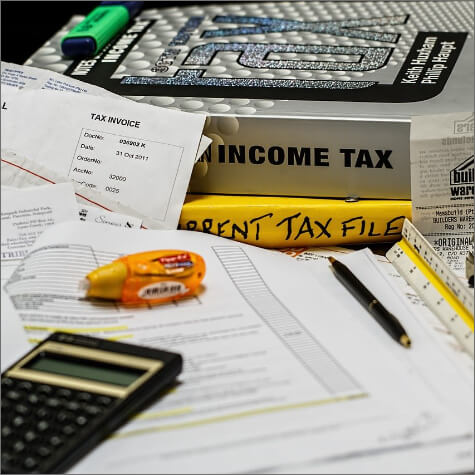




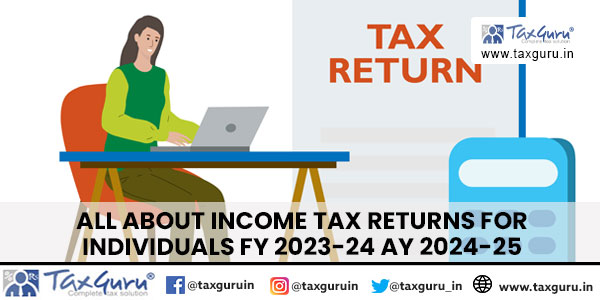

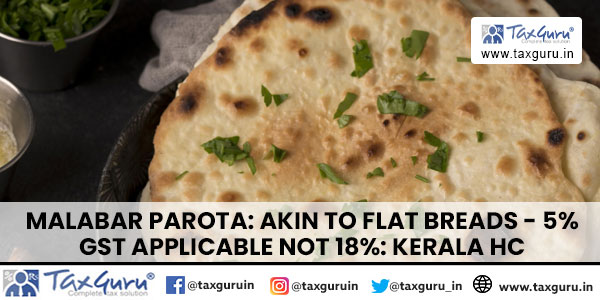





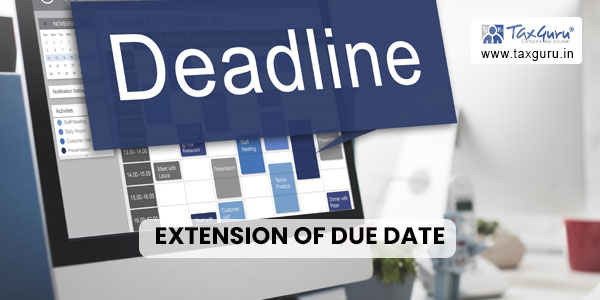
Can we change the business name of PTRC registration ? (Old business closed and new started under same PAN)
Or new PTRC application should be made ?
can we revised PTEC to PTRC ???? By mistake our Team paying PT on PTEC on monthly base (we want to pay PTRC actually ) so can we revised this
Dear Sir,
We were paying PT payment through PTRC for a very long time but since March as soon as we enter our PAN select TIN and then try to select PTRC there’s an alert pop-up saying “tin is not valid. please enter correct tin”
But this is the same TIN that we have always used for making the PT payment.
I had cancelled my PTEC registration & now i want to reapply for PTEC registration can you please tell me the procedure for reapplying PTEC registration.
P Tax change registration date request letter format Maharashtra
How change name on PTEC certificate
How to change date of tax liability commencement in PTRC & PTEC
How to Change Profession tax Address?
What is procedure online and ofiline
HOW DO I CORRECT/CHANGE THE TYPING ERROR IN THE NAME. IN PTEC & PTRC BOTH. PLEASE HELP.
Rquire letter format for change in address of company Profession Tax
Sir, I had applied for ptec Regst of two partners of firms, from firms login i ( as firm is registered under mvat). Now I have received certificate of ptec in the name of firm, instead of partners. What should I do ?
Plus help.
I have taken registration in Maharashtra VAT, CST,PTEC& PTRC. In my registration last word is P. Is it ok & applicable for all the above . Pls conform.
MVAT,CST,PTRC,PTEC Registaration how much to charges,kindly Answer Me,
I am a teacher working as professional and want to do PTEC registration. My doubt is which entry i should select in dropdown list in
“Entry No.under schedule I of the profession tax Act*”
Besides, i wanted to ask whether after fillingup this form i need to submit any documents if yes which are those…….? and whether i need to visit government office for completing registration formalities..
How Do Change Nature Of Business In MVAT & CST Certificate
Sir,
I was partner in a new start up partnership firm since Jan 2012 and I retired in August 2013. During this period my residence address was the registered address for that firm. Last week I received MTR6 form and then I came to know about PTEC number. After little investigation I came to know that PTEC number shows “my name as Part of XYZ firm and effective date as Jan 2012”. Until last week i.e. 22Jun2015, I was not aware of PTEC number. I dont even know who applied it – I am guessing may be the CA of XYZ firm applied it.
Please help me wrt questions as below
1) How will I know when & who applied for PTEC under my name?
2) Is it not binding on tax department to notify PTEC number to the respective person in writing ? because I never received any such note/document from government. And all of a sudden last week I received MTR6 form
3) Who is responsible to pay PTEC tax ? (under partnership firm)
4) In the retirement agreement, it is agreed that I won’t be liable to any tax (present & future) for the firm. and I don’t want to pay any tax related to that firm. Now since this PTEC number indicates “my name as part of that firm”, how shall I approach government and get rid of this PTEC stuff attached to my name ?
Thanks
how to fill details details of directors who reside out of maharashtra
Dear Sir/Madam,
What is the procedure of online ‘c’ form application & cancellation.
Regards,
Shobha…
Respected CA Sir,
Thanks for providing updated information. Kindly provide your cell number so that I can contact to you.
Dear Vishal & Ashok Kumar,
following are the Full forms and Form Numbers which auto generates after online applications :
PTRC : Professional Tax Registration Certificate, Application is in Form-I (Employers Registration Form) for Registration under sub-section (1) of section 5 of the Maharashtra State Tax on Professions, Trades, Callings and Employments Act, 1975.
PTEC : Professional Tax Enrollment Certificate, Application is in Form-II for a certificate of Enrolment/Revision of Certificate of Enrolment under sub-section (2) or sub-section (2A) or sub-section (3) of section 5 of the Maharashtra State Tax on Professions, Trades, Callings and Employments Act, 1975.
Following are the uses :
PTRC : Employer deduct PT and pay to revenue under this number.
PTEC : Individual enrollment eg. proprietor, Doctor, Lawyer, Architect,CA, Company(separate legal entity) etc.
Due Dates :
PTRC : 1. if tax liability less than Rs.50000/- then yearly i.e. 31st march of FY to which return relates.
2. if tax liability equal to or more than rs.50000/- then monthly i.e.the last date of month to which return relates.
PTEC : its normally 30th june of that Financial year, or as notify by department.
And the last e-payment is mandatory to all PTRC holders w.e.f.01/07/12.
I hope this details will clarify all your questions regarding PTRC and EC.
Dear respected,
PT means professional tax & EC for employers registration & also RC means for employees registration
sir
please mention THE FULL FOAM OF PTEC AND PTRC , that means no registaration without attending the registery autoirty.