Article contains FAQs and Manual on GST TDS and TCS Credit Received. It explains TDS and TCS Credit Received comprises of which tables, Who needs to file TDS and TCS Credit Received, Is it mandatory to file TDS and TCS Credit Received for every tax period, From where can I as a taxpayer file TDS and TCS Credit Received, What will happen if I reject or reject the TDS/ TCS Credit Received amount, when do you need to file TDS and TCS Credit Received and late fee for late filing? etc.
A. FAQs on GST TDS and TCS Credit Received
General
Q.1 What is “TDS and TCS Credit Received” tile?
Ans: “TDS and TCS Credit Received” tile has been provided at Returns Dashboard, to all the suppliers (normal as well as composition taxpayers), from whom some amount of tax has been deducted or collected at source, by the persons registered as Tax Deductors/ E-commerce operators respectively. This TDS and TCS Received tile will be used to take action on auto populated details of Tax Deducted or Collected at Source, as indicated in the return filed in Form GSTR-7/ 8 of said Tax Deductor/ Operator filed for the said tax period.
Q.2 TDS and TCS Credit Received comprises of which tables?
Ans: TDS/ TCS Credit Received details and amendments to TDS/ TCS Credit Received details, given in Form GSTR-7/8 by a person who is liable to deduct TDS/ TCS are autopopulated for taking action therein.
TDS and TCS Credit Received comprises of following tables:
1. TDS Credit Received: To accept/ reject TDS Credit Received details
2. Amendments of TDS Credit Received: To accept/ reject amendments to TDS Credit Received details
3. TCS Credit Received: To accept/ reject TCS Credit Received details
4. Amendments of TCS Credit Received: To accept/ reject amendments to TCS Credit Received details
Filing TDS and TCS Credit Received Statement
Q.3 Who needs to file TDS and TCS Credit Received?
Ans: TDS and TCS Credit Received is to be filed by the taxpayers whose tax is deducted by the recipient or collected by the recipient.
Q.4 Is it mandatory to file TDS and TCS Credit Received statement for every tax period?
Ans: Filing of TDS and TCS Credit Received statement for every tax period is not mandatory. It is required to be filed when any amount is deducted or collected by the recipient.
Q.5 From where can I as a taxpayer file TDS and TCS Credit Received?
Ans: TDS and TCS Credit Received can be accessed on the GST Portal, post login in the Returns Dashboard by the taxpayer.
The path is Services > Returns > TDS and TCS credit received.
Taking Action on TDS and TCS Credit Received Amount
Q.6 What options are available in Action field?
Ans: The following two options are available in Action field.
- Accept
- Reject
Q.7 What will happen if I reject the TDS/ TCS Credit Received amount?
Ans: Rejected details will flow to Form GSTR-7/8 of the respective Deductor/ e-commerce operator for amendments, as the case may be, after filing of “TDS/ TCS Credit Received” statement by the supplier, from whom tax is deducted or collected at source. Deductor/ e-commerce operator will take action or make amendments on those rejected details.
Q.8 What will happen if I accept the TDS/ TCS Credit Received amount?
Ans: Accepted TDS/ TCS credit amount will be credited to your Electronic Cash Ledger only after filing of “TDS/ TCS Credit Received” statement. You can use that cash for payment of any tax liability or take refund.
Q.9 Can I change the accepted records?
Ans: Accepted records which have been filed in statement cannot be changed.
Accepted records which have been included in the filed statement cannot be changed.
Q.10 What will happen if deductee files the TDS/TDS Credit received statement without taking any action on the TDS/TCS details auto populated in the TDS/TCS Credit Received Tile?
Ans: The TDS/TCS details, on which no action is taken by the Deductee /person from whom the tax is collected, using the TDS/TCS Credit received tile, and the statement for such tax period is filed. then such TDS/TCS details will be auto-populated in the TDS/TCS Credit Received Tile for the next open tax period for taking required action.
Q.11 When Summary tile will be updated?
Ans: Tile summary will be updated after taking action on auto populated record inside data of each tile.
Q.12 When Rejected TDS or TCS record will flow to Deductor/E-com operator (Collector)?
Ans: After successful filing of TDS and TCS credit Received statement by the Deductee/ person from whom the tax is collected at source, rejected records will flow to counter party’s Form GSTR-7 or Form GSTR-8, for the subsequent tax period and will be available in Table 4 of his return for taking suitable action.
Deductor/ Operator can then make amendments in the records.
Q.13 Can I file TDS and TCS Credit Received statement without taking action on all auto populated records?
Ans: No. You can’t file the TDS and TCS Credit received statement without taking action on all auto populated records in all tables.
Q.14 TDS or TCS record has been amended by Deductor or E-com operator (Collector) in Form GSTR-7/8. Where can I see such amended record in TDS and TCS Credit received statement?
Ans: All amended records will be available in amendment tables of TDS and TCS Credit received statement.
Q.15 Can I revert (undo) the Action (Accept to Reject or Reject or Accept)?
Ans: Yes. You can change the action till your actually file the statement. You cannot change the action after filing of TDS and TCS Credit Received statement.
Q.16 Can I (from whom the tax is collected or deducted at source), edit the TDS or TCS records, auto populated in my TDS and TCS Credit Received statement?
Ans: No. You can’t edit the auto populated records. If auto populated records are not correct, then you can only reject the record.
Q.17 Can I add any new record in any table in TDS and TCS Credit Received statement?
Ans: No. You can’t add new record in any table in TDS and TCS Credit Received statement.
Q.18 Can I take any action, if the deductor / e-commerce operator has amended any record before taking action by me?
Ans: If the deductor / e-commerce operator has amended any record before taking action by you, the same will be disabled for taking any action. You need to take action of accept/reject on latest amended record auto-populated in the subsequent tax period.
Previewing, Signing and Filing Statement
Q.19 By when do I need to file TDS and TCS Credit Received statement and is there any late fee for late filing?
Ans: There is no due date or late fee for filing of TDS and TCS Credit Received. Cash ledger will be credited by the amount equal to the Tax Deducted/Collected, only after filing of the statement.
Q.20 Can I file TDS and TCS Credit Received multiple times during a month?
Ans: You can file TDS and TCS Credit Received once only for a tax period. The table is tax period specific.
Q.21 Is there any Offline Tool for filing TDS and TCS Credit Received?
Ans: No. TDS and TCS Credit Received can be filed through online mode ONLY.
Q.22 Can I preview TDS and TCS Credit Received before filing?
Ans: Yes, you can view/download the preview of TDS and TCS Credit Received by clicking on ‘PREVIEW DRAFT TDS AND TCS CREDIT RECEIVED” before filing on the GST Portal.
Q.23 Do I need to file TDS and TCS credit Received statement before filing of Form GSTR-1/3B?
Ans: You may file the TDS and TCS credit Received statement before filing of Form GSTR-1/3B.
Q.24 When ‘File TDS TCS credit received’ button will be enabled?
Ans: Taxpayer needs to click on ‘Proceed to file’ button first. On click of this button, GST Portal will do necessary validations and “File TDS TCS credit received’ button will be enabled after such validations.
Q.25 What are the modes of signing TDS and TCS Credit Received?
Ans: You can file TDS and TCS Credit Received using DSC or EVC.
(a) Digital Signature Certificate (DSC)
Digital Signature Certificates (DSC) are the digital equivalent (that is electronic format) of physical or paper certificates. A digital certificate can be presented electronically to prove one’s identity, to access information or services on the Internet or to sign certain documents digitally. In India, DSC are issued by authorized Certifying Authorities.
The GST Portal accepts only PAN based Class II and III DSC.
To obtain a DSC, please contact any one of the authorised DSC-issuing Certifying Authorities: http://www.cca.gov.in/cca/?q=licensed_ca.html
(b) Electronic Verification Code (EVC)
The Electronic Verification Code (EVC) authenticates the identity of the user at the GST Portal by generating an OTP. The OTP is sent to the mobile phone number of the registered mobile phone of Authorized Signatory filled in part A of the Registration Application.
Post Filing of TDS and TCS Credit Received Statement
Q.26 What happens after TDS and TCS Credit Received statement is filed?
Ans: After TDS and TCS Credit received statement is filed:
- ARN is generated on successful filing of the statement.
- Accepted TDS/ TCS credit amount will be credited to your Electronic Cash Ledger.
- An SMS and an email are sent to the applicant on his registered mobile and email id. The statement will be available in the Dashboard of tax officer.
- Statement can be seen by Tax Official.
B. Manual on TDS and TCS Credit Received
How can I file details in “TDS and TCS Credit Received” table?
To file details in “TDS and TCS Credit Received” table, perform following steps:
A. Login and Navigate to “TDS and TCS Credit Received”page
B. Enter details in various tiles
C. Preview details in “TDS and TCS Credit Received” table
D. FileTDS and TCS Credit Received details with DSC/ EVC
A. Login and Navigate to “TDS and TCS Credit Received” page
1. Access thewww.gst.gov.inURL. The GST Home page is displayed.
2. Login to the GST Portal with valid credentials.
3. Click theServices > Returns > Returns Dashboardcommand.
Alternatively, you can also click the Returns Dashboard link on the Dashboard.

4. The File Returns page is displayed. Select the Financial Year & Return Filing Period (Month) for which you want to file the TDS and TCS Credit Received from the drop-down list.
5. Click the SEARCH button.
6. The File Returns page is displayed. In the TDS and TCS credit received tile, click the PREPARE ONLINE button if you want to prepare the return by making entries on the GST Portal.
Note: “TDS and TCS Credit Received” tile has been provided to all the taxpayer suppliers (normal as well as composition taxpayers), from whom some amount of tax has been deducted or collected at source, by the persons registered as TDS Deductors/ TCS Collector respectively. This TDS and TCS Received tile will be used to take action on auto populated details of Tax Deducted or Collected at Source, as indicated in their Form GSTR-7/ 8 for the said tax period by them.
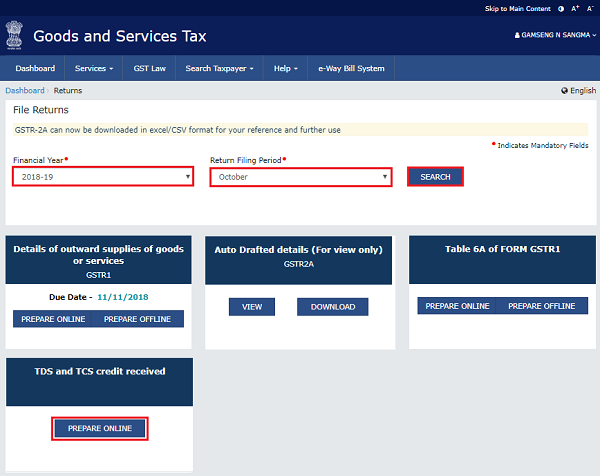
7. The AUTO DRAFTED TDS/TCS DETAILS page is displayed.
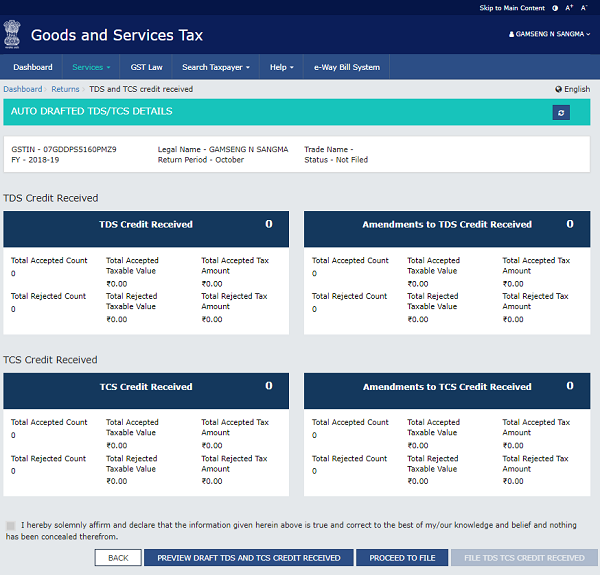
B. Enter details in various tiles
8(1). TDS Credit Received: To accept/ reject TDS Credit Received details
8(2). Amendments to TDS Credit Received: To accept/ reject amendments to TDS Credit Received details
8(3). TCS Credit Received: To accept/ reject TCS Credit Received details
8(4). Amendments to TCS Credit Received: To accept/ reject amendments to TCS Credit Received details
8(1). TDS Credit Received
8.1. Click the TDS Credit Received tile, to accept/ reject TDS Credit Received details populated from Form GSTR-7 of the deductors.

8.2. The TDS Credit Received – Summary page is displayed.
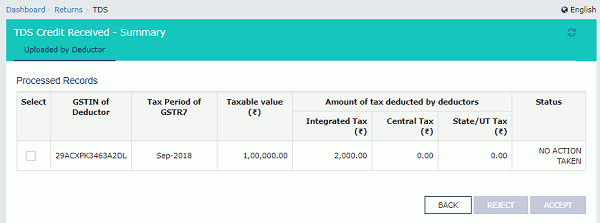
8.3. Select the checkbox for GSTIN of Deductor and click the ACCEPT / REJECT button to accept or reject the record.
Note:
- Rejected details will flow to Form GSTR-7/8 of the respective TDS Deductor/TCS collector for amendments, as the case may be, after filing the “TDS/ TCS Credit Received” return by the Deductee/person.
- Accepted TDS/ TCS credit amount will be credited to your Electronic Cash Ledger for further utilization, only after filing the “TDS/ TCS Credit Received” return, by you.
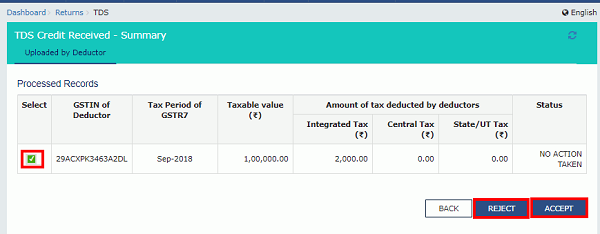
8.4.1 In case of accepting the record, the status is changed to ACCEPTED.
8.5 Click the BACK button.
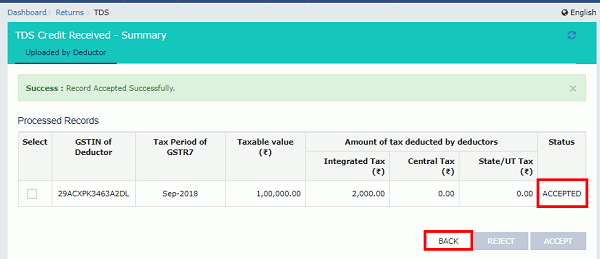
8.6. You will be directed to the Dashboard page and the TDS Credit Received tile will reflect the Total Accepted Count, Total Accepted Taxable Value and Total Accepted Tax Amount.
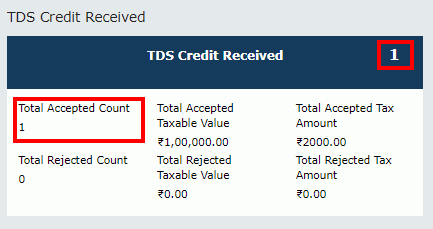
8.4.2 In case of rejecting the record, the status is changed to REJECTED.
8.5 Click the BACK button.
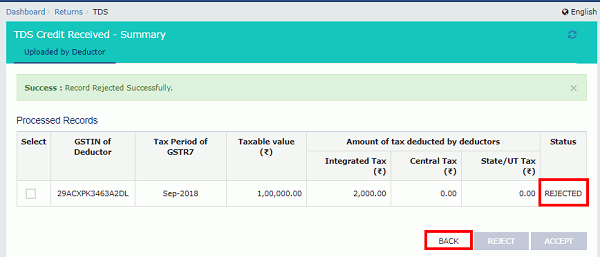
8.6. You will be directed to the Dashboard page and the TDS Credit Received tile will reflect the Total Rejected Count, Total Rejected Taxable Value and Total Rejected Tax Amount.

8(2). Amendments to TDS Credit Received
8.1. Click the Amendments to TDS Credit Received tile, to accept/ reject amendments to TDS Credit Received details populated from Form GSTR-7, filed by the deductors.

8.2. The TDSA Credit Received – Summary page is displayed.
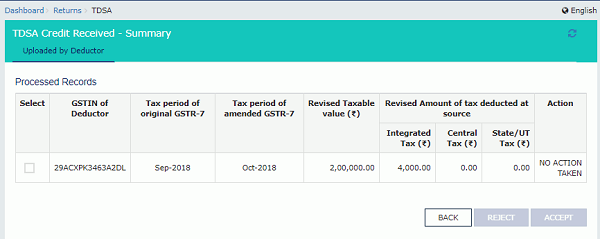
8.3. Select the checkbox for GSTIN of Deductor and click the ACCEPT / REJECT button to accept or reject the record.
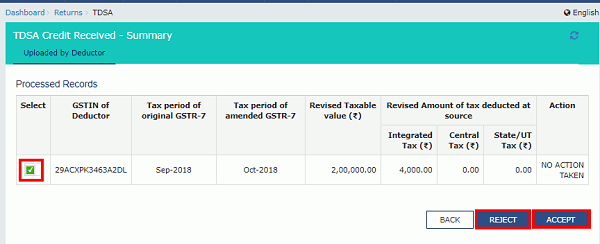
8.4.1 In case of accepting the record, the status is changed to ACCEPTED.
8.5 Click the BACK button.
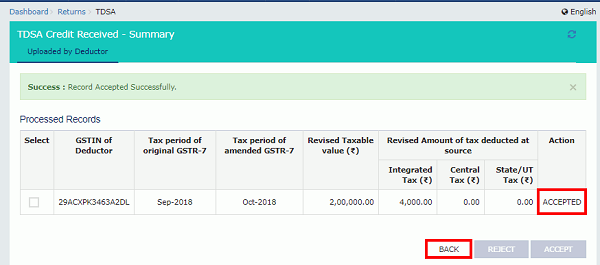
8.6. You will be directed to the Dashboard page and the TCS Credit Received tile will reflect the Total Accepted Count, Total Accepted Taxable Value and Total Accepted Tax Amount.
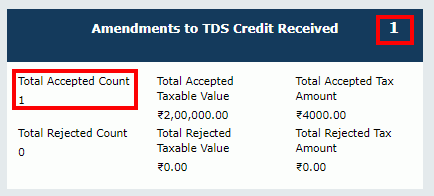
8.4.2 In case of rejecting the record, the status is changed to REJECTED.
8.5 Click the BACK button.
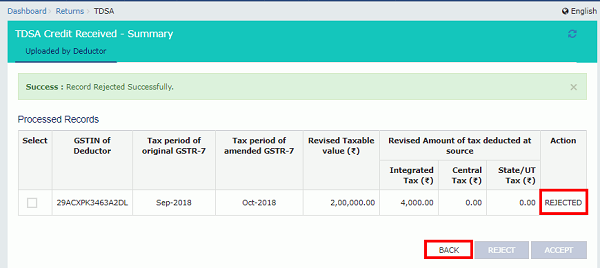
8.6. You will be directed to the Dashboard page and the Amendments to TDS Credit Received tile will reflect the Total Rejected Count, Total Rejected Taxable Value and Total Rejected Tax Amount.
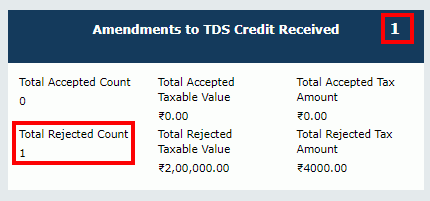
8(3). TCS Credit Received
8.1. Click the TCS Credit Received tile, to accept/ reject TCS Credit Received details populated from Form GSTR-8 of the collectors.

8.2. The TCS Credit Received – Summary page is displayed.
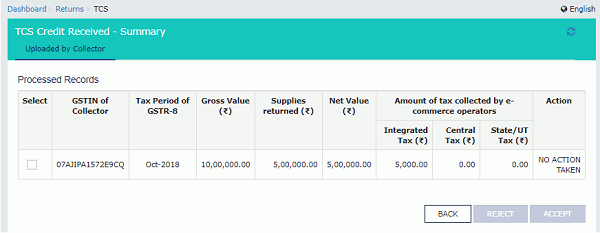
8.3. Select the checkbox for GSTIN of Collector and click the ACCEPT / REJECT button to accept or reject the record.
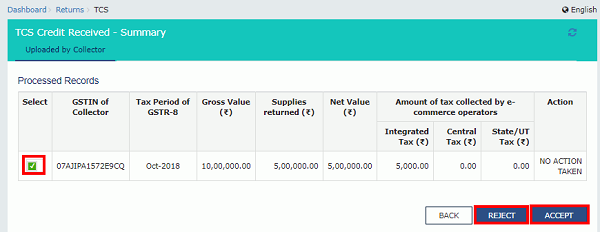
8.4.1 In case of accepting the record, the status is changed to ACCEPTED.
8.5 Click the BACK button.
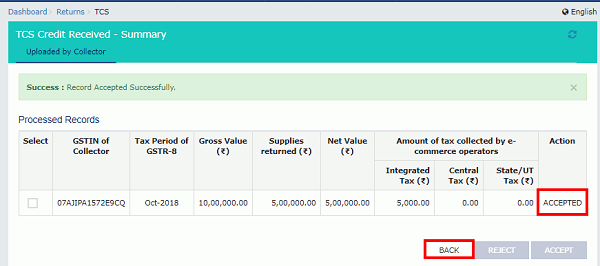
8.6. You will be directed to the Dashboard page and the TCS Credit Received tile will reflect the Total Accepted Count, Total Accepted Taxable Value and Total Accepted Tax Amount.

8.4.2 In case of rejecting the record, the status is changed to REJECTED.
8.5 Click the BACK button.
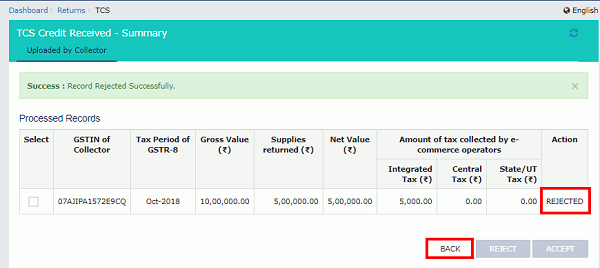
8.6. You will be directed to the Dashboard page and the TDS Credit Received tile will reflect the Total Rejected Count, Total Rejected Taxable Value and Total Rejected Tax Amount.

8(4). Amendments to TCS Credit Received
8.1. Click the Amendments to TCS Credit Received tile, to accept/ reject amendments to TCS Credit Received details populated from Form GSTR-8 of the collectors.

8.2. The TCSA Credit Received – Summary page is displayed.
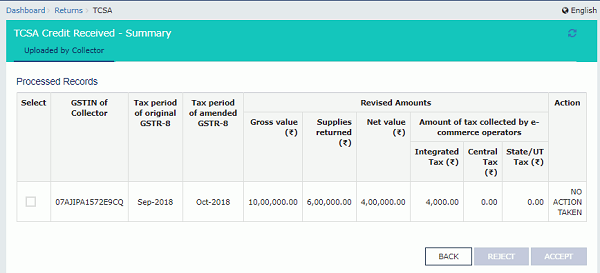
8.3. Select the checkbox for GSTIN of Collector and click the ACCEPT / REJECT button to accept or reject the record.
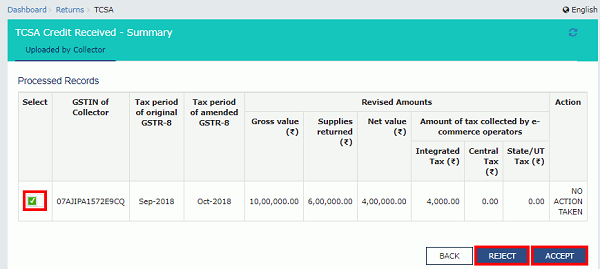
8.4.1 In case of accepting the record, the status is changed to ACCEPTED.
8.5 Click the BACK button.
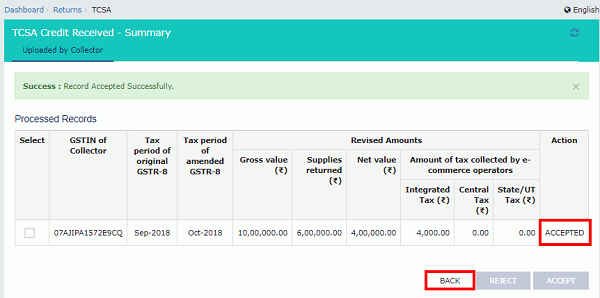
8.6. You will be directed to the Dashboard page and the TCS Credit Received tile will reflect the Total Accepted Count, Total Accepted Taxable Value and Total Accepted Tax Amount.
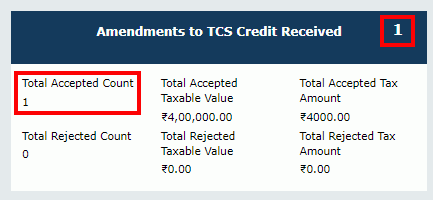
8.4.2 In case of rejecting the record, the status is changed to REJECTED.
8.5 Click the BACK button.
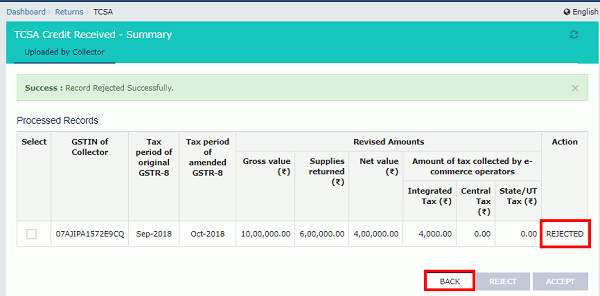
8.6. You will be directed to the Dashboard page and the Amendments to TCS Credit Received tile will reflect the Total Rejected Count, Total Rejected Taxable Value and Total Rejected Tax Amount.

C. Preview details in “TDS and TCS Credit Received” table
9. Once you have entered all the details, click the PREVIEW DRAFT TDS AND TCS CREDIT RECEIVED button. This button will download the draft summary page for your review. It is recommended that you download this Summary page and review the summary of entries made in different sections carefully. The PDF file generated would bear watermark of draft as the details are yet to be submitted.
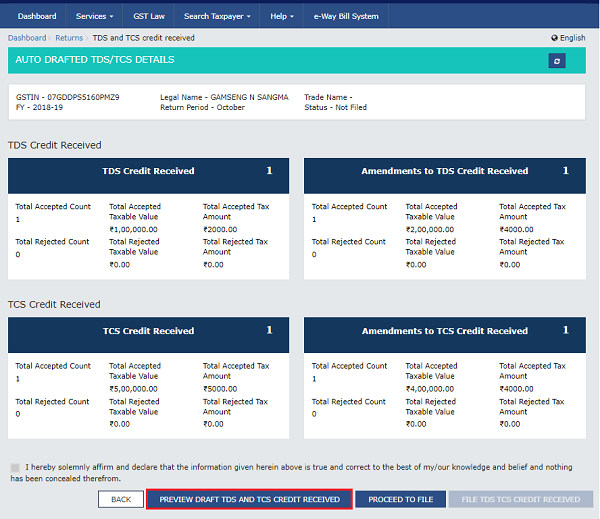
10. The downloaded PDF is displayed.
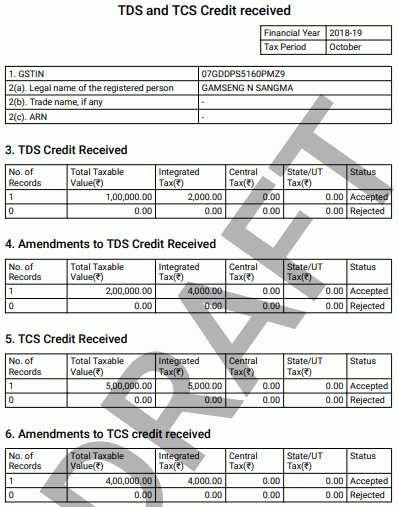
D. File TDS and TCS Credit Received details with DSC/ EVC
11. Click the PROCEED TO FILE button.
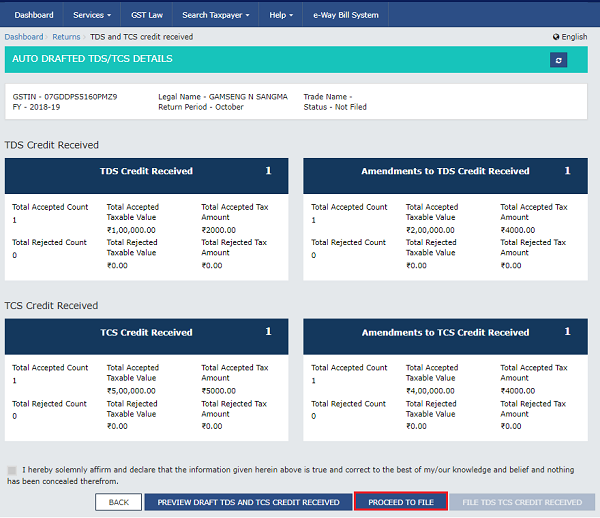
12. A message is displayed on top page of the screen that ‘Proceed to file’ request has been received. Please check the status after sometime. Click the Refresh button.
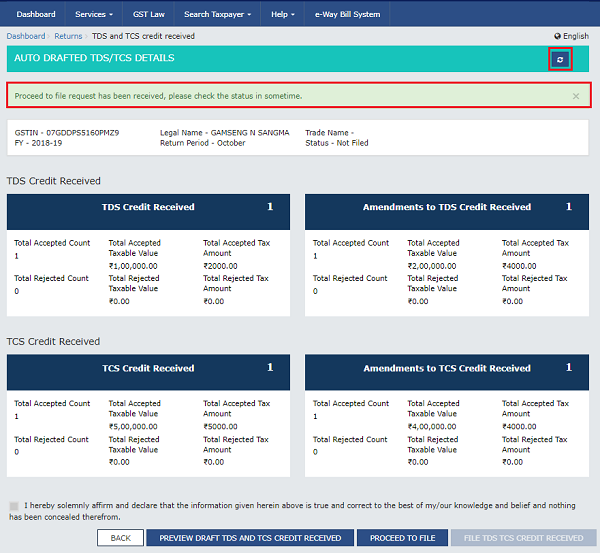
13. Select the Declaration checkbox.
14. Select the Authorized Signatory from the drop-down list.
15. Click the FILE TDS TCS CREDIT RECEIVED button.
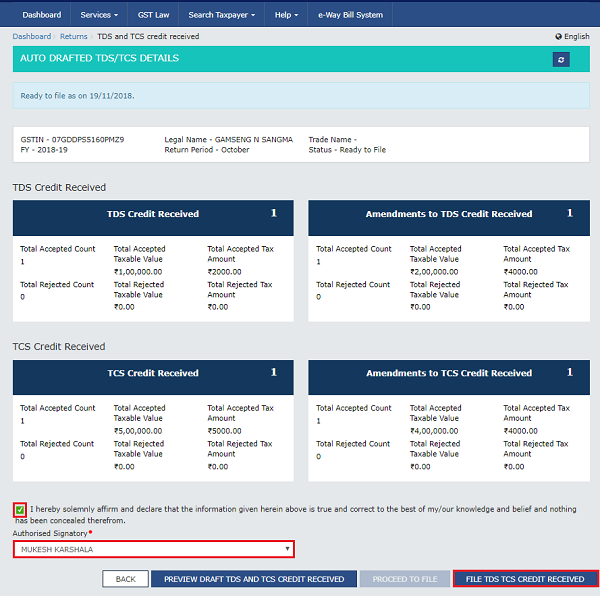
16. Click the YES button.
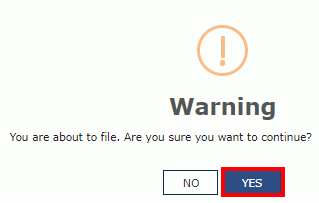
17. The Submit Application page is displayed. Click the SUBMIT WITH DSC or SUBMIT WITH EVC button.
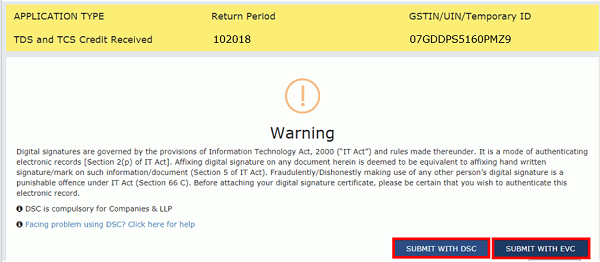
17.1. SUBMIT WITH DSC:
a. Select the certificate and click the SIGN button.
17.2. SUBMIT WITH EVC:
a. Enter the OTP sent on email and mobile number of the Authorized Signatory registered at the GST Portal and click the VALIDATE OTP button.
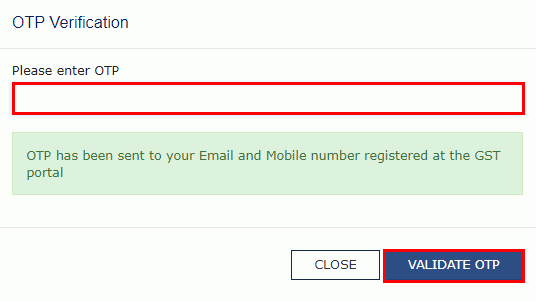
18. The success message is displayed and ARN is displayed.Status of the TDS and TCS Credit Received return changes to “Filed”.
Note:
After TDS and TCS Credit received Form is filed:
- ARN is generated on successful filing of the Form.
- Accepted TDS/ TCS credit amount will be credited to your Electronic Cash Ledger.
- An SMS and an email are sent to you on your registered mobile and email id.
- The return will be available in the Dashboard of tax officer.
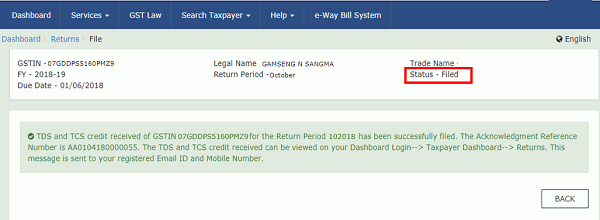
(Republished with amendments)
****
Disclaimer: The contents of this article are for information purposes only and does not constitute an advice or a legal opinion and are personal views of the author. It is based upon relevant law and/or facts available at that point of time and prepared with due accuracy & reliability. Readers are requested to check and refer relevant provisions of statute, latest judicial pronouncements, circulars, clarifications etc before acting on the basis of the above write up. The possibility of other views on the subject matter cannot be ruled out. By the use of the said information, you agree that Author / TaxGuru is not responsible or liable in any manner for the authenticity, accuracy, completeness, errors or any kind of omissions in this piece of information for any action taken thereof. This is not any kind of advertisement or solicitation of work by a professional.










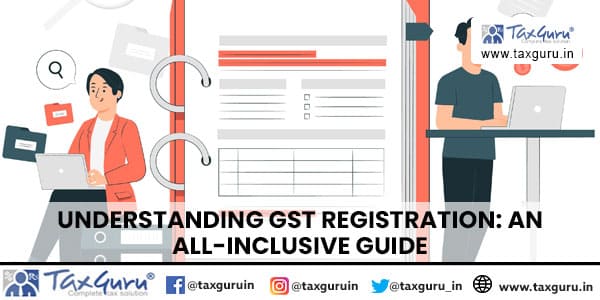

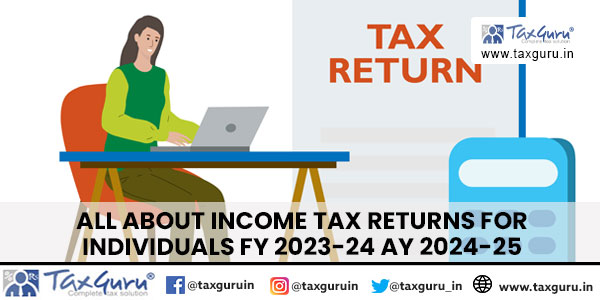

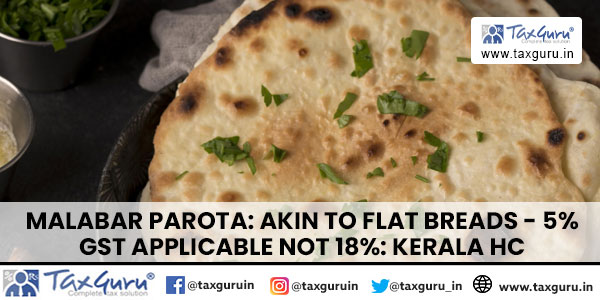





Gst TDS wrongly accepted and reflect in cash ledger how can I rectify this
sir
may I take a gst tds itc in 3b since starting from gst tds provision and after that reduced my tax liability.Now can i reverce itc through drc03 and setoff cash ledger after accept tds credit.
If deductee reject the tds then how electronic cash ledger get credited of deductor and he can use the cash balance with current liabilities or amendment of rejected details if required.
What will happen if deductee have filed TDS TCS Credit received before filing of form GSTR 7 by deductor
Thanks for detailed FAQ.
I have a Query – In case the supplier rejects the TCS, where can the TCS deductor see the same on the portal.
In case there is any contact person/no where we can call and ask.