This document will explain the new enhancements done in the E- Way Bill (EWB) generation form and is being release on 1st of Oct. 2018. The purpose of this document is to communicate the tax payers and transporters the latest changes with screen shots and make them to understand and prepare them while generating the E-Way Bills from 1st Oct. 2018.
Page Contents
- Enhancements in E-Way Bill Form
- 1. Display of only relevant document names in “Document Type” dropdown list based on the selected Transaction “Sub Type”
- 2. Auto-population of state name based on the entered PIN code
- 3. Auto-population of Standard rates for tax
- 4. Additional fields for entering the invoice amount have been introduced
- 5. Alerting the generator of the EWB through SMS and pop-up, in case the total invoice value is more than Rs. 10 Crores.
- 6. Transporter ID is made compulsory for generating Part-A slip
Enhancements in E-Way Bill Form
Following are the enhancements done in the E-Way Bill generation Form:
1. Display of only relevant document types in “Document Type” drop down list based on the selected Transaction “Supply Type” and “Sub Type” by the tax payers.
2. Auto-population of state name based on the pin code entered at consignor and consignee addresses.
3. Standard rates for tax are provided in the drop down list for selection based on the type (intra-state/inter-state) transactions.
4. Additional fields for “CESS Non Advol Amount” & “Other Value” have been introduced to enter CESS Non Advol amount and any other charges (+/-) written in invoice.
5. Alerting the generator of the E-Way Bill through SMS message, in case the total invoice value is more than Rs. 10 Crores.
6. Transporter ID is made compulsory for generating Part-A slip.
The following figure/screen illustrates the new enhancements for user’s reference.
1. Display of only relevant document names in “Document Type” dropdown list based on the selected Transaction “Sub Type”
In the new version, once the user selects the Transaction type and Sub Type in ‘Transaction Details’ section, system will display only the relevant document types in ‘Document Type’ dropdown pertaining to the selected sub type as shown in below tables.
For example, if the user selects the Transaction Sub-Type as “Supply” for Outward supplies, system will display only Tax Invoice and Bill of Supply in the ‘Document Type’ dropdown list unlike in previous version where system used to display all the document types irrespective of the ‘Transaction Sub-Type’ selected by the user.
Similarly if the user selects the Transaction Sub-Type as “Job Work Returns” for Inward supplies, system will show only ‘Delivery Challan’ in the dropdown as it is the only applicable document for Job Works.
Display of only relevant dropdown options corresponding to the selected Transaction Sub-Type will make sure that tax payers will select only the correct document type applicable for the respective Transaction Sub-Type while generating the EWBs.
> Case I: Outward Transactions, if generator is consignor
| S No. | Transaction Sub-Type | Document Type | To GSTIN (Bill To) |
| 1. | Supply | Tax Invoice | Other GSTIN/ URP |
| Bill of Supply | Other GSTIN/ URP | ||
| 2. | Export | Tax Invoice | URP |
| Bill of Supply | URP | ||
| 3. | Job Work Returns | Delivery Challan | Other GSTIN/ URP |
| 4. | SKD/ CKD | Tax Invoice | Other GSTIN/ URP |
| Bill of Supply | Other GSTIN/ URP | ||
| Delivery Challan | Other GSTIN/ URP | ||
| 5. | Recipient Not Known | Delivery Challan | Self |
| Others | Self | ||
| 6. | For Own Use | Delivery Challan | Self |
| 7. | Exhibition or Fairs | Delivery Challan | Self |
| 8. | Line Sales | Delivery Challan | Self |
| 9. | Others | Delivery Challan | Self/ Other |
| Others | Self/ Other |
> Case II: Inward Transactions, if generator is consignee
| S No. | Transaction Sub-Type | Document Type | To GSTIN (Bill From) |
| 1. | Supply | Tax Invoice | Other GSTIN/ URP |
| Bill of Supply | Other GSTIN/ URP | ||
| 2. | Import | Bill of Entry | URP |
| 3. | SKD/ CKD | Bill of Entry | URP |
| Tax Invoice | Other GSTIN/ URP | ||
| Bill of Supply | Other GSTIN/ URP | ||
| Delivery Challan | Other GSTIN/ URP | ||
| 4. | Job Work Returns | Delivery Challan | Other GSTIN/ URP |
| 5. | Exhibition or Fairs | Delivery Challan | Self |
| 6. | For Own Use | Delivery Challan | Self |
| 7. | Others | Delivery Challan | Self/ Other |
| Others | Self/ Other |
2. Auto-population of state name based on the entered PIN code
In the new version, once the tax payer enters the pin code in “Bill From” & “Bill To” sections, state name will be auto-populated based on the entered pin code.
In exceptional cases where one pin code belongs to more than one state (e.g. some places in Hyderabad & Telangana), system will show the names of the concerning states in the drop down. User can then select the actual state and proceed further. Auto-population of state will avoid the chances of errors by tax payers while generating the EWB.
In case tax payer feels that particular pin code is genuine but not being accepted, he/she can raise the issue with helpdesk for resolution and clarification. In the ‘PIN CODE’ sub option under ‘Search’ option on the e-way bill portal, the tax payer can enter the pin code and check the state names pertaining to that pin code.
3. Auto-population of Standard rates for tax
In the new version of EWB entry form, standard rate of tax (%) is being auto-populated in the dropdown while entering the HSN code. Tax payer has to select the applicable tax rate slab (in %) from the dropdown and based on this, the system calculates and auto-populates the CGST, SGST, IGST & CESS amount etc.
A new tax rate field namely “CESS Non Advol Rate” has been introduced where in the ‘CESS non-Advol Tax rate’ in Rupees can be selected by the tax payer as applicable.
The purpose behind providing the dropdowns for applicable tax rates and introducing additional tax fields is to avoid chances of errors in entering the tax rates and also to match the values in the invoice and e-way bill.
The following list of rates of tax will be validated.
| CGST (%) | SGST (%) | IGST (%) | CESS – Advol (%) | CESS – Non- Advol. (Rs.) |
| 0 | 0 | 0 | 0 or 1 or 3 or 5 or 11 or 12 or 12.5 or 15 or 17 or 21 or 22 or 36 or 49 or 60 or 61 or 65 or 71 or 72 or 89 or 96 or 142 or 160 or 204 or 249 | 0 or
400 or 2076 or 2747 or 3668 or 4006 or 4170 or 400 |
| 0.05 | 0.05 | 0.1 | ||
| 0.125 | 0.125 | 0.25 | ||
| 1.5 | 1.5 | 3 | ||
| 2.5 | 2.5 | 5 | ||
| 6 | 6 | 12 | ||
| 9 | 9 | 18 | ||
| 14 | 14 | 28 |
4. Additional fields for entering the invoice amount have been introduced
The additional fields for entering the amounts namely ‘CESS Non-Advol Value’ & ‘Other Amount (+/-)’ have been introduced. ‘Other Amount’ column can be used, to enter any other charges written in the invoice or any discount provided, so that ‘Total Invoice Value’ will match with the Invoice for which e-way bill is being generated as shown in Figure 1.
The system will not auto-populate the CESS Non Advol amount as it depends upon the quantity and unit. Hence the tax payer has to manually enter the same in ‘CESS non-Advol. Amount’ field.
It is to be noted here that if the total invoice value is greater than sum total of taxable value, applicable taxes and charges, the system will alert the user through pop-up and user can proceed further for generating the EWB. But if the total invoice value is less than the sum total of taxable value, applicable taxes and charges, system will not allow the user to proceed further without correcting the invoice value. However, if the mismatch in the total invoice amount with other amounts is Rs 2.00, the system will allow to proceed.
5. Alerting the generator of the EWB through SMS and pop-up, in case the total invoice value is more than Rs. 10 Crores.
In the new version, in addition to the pop-up displayed at the time of entering the total invoice value in the old version, an additional pop-up will be displayed at the time of submission of the form. A SMS will also be sent to the generator alerting him that invoice value of EWB is more than Rs. 10 Cr. This will assist him to correct/cancel if it has been entered wrongly.
SMS and pop-up will alert the generator regarding the higher EWB value so that in case the actual value is less than Rs. 10 Cr. but user enters the higher value due to typo mistake etc., the same can be acted upon accordingly.
6. Transporter ID is made compulsory for generating Part-A slip
As per the new e-way Bill rule, the e-way bill can be generated by the tax payer after entering the Part-B. If he is not having he part-B and transporter is going to update the Part-B, then he/she has to compulsorily enter the transporter id to generate the ‘Part-A Slip’.








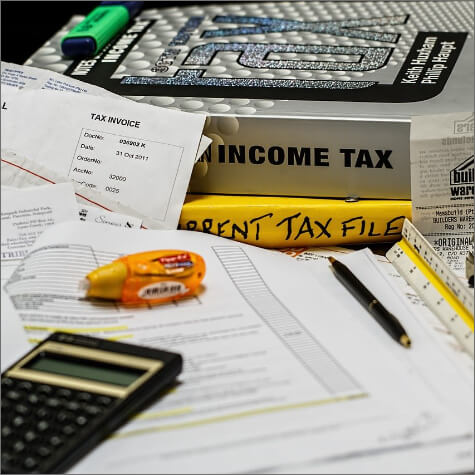




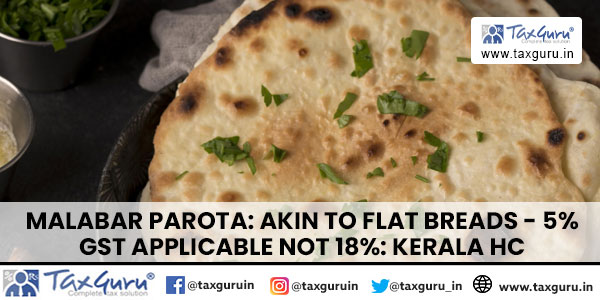





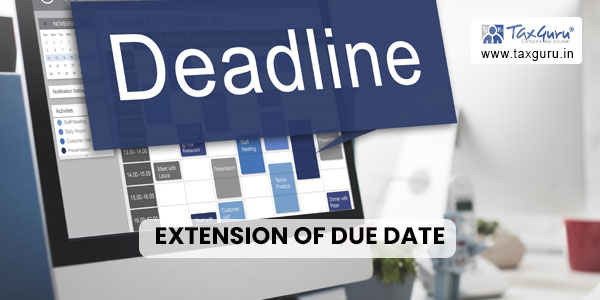


what is cess advol & cess non advol in GST for eway bill.
Is it mandatory to make the e waybill with vehicle number when moved to local godown before being moved for further transport
If any error in part B in such cases who had to pay penalty consignar/ consinee or transporters. Cases are happen in which transporters have to pay heavy penalties. Thou the goods belong to party
“Transporter ID is made compulsory”. we need clarity if a road side transporter ( 2 trucks owner), carrying our goods to the next town, who is not having any type of registration or billing, how could we complete the e-way bill?
Need more updates on the GST factor