STEP BY STEP GUIDE ON How to prepare GSTR-1 using Offline Tool
1) Where to get it?: Download the latest version of Offline Tool from the Download section of GST Portal
2) How to install: Extract the ‘gst_offline tool.zip downloaded from portal and install by selecting ‘GST’ offline Tool’ icon. On extraction of zip file, you will see an Excel Workbook Format which can be used for entering in voice data and other records, Detailed instructions for installation is contained in ‘Read Me file in the extracted folder,
3) How to start GSTI-1 preparation: Select ‘New’ to start a new GSTR-1 preparation and furnish the required’ details in the relevant sections for you. Select Proceed to start furnishing the invoices and other details.
4) How to enter Invoice and other data: The invoice details and other GSTR-1 related details can be added in the Tool in following four ways
a. Importing the entire excel workbook to the offline tool by selecting ‘Import Files/ followed by Import Excel. Data in all sections (worksheets) of the excel file will be imported to the Tool in one go.
b. Line by line data entry in each section by selecting the relevant section on the offline tool
c. Copy from the excel worksheets from the top row including the summary and header and pasting it in the designated box in the ‘Import Returns-one section at time under ”import Files’ section in offline tool in the Import Returns-one section at time’ under Import Files’ section in offline tool
d. Section by section data upload of a particular return – using a .CSV file as per the format given along with the offline tool. This option is available in the Import Returns-one section at time under Import Files section in offline tool.
5) View Summary: Once all the details are furnished in the tool, select ‘View Summary. to see the summary of details added across section.
6) Generate File for Upload on GST System: In ‘View Summary’ select ‘Generate File to generate Json file which is to be uploaded on GST Portal. Save this on your computer.
7) Uploading the file on Portal: Log on to the GST Portal: select “Prepare offline’) on GSTR-1 section to upload Json file generated in the previous Step. Uploaded file would be subjected to data validations as per the business rules in GSTR-1.
8) Editing the data submitted through Offline Tool: The details submitted using offline tool can be accessed online after successful upload. You may edit/delete/add the details on GST portal.
9) How to handle error file: In case the uploaded file fails, an error file would be generated. The generated error file can be downloaded from GST portal and later opened in offline tool to rectify the errors. After error rectification, the file may be uploaded by following steps mentioned above.
10 Can Multiple Files be uploaded: The details can be uploaded on GST portal multiple times by following above steps. An invoice uploaded earlier, if uploaded again will get replaced by the latter. Additional details would be added to data uploaded earlier or GST Portal.
11) Can data uploaded earlier be downloaded. You may download the details uploaded for GSTR-1 earlier using download section in prepare GSTR-1 offline pace. The downloaded zip can be opened in offline tool by selecting Open’ and selecting the Zip file downloaded from the GST portal
12) You may add/modify/delete the details populated in offline tool once the downloaded file is opened in tool. Follow steps to upload updated details on GST portal.
13) Data uploaded by my supplier: Any data added by your supplier on GST Portal would reflect in your GST R -2A on real time basis. You may view the details online on GST portal or download the details from GST portal to view it on offline tool. If you have more than more than 500 invoices in any section of GSTS-2A, you will not be able to see it on online. Please download the GSTR-2A using this Tool and see the data on your computer.
14) Filing GSTR-1: Once the all the details have been uploaded for the tax period on GST portal. Please select Submit’ on GST portal to furnish the details for tax period. Please note that no further modifications are allowed after submit Please ensure that all details applicable for the tax period are provided correctly and completely on the Portal before clicking on Submit button.
15) Click on declaration statement
16) Click on File GSTR-1 button with DSC or EVC and attach DSC or provide EVC and go ahead for filing
17) Message for successful filing will appear and Acknowledgement will get generated, which gets mailed to the registered ID as well as the registered mobile number as a text message.






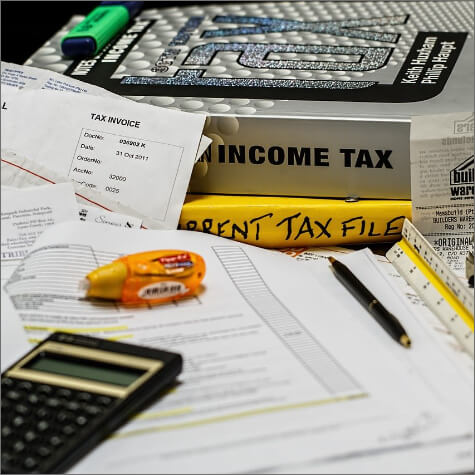

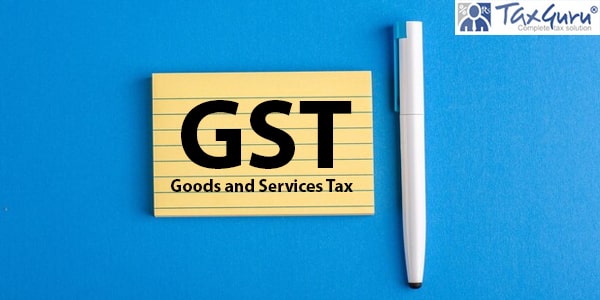
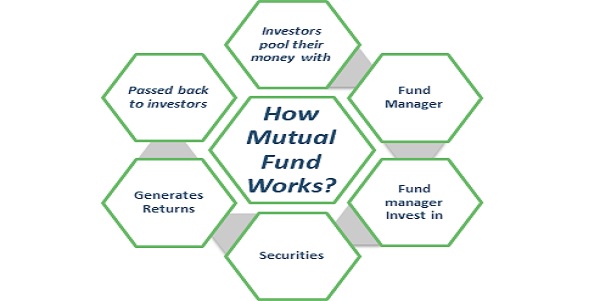


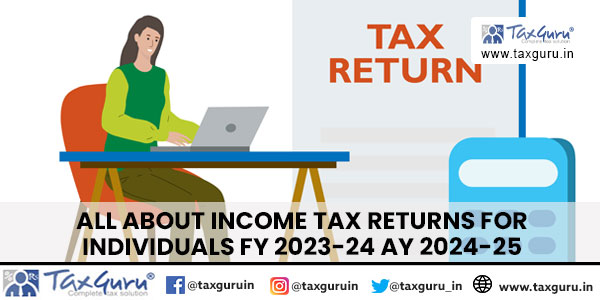

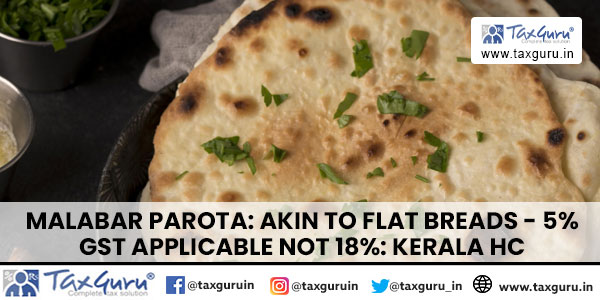





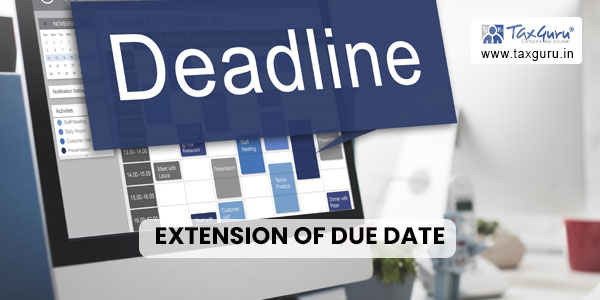
in offlinetool i unable to import data from excel sheet error showing as file save filed. and i have 2500 invoices
good