Non-filers Monitoring System (NMS)- Step by Step Guide- Income Tax Department issue notices to non-filer of Income Tax Returns from time to time and Taxpayer needs to submit his reply to such notices. Department has enabled a facility by which taxpayer can submit his response online to such notices. In this article we discussed step-by step the procedure to file response to notice for non-filing of Income Tax Return
Page Contents
1. Overview:
The Non-filers Monitoring System (NMS) is a pilot project to prioritise action on non-filers with potential tax liabilities. Data analysis was carried out to identify non-filers about whom specific information was available in various sources such as Annual Information Return (AIR), Centralised Information Branch (CIB), TDS/TCS Statement etc. The identified non-filers are informed by SMS, e-mails and letters in batches.
2. How to view information and submit response
Taxpayers are required to submit the response on the e-filing website following the steps below:
| Step 1: Login to e-filing portal | Login to e-filing portal at http://incometaxindiaefiling.gov.in/ and click on “Worklist Tab”. |
| Step 2: View Non-filers information | Non-filers Information and Information summary can be viewed under Worklist Tab. |
| Step 3: Submit online response | Submit online response (Follow Step by Step Guide to submit response of non-filing of IT return). |
The taxpayer just needs to visit the e-filing website and log in with their user-ID and password for the e-filing portal. In case if the taxpayer is not already registered, it may easily get registered. The taxpayer will be provided the information about the third party information received by the ITD.
3. How to Login to e-filing portal
i. Go to e-filing portal at https://incometaxindiaefilling.gov.in
ii. If already registered on the portal , click on Login Here” to login to e-filing portal
iii. If not already registered on e-filing portal. Click on “Register Yoursef”
4. How to access “Compliance” option
i. On dashboard, you will see a tab of “Worklist”. Click on the same.
Figure 2: Compliance Module
ii. Click on “For Your Action” link.
Figure 3: Submit Details
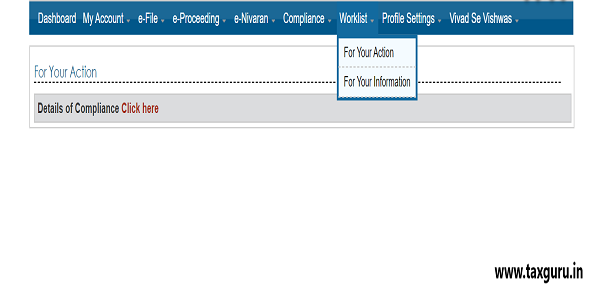
5. How to submit response
5.1. “Filing of Income Tax return” tab
In the ‘For Your Action’ tab, screen shown below will appear. The User need to fill in details in the tab “Filing of Income Tax Return”
Figure 4: Filing of Income Tax Return Tab

The taxpayer will be able to view the details of the assessment years for which the return has not been filed and for which the third party information has been received by the ITD. The taxpayer can choose one of the following response options:
i. ITR has been filed
ii. ITR has not been filed
If the taxpayer chooses the option that ITR has been filed then it need to provide the mode of filing the ITR (paper or e-file), date of filing the ITR and the acknowledgement number. In case the ITR is e-filed, the status will be automatically updated.
If the taxpayer chooses the option that it has not filed the ITR then it needs to choose one of the following options:
i. Return under preparation
ii. Business has been closed
iii. No taxable income
iv. Others
In case if the taxpayer chooses the option “others” then he has to mandatorily submit the remarks. The relevant screen shots are below:
Figure 5: Submitting response
 5.2. “Related Information Summary” tab
5.2. “Related Information Summary” tab
Different third party information received in case of taxpayers is shown separately. The taxpayer is required to choose one of the following options:
i. Self-Investment/ expenditure is out of exempt income: This option is to be selected if the third party information relate to investment/expenditure which belongs to the taxpayer and the same is out of income exempt from tax under Income-tax Act, 1961.
ii. Self-Investment/expenditure is out of accumulated savings: This option is to be selected if the third party information relate to investment/expenditure which belongs to the taxpayer and the same is out of accumulated savings.
iii. Self-Investment/expenditure is out of gifts/ loans from others: This option is to be selected if the third party information relate to investment/expenditure which belongs to the taxpayer and the same is out of gifts/loans from others.
iv. Self-Investment/ expenditure is out of foreign income: This option is to be selected if the third party information relate to investment/expenditure which belongs to the taxpayer and the same is out of foreign income.
v. Self-Income from transaction is exempt: This option is to be selected if the third party information relate to income/receipts which belongs to the taxpayer and the same is exempt under Income-tax Act, 1961.
vi. Self-Income from transaction is below taxable limit: This option is to be selected if the third party information relate to income/receipts which belongs to the taxpayer and the taxable income there from is below taxable limit under Income-tax Act, 1961.
vii. Self-Income from transaction relate to different AY: This option is to be selected if the third party information relate to income/receipts which belongs to the taxpayer and the same is taxable in a different year as per the provisions of the Income-tax Act, 1961.
viii. Self-Not Known: This option is to be selected if the third party information relate to income/receipts which belongs to the taxpayer and there is any other explanation.
ix. Other PAN: This option is to be selected if the third party information relate to another taxpayer. In this case, the PAN of such other taxpayer is to be mandatorily provided.
x. Not Known: This option is to be selected if the taxpayer has no information about the third party information.
xi. I need more information: This option is to be selected if the taxpayer knows about the third party information but needs more information to submit response.
The relevant screen shots are given below:
Figure 7: Related Information Summary Tab
 Figure 8: Providing information
Figure 8: Providing information
 5.3. Submission of response
5.3. Submission of response
“Submit” button will allow user to submit the response, after submission, taxpayer can take a printout of the submitted response for their own record.
Figure 9: Submission status
5.4. Keeping record of submission
The taxpayer can take a printout of the submitted response for record.
Figure 10: Sample Response PDF
 6. Processing of Response
6. Processing of Response
The responses submitted online by the taxpayers will be verified by the ITD and if found satisfactory, the case will be closed. The taxpayer can check the updated status by logging in to the e-filing portal.
In case the taxpayer does not file Income Tax return, the information will be pushed to the field formation for further action.
****
Disclaimer: The contents of this article are for information purposes only and does not constitute advice or a legal opinion and are personal views of the author. It is based upon relevant law and/or facts available at that point of time and prepared with due accuracy & reliability. Readers are requested to check and refer to relevant provisions of statute, latest judicial pronouncements, circulars, clarifications etc before acting on the basis of the above write up. The possibility of other views on the subject matter cannot be ruled out. By the use of the said information, you agree that Author / TaxGuru is not responsible or liable in any manner for the authenticity, accuracy, completeness, errors or any kind of omissions in this piece of information for any action taken thereof. This is not any kind of advertisement or solicitation of work by a professional.
(Republished with Amendments by Team Taxguru)




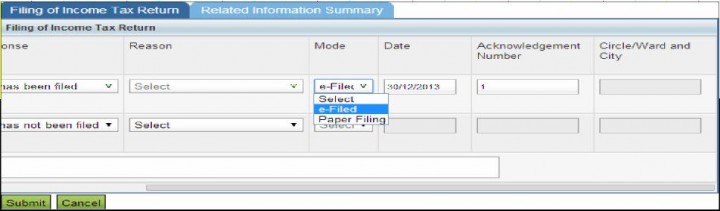






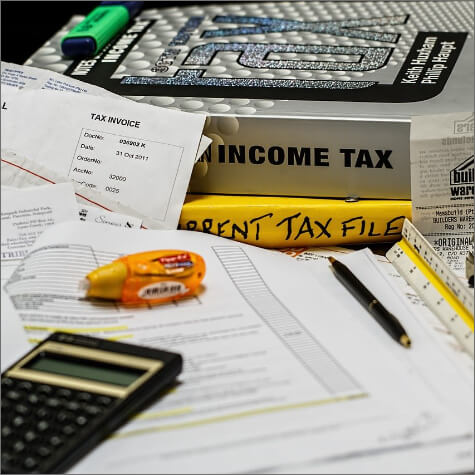

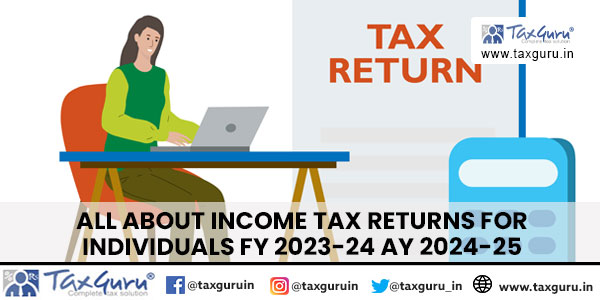

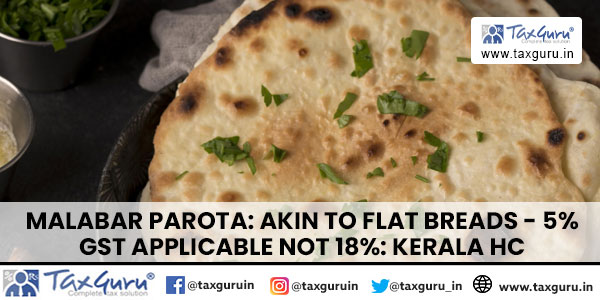





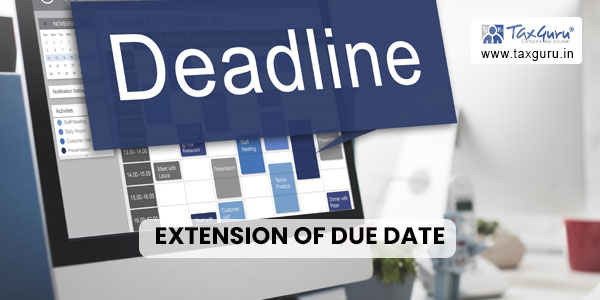

Good articles , it is applicable to company also or indvl. Please clarify
excellent
Very Good Article.
What to do in case of notice came for the period for which return can not be filed now due to time barring limit?
this is very informative to me and also others