The pre-fill option of personal and tax information for ITR 1, ITR 2, ITR 3, ITR 4 and ITR 4S for assessment year 2012-13 is available. Please download the applicable ITR Form from the portal. To know more on how to download, pre-fill and upload.
Download Income Tax Return and Upload XML
To file an Income Tax Return electronically, you should download the Income Tax Return (ITR) Utility applicable, fill and generate an XML. This XML should be uploaded in the application post LOGIN.
You can also pre-fill personal and tax information, a new feature in this application. Steps to Download ITR
1. On home page, GO TO ‘Downloads’ section and select applicable Income Tax Return Form of the desired Assessment Year OR Login to e-Filing application and GO TO ‘Downloads’– >’Income Tax Return Forms’ and select applicable Income Tax Return Form of the desired Assessment Year.
2. Download the excel utility of the Income Tax Return (ITR).
3. Fill the excel utility and Validate. (Please refer the “Steps to pre-fill in Income Tax Return” as mentioned below)
4. Generate an XML file and save in desired path/destination in your desktop/system.
5. LOGIN to e-Filing application and GO TO –> e-File –> Upload Return.
6. Select the Income Tax Return Form and the Assessment Year.
7. Browse and Select the XML file
8. Upload Digital Signature Certificate, if available and applicable.
9. Click ‘SUBMIT’.
10. On successful upload, Acknowledgement details would be displayed. Click the link to view or generate a printout of Acknowledgement/ITR-V Form.
Steps to pre-fill in Income Tax Return
1. LOGIN to e-Filing application and GO TO ‘Downloads’ –> ‘Income Tax Return Forms’
2. Download the excel utility of the selected Income Tax Return.
3. GO TO ‘Downloads’ –> ‘Download Pre-fill XML’ and download.
4. Open the excel utility.
5. Click the button ‘PRE-FILL’. An option to BROWSE a file is displayed.
6. Click on ‘BROWSE’ and select the path where the downloaded Pre-Fill XML file is stored.
7. Click the SUBMIT button
8. The Personal and Tax information is pre-filled in the respective fields of the excel utility (ITR). You can edit the Tax information, if needed.
NOTE: The pre-fill option is available only for Assessment Year 2012-13







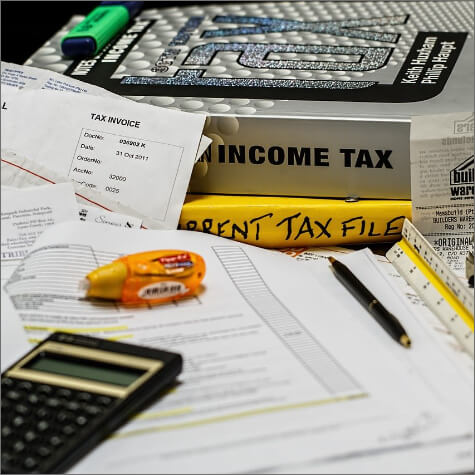




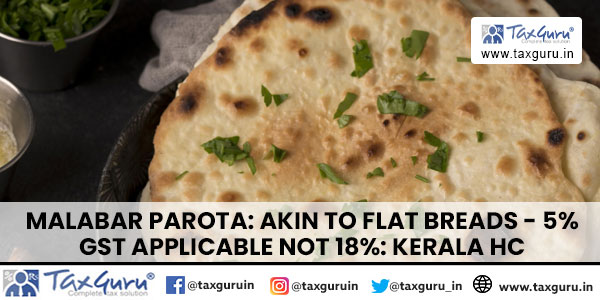





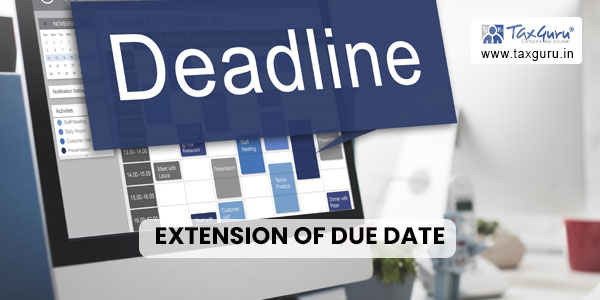


Dear CA Vijay Chopra,
You can do it from the ITR 4 of our income tax website without any help of the software.
Ensure each page of the filled in form is properly aligned with the help of the ‘page break preview option’ and save the same as a PDF document.When you print the saved in PDF doc,the alignment would be proper.
Regards,
CA Krishnakumar
+09003760252
Dear Sir
Can anyone throw light on that when we take print out of the filled return say of ITR 4 from INCOME TAX SITE it print so many pages even if two lines are there it print it in a haphazard way but if we buy any return prepare software then the print comes in s systematic way Whether there is any RETURN PREPARER SOFTWARE IS THERE FREE OF COST TO GIVE THE SAME IMPRESSION WHICH LIKE TAXMAN INDIA GIVES please write
CA Vijay Chopra
9868469900