Articles deals with FAQs related to filing of GST Registration Application and filing of following fields-Business Details, Promoters/Partners, Authorized Signatory, Authorized Representative, Principal Place of Business, Additional Places of Business, Goods and Services, Bank Accounts, State Specific Information, Verification and Submission, General, SEZ Unit / SEZ Developer, Multiple Verticals, Registration of GST Practitioner, Registration of Input Service Distributor, My Saved Application, Application for Filing Clarification, Track Application Status and Opt for Composition Scheme.
Page Contents
- Part A of FAQs on Submission of Online GST Registration Application
- Part B of FAQs on Submission of Online GST Registration Application
- FAQs > Business Details
- FAQs > Promoters/Partners
- FAQs > Authorised Signatory
- FAQs > Authorised Representative
- FAQs > Principal Place of Business
- FAQs > Additional Places of Business
- FAQs > Goods and Services
- FAQs > Bank Accounts
- FAQs > State Specific Information
- FAQs > Aadhaar Authentication
- FAQs > Verification and Submission
- FAQs > General on FAQs on Submission of Online GST Registration Application
Part A of FAQs on Submission of Online GST Registration Application
FAQs > Landing Page
Q.1 I am on the landing page of the New Registration Application and there are two radio buttons – New Registration and Temporary Reference Number (TRN). Which one do I need to select?
Ans: Select the New Registration Application to begin applying for GST Registration .
If you have already filled Part A of the Registration Application and have a valid TRN, select Temporary Reference Number.
Q.2 I am applying for a new registration. Which state should I select?
Ans: Select the state for which you are applying for the registration.
Once you select a state in Part A of the Registration Application, it cannot be changed at a later stage.
Q.3 My principal place of business is in State ‘X’ but I am applying for a new registration for State ‘Y’. Which state should I select?
Ans: Select the state for which you are applying for the registration as registration is state-specific.
Q.4 In the field for PAN, do I need to put my own PAN or the PAN of the business?
Ans: Please enter the PAN of your business. In case of proprietor, please provide your personal PAN.
Q.5 Whose e-mail ID and mobile number should I give in the PART A of the Registration Application?
Ans: Please give details of the Primary Authorised Signatory in the Part A of the Registration Application.
Q.6 How can I view my existing registrations mapped to same PAN of the business/ entity on the GST Portal while applying for registration?
Ans: After filling all the details in Part A of the application, when you click on Proceed button, GST Portal displays all the GSTINs / Provisional ID’s / UINs / GSTP IDs mapped to the same PAN across India.
Q.7 Can I use same e-mail address, mobile number and PAN combination for taking multiple registrations on GST Portal?
Ans: Yes, you can use same e-mail address, mobile number and PAN combination for taking multiple registrations on GST Portal.
Q.8 What is Captcha Code? Why do I need to fill it?
Ans: Captcha Code is a numeric code that must be filled every time by you, when you login to the GST Portal. It has been added as an additional security measure.
Q.9 The Captcha Code provided is not legible. What should I do?
Ans: You can click the refresh icon next to the code and the system will generate a new code for you.
Q.10 I clicked the SUBMIT button and now the system is asking me for a mobile OTP and an e-mail OTP but I haven’t received either. What do I do? / I have received my mobile OTP but not my e-mail OTP or vice versa. How long should I wait?
Ans: Please wait for at least 180 seconds after generating the OTPs.
In case you have still not received the OTP/s, make sure you are checking the correct mobile phone and e-mail inbox. For e-mail OTP, you must also check the spam folder of your e-mail account.
In case you have still not received one or both the OTPs, please click the Click to Resend OTP option available on the screen. Both the OTPs will be sent again.
Q.11 How long are the OTPs valid? OR Are the OTPs valid for a limited period of time? OR What is the validity of the OTP?
Ans: The validity period of each OTP is mentioned in the SMS and e-mail sent to you. They are valid for 10 minutes.
Q.12 I have entered both OTPs correctly but the system is saying the OTPs are not valid.
Ans: It is possible your OTPs have expired. Click the Click to Resend OTP option available on the screen. Both the OTPs will be sent again. Please wait for at least 180 seconds after generating the OTPs.
Please note, when you generate fresh OTPs, both previous OTPs (mobile as well as e-mail) become invalid. You will now need to enter both mobile and e-mail OTP again.
Q.13 How long should I wait for the OTPs before clicking on the resend OTP button?
Ans: Please wait for at least 180 seconds after generating the OTPs.
In case you have still not received the OTP/s, make sure you are checking the correct mobile phone and e-mail inbox. For e-mail OTP, you must also check the spam folder of your e-mail account.
In case you have still not received one or both the OTPs, please click on Click to Resend OTP option available on the screen. Both the OTPs will be sent again.
Please note, when you generate fresh OTPs, both previous OTPs (mobile as well as e-mail) become invalid.
Q.14 What is a TRN?
Ans: TRN or Temporary Reference Number is a unique 15-digit reference number that is generated when you successfully submit all the fields of PART A (first page) of the new registration application and successfully validate your mobile number and e-mail ID by correctly entering the respective OTPs.
Your TRN is sent to you via SMS and e-mail. It is valid for 15 days from the date of creation.
After TRN is generated, note it down and access PART B of your new registration application on the GST Portal in the pre-login mode by entering the TRN.
Q.15 Now that I have generated my TRN, how do I begin filling PART B of my new registration application?
Ans: Please go to the New Registration page and select the radio button Temporary Reference Number. Now enter your TRN and click PROCEED. A new page will open where you will have to enter the Mobile OTP and e-mail OTP which will be sent to you when you click PROCEED. Enter the respective OTPs and you will be directed to the landing page of PART B of the New Registration Application (Business Details section).
Q.16 I did not write my TRN or I have forgotten my TRN?
Ans: Your TRN is also sent to you via SMS and e-mail.
Q.17 I did not write my TRN and I also deleted the SMS and the e-mail that were sent to me. What do I do now?
Ans: In such a case, you will have to fill in all the details in PART A of the Registration Application again. Upon completing the process, a message will be displayed ‘You already have a TRN generated < TRN number > with this combination’.
Be sure to save the TRN this time!
Q.18 It has been more than 15 days since I generated a TRN. Can I still access my new registration application?
Ans: In such a case, you will have to fill in all the details in PART A of the Registration Application again. Upon completing the process, a message will be displayed ‘You already have a TRN generated <TRN number> with this combination’.
Q.19 Does the TRN expire 15 days after I generate it or 15 days after my last login?
Ans: The TRN expires 15 days after it is generated regardless of any number of logins by you.
Q.20 I have logged into my new registration application successfully using my TRN, Mobile OTP, and E-mail OTP. What is the next step?
Ans: Please click on the blue box with the pencil icon inside it to continue filling your Registration Application.
Q.21 I have opened my shops at different locations on same PAN. Shall I need to apply separately for Registration?
Ans: If the additional places of business are in same state, you do not need to apply for their registration separately. These additional places of business can be shown in the additional places of business tab while filing the registration application.
You also have an option to apply for separate registration for these shops at different locations in the same State.
However, if the additional places of business are in different states, you are mandatorily required to apply for their registration separately for each state.
Q. No. 22 to 30 are FAQs related to Creation of new UT of Ladakh and consequent changes on GST Portal for taxpayers
Q.22 I am currently registered as a taxpayer in J&K State. My jurisdiction was Leh or Kargil, which has now become a part of Union Territory of Ladakh. Do I need to register again on the GST Portal?
Ans: No. You do not need to register again on the GST Portal again.
For taxpayers, who were registered in J&K State and their jurisdiction has changed to Leh or Kargil, will be automatically assigned a new GSTIN for Union Territory of Ladakh, by the GST Portal.
Q.23 Will a taxpayer receive any intimation on assignment of new GSTIN for UT of Ladakh?
Ans: The taxpayer will receive an intimation on their registered e-mail address and mobile number sharing the new GSTIN for UT of Ladakh
Q.24 I have received an intimation that a new GSTIN has been assigned to me for UT of Ladakh. What do I do next?
Ans: Once you receive an intimation that a new GSTIN has been assigned to you for UT of Ladakh, for the new GSTIN you need to login to the GST Portal as first-time login and activate the GSTIN by creating a new username and password.
You would also be able to login to old GSTIN, using the old login credentials, for activities related to GST Portal for the period upto 31st December, 2019.
Q.25 Does a registered taxpayer having principal place of business in J& K and also additional place of business in J&K (only), need to do anything?
Ans: No. Taxpayers with principal place of business in J&K and additional place of business also in J&K, are not required to do anything, as their registration details and status are not affected.
Q.26 If a registered taxpayer has principal place of business in J&K and additional place of business in Ladakh, what he needs to do?
Ans: Taxpayer has to apply for new registration in UT of Ladakh, for such additional place of business and need to declare it as a principal place of business for UT of Ladakh.
They are also required to delete details of such additional place of business, from existing registration details of J&K, by core amendment of registration application.
Q.27 What happens if taxpayer who is required to obtain a new registration for UT of Ladakh does not get registered there?
Ans: If a taxpayer who is required to get a new registration in UT of Ladakh and does not get registered there, then in their existing GSTIN, they will not be able to perform activities related to their place of business in UT of Ladakh, from the period effective from 1st January 2020.
Q.28 If a registered taxpayer has principal place of business in Ladakh and additional place of business in Ladakh, what he needs to do?
Ans: GST Portal will create a new GSTIN for taxpayers, with principal place of business and additional place of business in Ladakh and share the new GSTIN over registered e-mail address and mobile number. The taxpayer will also be able to use old login credentials for activities related to GST Portal for the period upto 31st December, 2019.
Q.29 If a registered taxpayer has principal place of business in Ladakh and additional place of business in J&K, what they need to do?
Ans: The GST Portal will create a new GSTIN for Ladakh and share the GSTIN over registered e-mail address and mobile number of taxpayer. However, taxpayer has to delete details of additional place of business (in J&K) from registration details of Ladakh, by filing an application for core amendment of registration, using the new login. Taxpayer also needs to apply for new registration in UT of J&K, for such additional place of business and declare it as a principal place of business for UT of J&K if they wish.
Q.30 I have received an intimation that a new GSTIN has been assigned to me for UT of Ladakh. Will I get a new Registration Certificate as well?
Ans: Yes, a new Registration Certificate for your new GSTIN will be issued to you. The new Registration Certificate will be available for view and download on the GST Portal, using the new login for UT of Ladakh.
Q. No. 31 to 34 are FAQs related to Merger of UT of Daman & Diu with UT of Dadra and Nagar Haveli and consequent changes on GST Portal for taxpayers
Q.31 I am currently registered as a taxpayer in Union Territory of Daman & Diu which has now become a part of Union Territory of Dadra and Nagar Haveli. Do I need to register again on the GST Portal?
Ans: No. You do not need to register again on the GST Portal.
For taxpayers, who were registered in Union Territory of Daman & Diu and their jurisdiction has changed to Union Territory of Dadra and Nagar Haveli and Daman and Diu, will be automatically assigned a new GSTIN, for the merged Union Territory, by the GST Portal.
Q.32 Will a taxpayer receive any intimation on assignment of new GSTIN for UT of Dadra and Nagar Haveli and Daman and Diu?
Ans: The taxpayer who is registered in UT of Daman and Diu will receive an intimation on their registered e-mail address and mobile number of primary authorised signatory, sharing the new GSTIN and login credentials for UT of Dadra and Nagar Haveli and Daman and Diu.
There is no action required for the taxpayers who are registered in UT of Dadra and Nagar Haveli earlier.
Q.33 I have received an intimation that a new GSTIN has been assigned to me for UT of Dadra and Nagar Haveli and Daman and Diu. What do I do next?
Ans: If you are currently registered in the UT of Daman & Diu, you will receive an intimation that a new GSTIN has been assigned to you for UT of Dadra and Nagar Haveli and Daman and Diu. You will receive an intimation on registered e-mail address and mobile number of primary authorised signatory, sharing the new GSTIN and login credentials for UT of Dadra and Nagar Haveli and Daman and Diu.
Using this credentials, for the new GSTIN, you need to login to the GST Portal as first-time login and activate the GSTIN, by creating a new username and password.
You would also be able to login to old GSTIN, using the old login credentials, for activities related to GST Portal for the period upto 31st July, 2020.
Q.34 I have received an intimation that a new GSTIN has been assigned to me for UT of Dadra and Nagar Haveli and Daman and Diu. Will I get a new Registration Certificate as well?
Ans: If you are currently registered in the UT of Daman & Diu, a new Registration Certificate for your new GSTIN will be issued to you. The new Registration Certificate will be available for view and download on the GST Portal, using the new login for UT of Dadra and Nagar Haveli and Daman and Diu.
Part B of FAQs on Submission of Online GST Registration Application
FAQs > Business Details
Q.1 I am unable to change my State. Why?
Ans. GST Registration is state-wise and since you have selected the state in PART A of the Registration Application, you cannot change it.
Q.2 I don’t know my Ward/Circle/Sector No.
Ans. Please refer your state website, a tax return preparer (TRP), or your jurisdictional officer.
Q.3 I don’t know my Center Jurisdiction.
Ans. Please refer to https://www.aces.gov.in/STASE/ui/jsp/common/statelocation.do
Q.4 I want to/don’t want to Opt for Composition. How do I make sure my choice is exercised?
Ans. There is a YES/NO button to choose whether you wish to Opt for Composition or not. Please make the appropriate choice.
Q.5 What is my Date of Commencement of Business?
Ans. The date of commencement of business is the day you officially started supplying/receiving goods and/or services.
Q.6 I am applying for GST Registration and “Option for Composition” field under Business Details tab is by default appearing as No. Why? Can I still opt for composition scheme with new registration?
Ans. In case, you are already registered with same PAN on the GST Portal and opted in or opt out from Composition Levy, then registering with same PAN on GST Portal will reflect the status of composition levy (opted in/opted out) across all GSTINs mapped to the PAN including any new registration.
In case, you apply for new registration with opting in or out from composition levy now, then all GSTINs registered with same PAN will be opted in and out from composition scheme by default.
Q. No. 7 to 15 are FAQs applicable to Interim Resolution Professionals (IRPs)/ Resolution Professionals (RPs)
Ans. 7. I want to apply for registration as Interim Resolution Professionals (IRPs)/ Resolution Professionals (RPs) appointed to undertake corporate insolvency resolution proceedings for Corporate Debtors. How can I do so?
In case, you want to apply for registration as Interim Resolution Professionals (IRPs)/ Resolution Professionals (RPs) appointed to undertake corporate insolvency resolution proceedings for Corporate Debtors, select Reason for Registration as “Corporate Debtor undergoing the Corporate Insolvency Resolution Process with IRP/RP” in Business Details tab of New Registration page.
Note: You have to use PAN and CIN of the corporate debtor for registration application.
You have to declare yourself as Primary authorized signatory.
Q.8 Which State/UT should be selected by the IRP/RP when they apply for registration? Which documents should be furnished by them for applying for registration?
Ans. IRP/RP needs to apply for new registration in the States/UTs, where the corporate debtor is registered. The application for registration is to be made on the PAN and CIN of the Corporate Debtor.
Q.9 I want to apply for registration as IRP/RP. What do I need to enter in the Date of Commencement of Business?
Ans. In case of applying for registration as IRP/RP, you are required to enter the date of your appointment as IRP/RP as the “Date of Commencement of Business”.
Q.10 I want to apply for registration as IRP/RP. Who will be the Primary authorized signatory?
Ans. The appointed IRP/RP will be Primary Authorized Signatory of the newly registered Company. They need to enter their details as Primary authorized signatory in the Authorized Signatory tab of the registration application mandatorily.
Q.11 I want to apply for registration as IRP/RP. What details do I need to provide in Principal Place of business/ Additional place of business?
Ans. In the Principal Place of business/ Additional place of business, you need to provide details as specified in original registration of the Corporate Debtor.
Q.12 I have been appointed as IRP/RP for a company. Do I necessarily need to obtain a fresh registration on GST Portal?
Ans. If all the Form GSTR-1 and Form GSTR-3B returns prior to the date of your appointment have been filed, you are not required to obtain a fresh registration in the category of IRP/RP. You can continue with the same GSTIN.
Q.13 In case any change in IRP/RP only, do I need to obtain a fresh registration on GST Portal?
Ans. In case of any change in IRP/RP only, no fresh registration is required. It would be deemed to be change of authorized signatory and it would not be considered as a distinct person on every such change after initial appointment. The details of the Primary Authorized Signatory may be changed on the GST Portal by carrying out a non- core amendment to the registration application. This can be done by the authorised signatory of the Company, who can add IRP /RP as new authorised signatory or failing that it can be added by the concerned Jurisdictional Tax Authority on request by IRP/RP.
Q.14 How can I change the Primary Authorized Signatory in cases where the RP is not the same as IRP, or in cases where a different IRP/RP is appointed midway during the insolvency process?
Ans. In cases where the RP is not the same as IRP, or in cases where a different IRP/RP is appointed midway during the insolvency process, the details of the Primary authorized signatory may be changed in the GST Portal by carrying out a non-core amendment in registration details on GST portal.
Q.15 I have been appointed as IRP/RP for a company. What can I do if the previous Primary Authorized Signatory is not sharing credentials for GST Portal?
Ans. In case, previous Authorized Signatory is not sharing credentials for GST Portal with his successor, then the newly appointed person can get his details added as Primary Authorized Signatory through the Jurisdictional Tax Authority.
Q.16 I am applying for registration as SEZ Unit/SEZ Developer. Is it mandatory to provide period of validity while applying for registration?
Ans. For applicant/taxpayer applying for Registration as SEZ Unit/SEZ Developer, period of validity needs to be provided as a mandatory requirement. Post expiry of the validity, as entered in the registration application, the registration can be cancelled by the applicant/taxpayer. 30 days before the expiry of the validity of SEZ Unit/SEZ Developer, an e-mail and SMS will be sent to the Authorized Signatory of the applicant/taxpayer. Or else, Tax-officer can also initiate suo-moto cancellation proceedings after the expiry of the validity, in case Letter of Approval (LOA)/Letter of Permission (LOP) extension of date is not given by the taxpayer. SEZ details including period of validity of LOA/LOP can be amended through process of core amendment of registration, if required.
FAQs > Promoters/Partners
Q.1 How many Promoters/Partners/Directors can I add in the application?
Ans: A maximum of 10 Promoters/Partners/Directors can be added in the Registration Application. On case of a Proprietor, there will be always only one Promoters/Partners/Director.
Q.2 One (or more) of the Promoters/Partners/Directors is not an Indian National and does not have a PAN Card which is a mandatory field. How do I add his/her details?
Ans: For foreigners, passport details are mandatory and PAN details are optional. To facilitate the same, there is a YES/NO check-box that asks
Are you a citizen of India?
If you select NO, passport details will become mandatory and PAN details will become optional.
Q.3 One (or more) of the Promoters/Partners/Directors does not have a residential address in India but an Indian residential address is mandatory. What do I do?
Ans: Residential address does not need to be in India.
Q.4 Can more than one Promoters/Partners/Director be an Authorised Signatory?
Ans: Yes, you can add up to 10 authorised signatories.
Q.5 Do I need to upload passport photographs of ALL the Promoters/Partners/Directors?
Ans: Yes, you need to upload passport photographs of all the Promoters/Partners/Directors whose details you are adding in the Registration Application. Further, each passport photograph must be in JPEG format and not more than 100 KB in size.
FAQs > Authorised Signatory
Q.1 Is it mandatory to select a Primary Authorised Signatory?
Ans. You cannot submit your New Registration Application without selecting a Primary Authorised Signatory.
Q.2 How many Authorised Signatories can I add in the Registration Application?
Ans. A maximum of 10 authorised signatories can be added.
Q.3 Details of the Authorised Signatory are already prefilled based on entries made in the previous section (Promoters/Partners) however I want to add more Authorised Signatories.
Ans. If you selected one or more Promoters/Partners/Directors as authorised signatories, their details will be auto populated in the Authorised Signatory section to avoid duplication of work by you. If you wish to add more authorised signatories, you can simply select the ADD NEW option available at the end of the page. You can also view the list of authorised signatories by clicking on SHOW LIST. Don’t forget, you can only add a maximum of 10 authorised signatories.
Q.4 Can more than one Promoters/Partners/Director become the Primary Authorised Signatories?
Ans. No, you can have one and only one Primary Authorised Signatory.
Q.5 Can I add company employees other than promoter/director/partner/proprietor as Authorised Signatories?
Ans. Yes, you can.
Q.6 Do I need to upload photographs and Proof of Appointment of ALL the authorised signatories?
Ans. Yes.
FAQs > Authorised Representative
Q.1 I don’t need/want an Authorised Representative.
Ans: Authorised representatives are not mandatory. If you do not wish to add, you can simply click on SAVE & CONTINUE and move on to the next section
FAQs > Principal Place of Business
Q.1 My head office/corporate office, which I assume should be my Principal Place of Business, is in a different state but I am unable to change the state when filling in the Registration Application.
Ans. Principal place of business needs to be located within the state where you are applying for the new GST registration. Please enter the details of the first/existing place of business within the state where registration is sought.
Note: Principal place of business can be amended at a later date also.
Q.2 There are fields for Latitude and Longitude in the Registration Application. What are they for?
Ans. This is an optional field and is there for the purpose of providing as a feature to add additional details of your place of business (principal or additional).
Q.3 I don’t have an office e-mail address yet, can I give an alternate e-mail address now and update it later once it has been created?
Ans. Yes, you can.
Q.4 My principal place of business is a co-working space. What should I select as Nature of Possession of Premises?
Ans. If your principal place of business is a co-working space, please select Shared as Nature of Possession of Premises unless you have a valid (registered) sub-let agreement with the provider of the co-working space.
Q.5 I am performing multiple business activities at my principal place of business. Can I select more than one nature of business activity?
Ans. Yes, you can select any number of options from the given list as long as you select a minimum of one.
Q.6 My Principal Place of Business was leased by my father/mother many years ago through pagdi system and he/she has since passed away so I don’t have a lease deed my name or in the name of my business. The landlord is also unwilling to register a fresh lease in my name. What should I do?
Ans. In this specific case, a bank statement with the business address will suffice.
Q.7 My Principal Place of Business is located in SEZ/ I am a SEZ developer. What should I select as Nature of Possession of Premises?
Ans. If the principal place of business is located in SEZ or the applicant is SEZ developer, necessary documents/ certificates issued by Government of India are required to be uploaded by choosing ‘Others’ value in Nature of possession of premises drop-down and upload the document.
In case you need to upload multiple documents, kindly append all the documents to be uploaded as single file and choose ‘Others’ value from ‘Nature of possession of business’ drop-down and select ‘Legal Ownership document’ value as Proof of Principal Place of Business and upload it.
Q.8 Do I need to provide proof of SEZ Unit/ SEZ Developer approval for the premises?
Ans. Proof of SEZ Unit/ SEZ Developer approval for the premises is mandatory if you have selected SEZ unit / Developer in ‘Reason to Obtain Registration’ in Business Details tab.
Q.9 How is State and Centre Jurisdiction displayed in “Principal Place of Business” tab?
Ans. Based on the pin code entered in “Principal Place of Business” tab by the applicant, State and Centre Jurisdiction gets displayed in the drop-down option for them.
Note: The display of the jurisdiction is based on the PIN codes mapped with these jurisdictions.
FAQs > Additional Places of Business
Q.1 How many additional places of business can I add in the Registration Application?
Ans. Five Hundred.
Q.2 I am unable to add additional places of business because the ADD NEW button is disabled.
Ans. Please press the BACK button and go back to the previous section (principal place of business). At the bottom of the page there is an option – Have Additional Places of Business with a YES/NO check-box. Select YES and click on SAVE & CONTINUE. Now you will be able to add the additional places of business.
Q.3 Do I need to attach documentary proof of Nature of Possession of Premises for ALL the additional places of business?
Ans. No.
Q.4 I am performing multiple business activities at one of my additional places of business. Can I select more than one nature of business activity for the same?
Ans. Yes, you can select any number of options from the given list as long as you select a minimum of one.
Q.5 Can I upload documentary proof of nature of possession of premises for all Additional Places of Business?
Ans. Yes, you can attach documentary proof of nature of possession of premises in Additional Places of Business.
Note:
- You can upload PDF or JPEG files with maximum file size of upto 1 MB.
- You can upload maximum of 2 documents.
- In case you need to upload multiple documents, kindly append all the documents to be uploaded, as a single file. Choose ‘Others’ value from ‘Nature of possession of premises’ dropdown, then select ‘Legal Ownership document’ value (for Proof of Additional Place of Business) and then upload it.
Q.6 What documents can be uploaded as proof of nature of possession of premises in Additional Places of Business?
Ans. You can upload below listed documents as proof of nature of possession of premises in Additional Places of Business:
- For Own premises – Any document in support of the ownership of the premises like latest Property Tax Receipt or Municipal Khata copy or copy of Electricity Bill.
- For Rented or Leased premises – A copy of the valid Rent / Lease Agreement with any document in support of the ownership of the premises of the Lessor like latest Property Tax Receipt or Municipal Khata copy or copy of Electricity Bill.
- For premises not covered above – A copy of the consent letter with any document in support of the ownership of the premises of the Consenter like Municipal Khata copy or Electricity Bill copy. For shared properties also, the same documents can be uploaded.
FAQs > Goods and Services
Q.1 Is it mandatory to provide HSN/Service Classification Codes?
Ans. You are required to provide a minimum of just one goods or service (one HSN or Service Classification Code code).
Q.2 I supply multiple goods and/or services but the Registration Application allows specifying the top 5 goods and top 5 services. Does this mean I can only supply 5 goods and 5 services?
Ans. No, there is no limit to the number of goods you can supply or the number of services you can provide under a single registration.
Q.3 Do I need to take an additional registration if I want to supply more than 5 goods and/or services?
Ans. No, you need not take an additional registration if you want to supply more than 5 goods and/or services.
Q.4 I don’t know the HSN Code for any of the products I supply. What do I do?
Ans. The Goods and Services section of the new registration application has a built-in online utility that will help you select the HSN Code. For the Goods section, simply start typing the type of product under Search HSN Chapter by Name or Code and there will be a dropdown from which you can select the relevant chapter. Once you have selected the chapter, start typing in the Search HSN Code field and select the type of product. The HSN Code of the goods will be auto populated in the application. You can repeat the same if you want to enter details for more than one goods.
Q.5 How do I search for Service Classification Codes?
Ans. The Goods and Services section of the new registration application has a built-in online utility that will help you select the Service Classification Code code. For the Services section, simply start typing the type of service and there will be a dropdown from which you can select the relevant service. Once you have selected the service, the Service Classification Code of the service will be auto populated in the application. You can repeat the same if you want to enter details for more than one service.
Q.6 I am entering the name of the goods/service but the system is unable to find it.
Ans. Please make sure you type slowly. If the online utility can’t find the goods/service, simply move on to the next section if you have added at least one goods/service since there are more than 17000 codes and it may be difficult for you to find the exact code on your own. If you supply only one goods, please contact a tax professional or your jurisdictional officer.
If you provide a single service, you can refer to the CBEC website here (add link) to choose the appropriate Service Classification Code since there are only 127.
Q.7 I have opted as a composition taxpayer. Can I select any HSN in Goods and Services tab, while applying for registration?
Ans. You cannot opt for registration as a composition taxpayer, in case you are manufacturer of any goods, as given below:
1. Ice cream and other edible ice, whether or not containing cocoa (HSN 2105 00 00)
2. Pan Masala (HSN 2106 90 20)
3. All goods, i.e. Tobacco and manufactured tobacco substitutes (Chapter 24)
4. Aerated Water (HSN 2202 10 10)
FAQs > Bank Accounts
Q.1 Is it mandatory to add a bank account?
Ans. No, it is not mandatory to add a bank account. Details to be entered in Bank Accounts tab has been made optional and non-mandatory w.e.f. 27th Dec 2018.
Q.2 Where can I add Bank Account details?
Ans. Details to be entered in Bank Accounts tab has been made optional and non-mandatory w.e.f. 27th Dec 2018. You can now enter the Bank Accounts details by filing an Amendment application only. Post grant of GSTIN, when you login for the first time on the GST Portal, you will be prompted to file a non-core amendment application to enter Bank Accounts details.
Q. 3 How many bank accounts can I add?
Ans. You can add a maximum of 10 bank accounts.
Q.4 My business bank account is not open yet. Can I add an alternate bank account?
Ans. Yes, you can add your personal bank account and update it once your business bank account is open.
Q.5 What document can I upload as a supporting document for proof of bank account?
Ans. You can provide your monthly bank statement or the first page of your passbook.
Q.6 I don’t know my branch’s IFSC Code. Where can I find it?
Ans. There is an online utility provided in the application in the Bank Accounts section to help you find your branch’s IFSC Code. Look for ‘Click here to find your bank’ and click on ‘here’.
Q.7 I cannot see my bank’s branch in the online utility provided. Is there any other way to find the IFSC Code?
Ans. Your branch IFSC code is also mentioned in the account’s cheque book on every cheque.
FAQs > State Specific Information
Q.1 Is it mandatory to enter State Specific Information?
Ans: No, it is not mandatory if you do not have any of the requested registrations.
Q.2 If I have one or more of the requested registrations, is it then mandatory to fill in the State Specific Information?
Ans: While the system will permit you to move to the next section since it is an optional field, you are strongly advised to fill any such details to ensure you can comply with the self-verification before submitting your application.
FAQs > Aadhaar Authentication
Overview
Q.1 Is it possible for me to get Aadhaar authenticated while applying for GST registration?
Ans. Yes, it is possible for a taxpayer while applying for registration on the GST Portal to get themselves Aadhaar authenticated.
Q.2 Which all options are available under Aadhaar Authentication tab on the GST Portal?
Ans. Below options are available to the taxpayer under Aadhaar Authentication tab on the GST Portal:
a) Selection of Aadhaar Authentication as “YES”: In case, you have opted “Yes” for Aadhaar authentication, while applying for registration on the GST Portal, an authentication link will be shared on the registered mobile numbers and e-mail IDs (as given in registration on GST Portal) of the Primary Authorized Signatory (‘PAS’) and to (only one) Promoter/ Partner, as selected in the registration application, at the time of filing.
b) Selection of Aadhaar Authentication as “NO”: If a person applying for registration selects No option for Aadhaar authentication of details of promoter/ partner and PAS selected, then the application will be marked for mandatory Site visit. You can choose to upload the E-KYC documents for Primary Authorized signatory and 1 Promotor/Partner, on the Aadhaar Authentication tab under the Documents Upload column, to proceed further.
Selection of Aadhaar Authentication as “YES”
Q.3 I have opted “Yes” for Aadhaar authentication while registering on the GST Portal. What will happen next?
Ans. As you have opted “Yes” for Aadhaar authentication, while applying for registration on the GST Portal, an authentication link will be shared on the registered mobile numbers and e-mail IDs (as given in registration on GST Portal) of the Primary Authorized Signatory (‘PAS’) and to (only one) Promoter/ Partner, as selected in the registration application, at the time of filing. The persons whose name are selected for Aadhaar Authentication can check their email and mobile for Aadhaar Authentication link. They need to click on the link for Aadhaar authentication. When they click the link, a new window will open up where the person concerned needs to enter his/her Aadhaar number. On clicking validate, OTP will be sent to their mobile number/ email linked with the Aadhaar. The person concerned need to enter the OTP in the box displayed and submit the same for authentication. Once it gets successfully validated, a success message will be displayed on Portal. In case the validation fails, a failure message will be displayed on Portal. Once this activity gets completed, the link will expire.
Note: The link remains active for 15 days from the date of generation of TRN. In case authentication process is not completed or it fails due to any reason, the link can be reused during this period. Once validation is done successfully or the validity period of link gets over, the same will expire and the link cannot be reused.
Note: Please note common OTP is received on mobile number and E-mail ID linked with your Aadhaar for its authentication. It is essential that at least one of these i.e. mobile number or E-mail ID, is linked with your Aadhaar, for you to successfully receive OTP, on clicking the link. The mobile number and E-mail ID submitted for the PAS and Partner/Promoter for registration on GST Portal can be different from the mobile number and E-mail ID registered with UIDAI for Aadhaar.
Q.4 Within how much time I need to verify my Aadhaar details after submission of registration application?
Ans. You need to verify your Aadhaar details within 15 days of the generation of the TRN or else the Aadhaar authentication link will expire.
Q.5 What will happen in case Aadhaar details are not verified within 15 days of the generation of the TRN?
Ans. In case, your Aadhaar details are not verified within 15 days of the generation of the TRN, an ARN for Registration Application will be generated and your Registration application will be marked for mandatory site visit and approval thereafter by the Tax Official.
Q.6 What are the benefits I get, if I have opted” Yes” for Aadhaar authentication while registering on the GST Portal?
Ans. If you have opted “Yes” for Aadhaar authentication, while registering on the GST Portal and your Aadhaar authentication has been successfully validated, your application will be deemed approved within 7 seven Working days. If Tax Official raises SCN within 7 working days, then you will have 7 working days to reply to it. Tax Official can take further action on that reply within 7 working days. If Tax Official doesn’t take any action after receipt of your reply in next 7 working days, your application will get deemed approved.
The registration application submitted by you will not be marked for mandatory site visit, in such a case.
Q.7 What will happen, in case, I have opted “Yes” for Aadhaar authentication while registering on the GST Portal and my Aadhaar details have not been successfully verified?
Ans. In case, you have opted “Yes” for Aadhaar authentication, while registering on the GST Portal and your Aadhaar details have not been successfully verified, your Registration application will not be deemed approved, within 7 Working days. Your Registration application will be marked for mandatory site visit and approval thereafter by the Tax Official.
Registration application will get deemed approved after 30 calendar days, if Tax Official doesn’t take any action.
If Tax Official raises SCN within 30 calendar days, then you will have 7 working days to reply to it. Tax Official can take further action on that reply within 7 working days. If Tax Official doesn’t take any action after receipt of your reply in next 7 working days, your application will get deemed approved.
Requirements for Aadhaar Authentication
8. For whom/ which type of taxpayers is the Aadhaar Authentication required?
Ans. All the Regular Taxpayers (Including Casual, SEZ, ISD) and Composition Taxpayers are required to get Aadhaar authenticated for a new GST Registration.
Q.9 Is there any type of constitution of business that is excluded from Aadhaar authentication and for which authentication is not required?
Ans. Yes, for the following types of constitution of business Aadhaar authentication is not required:
- Government Department
- Public Sector Undertaking
- Local Authority
- Statutory Body
Q.10 Is it mandatory for every authorized signatory, promoter or partner to get Aadhaar authenticated for a new GST Registration?
Ans. No, it is not mandatory for every authorized signatory, promoter or partner to get Aadhaar authenticated for a new GST Registration. Aadhaar authentication is based on constitution of business (COB). The following table explains and lists the Aadhaar authentication for different constitution of business:
| S.No. | Constitution of Business | Nature of Person | Aadhaar Authentication Required |
| 1 | Proprietorship Concern | Proprietor | Yes (only 1 Proprietor + Primary Authorized Signatory) |
| Authorized Signatory | |||
| 2 | Partnership Firm | Partners | Yes (only 1 Partner + Primary Authorized Signatory) |
| Authorized Signatory | |||
| 3 | HUF | Karta | Yes (1 Karta + Primary Authorized Signatory) |
| Authorized Signatory | |||
| 4 | Company (Public, Private, Unlimited) | Authorized Signatory | Yes (Primary Authorized Signatory) |
| Directors | One Director only | ||
| 5 | Company (Foreign Limited) | Authorized Signatory | Yes (Primary Authorized Signatory) |
| Authorized Person in charge in India | Yes | ||
| 6 | Limited Liability Partnership | Designated Partners | One partner only |
| Authorized Signatory | Yes (Primary Authorized Signatory) | ||
| 7 | Society/Club/Trust/Association of Person | Members of Managing Committee | One member only |
| Authorized Signatory | Yes (Primary Authorized Signatory) | ||
| 8 | Other | Person in Charge | One person only |
| Authorized Signatory | Yes (Primary Authorized Signatory) |
Q.11 Where can a Taxpayer select a Primary Authorized Signatory (PAS) and Promoter/ Partner required for Aadhaar authentication?
Ans. PAS is auto selected in the Aadhaar Authentication tab. The Taxpayer needs to select a Promoter/ Partner from the list available.
Q.12 If there is a single Promoter/ Partner and the same person is PAS also, then in that case how will the (1PAS + 1 Promotor/Partner) rule be implemented?
Ans. If there is a single Promoter/ Partner listed in the Aadhaar Authentication tab and the same person is PAS also, then that single person will appear in the table. He/she will be auto selected and non-editable.
Q.13 Though the Aadhaar Authentication will be considered for only 1 PAS and 1 Promoter/ Partner and if there exist more persons in the list, will there be any notification/ authentication link sent to the remaining persons?
Ans. No, the authentication link will be sent only to persons selected by the Taxpayer for Aadhaar Authentication and the status for others will always be shown as NA in the Aadhaar Authentication tab. No notification/ authentication link will be sent to the remaining persons.
Q.14 How and where can I select the option to get Aadhaar authentication done for PAS and promoter/ partner selected?
Ans. You can select the Yes option on the Aadhaar authentication tab to opt for Aadhaar authentication of details of promoters/ partners or PAS added by you.
For Aadhaar Authentication tab,access the https://www.gst.gov.in/ and then navigate to Services > Registration > New Registration option.
Status of Aadhaar Authentication
Q.15 Where can a Taxpayer check the status of Aadhaar Authentication of PAS and promoter/ partner?
Ans. A link “Aadhaar Authentication Status” is visible on the My Saved Applications page to check the status of Aadhaar authentication.
Clicking the link displays the screen where Yes or No option was selected for Aadhaar Authentication of PAS and promoter/ partner. The Resend Verification Link is displayed in case status is shown as “Aadhaar Authentication Required” for any of the persons selected.
Aadhaar Authentication – Link, OTP and Validity
Q.16 While using authentication link for Aadhaar authentication, where will I receive the OTP?
Ans. You will receive common OTP on mobile number and E-mail ID linked with your Aadhaar on UIDAI Portal for its authentication.
Note: You will receive authentication link for Aadhaar on mobile number and e-mails IDs of the selected Promoters/ Partners or Primary Authorized Signatories, as mentioned in the registration application.
Q.17 I have completed my Aadhaar authentication, but the authentication is unsuccessful. Can I access the same authentication link for completing Aadhaar authentication?
Ans. Once Aadhaar authentication (success or failure) process is complete, you cannot access the same authentication link again.
In case you do not receive OTP or are unable to complete the Aadhaar authentication for any reason, the link will not expire and you can access it by navigating to My Saved Applications > Aadhaar Authentication Status > RESEND VERIFICATION LINK, to resend the authentication link to registered mobile number and e-mails IDs of the Promoters/ Partners or Authorized Signatories. The link would be available for 15 days from the date of generation of TRN after which it will expire.
Q.18 I have opted “Yes” for Aadhaar authentication while registering on the GST Portal and Aadhaar authentication is unsuccessful for e-KYC. From where can I resend the authentication link?
Ans. Navigate to My Saved Applications > Aadhaar Authentication Status > RESEND VERIFICATION LINK, to resend the authentication link to mobile number and e-mails IDs of the Promoters/ Partners or Authorized Signatories as mentioned in the registration application. You need to verify your Aadhaar details within 15 days of the generation of the TRN.
In case, you have opted “Yes” for Aadhaar authentication, while registering on the GST Portal and your Aadhaar details have not been successfully verified, your Registration application will not be deemed approved, within – 07 Working days. Your Registration application will be marked for mandatory site visit and approval thereafter by the Tax Official.
Selection of Aadhaar Authentication as “NO” – E-KYC Requirements
Q.19 What will happen, in case, I have opted “No” for Aadhaar authentication while registering on the GST Portal?
Ans. In case, you have opted “No” for Aadhaar authentication, while registering on the GST Portal, Registration application will not be deemed approved within 7 Working days. Registration application will be marked for mandatory site visit and approval thereafter by the Tax Official. Registration application will get deemed approved after 30 calendar days, if Tax Official doesn’t take any action.
If Tax Official raises SCN within 30 calendar days, then you will have 7 working days to reply to it. Tax Official can take further action on that reply within 7 working days. If Tax Official doesn’t take any action after receipt of your reply within next 7 working days, your application will get deemed approved.
Q.20 If a Person applying for registration selects No option for Aadhaar authentication of details of promoter/ partner and PAS selected, can he/she still submit the application for registration?
Ans. If a person applying for registration selects No option for Aadhaar authentication of details of promoter/ partner and PAS selected, then the application will be marked for mandatory Site visit.
Moreover, the person can upload the E-KYC documents for Primary Authorized signatory and 1 Promotor/Partner, on the Aadhaar Authentication tab under the Documents Upload column, to proceed further. This is optional.
Q.21 If selected No, would the Taxpayer need to upload E-KYC documents for all the persons listed in the Aadhaar Authentication tab?
Ans. No, if the Taxpayer selects No for Aadhaar Authentication and chooses to undergo E-KYC, the E-KYC documents only for PAS and one promoter/ partner selected from the list available, by the person applying for registration can be uploaded.
Q.22 Which all documents can be uploaded for E-KYC and in which format?
Ans. The Taxpayer can select and upload any one of the following documents for undergoing E-KYC:
- Aadhaar Enrolment Number
- Passport
- EPIC (Voter ID Card)
- KYC Form
- Certificate Issued by Competent authority
- Others
The document type should be PDF or JPEG. The maximum size for upload is 2 MB.
FAQs > Verification and Submission
Q.1 I am applying for registration in State X but my physical location is State Y. Which location should I mention in Place in the Verification section of the new registration application form?
Ans. Ans. You need to mention your physical location (City/Town/Village and State)
Q.2 Buttons other than SUBMIT WITH DSC are disabled?
Ans. Please note DSC is mandatory for (i) Public Limited Company, (ii) Private Limited Company, (iii) Unlimited Company; (iv) Foreign Company; (v) LLP; (vi) Foreign LLP; (vii) Public Sector Undertaking. In such cases, all other modes of submission will be disabled by the system.
Q.3 My business is not a Company or an LLP. Can I still submit my new registration application with a DSC?
Ans. Yes, anyone can submit their registration application using a DSC provided it is an un-expired and unrevoked, PAN-based Class II or Class III DSC.
Q.4 The options to SUBMIT WITH DSC and SUBMIT WITH E-SIGN are both disabled even though I have selected the Authorised Signatory and Place?
Ans. Have you checked the check-box under Verification? If not, please do.
Q.5 I have opted to SUBMIT with E-SIGN but I am not getting the OTP despite multiple attempts. What should I do?
Ans. This happens in case your current mobile number is different from the number registered with Aadhaar authority (UIDAI). Since E-Sign uses UIDAI data for authentication, the OTP will only go to the mobile number registered with UIDAI.
In such a case, you will have to update your mobile number with UIDAI or use the SUBMIT WITH DSC option.
Q.6 I have submitted my registration application successfully and I have received an Acknowledge Reference Number (ARN). Now what?
Ans. You will receive a response from the tax authorities within 7 working days on the status of your application. It will either be approved or the assessing officer will raise a Notice Seeking Clarification in case they have any queries w.r.t. the application and/or documents provided. Either way, it will be communicated to you via e-mail.
Q.7 Can the Tax Official reject my Registration application?
Ans. Your application cannot be rejected after the first assessment as principle of natural justice mandates that the you get an opportunity to be heard, hence, the Tax Official may only raise a Notice Seeking Clarification to provide you with the said opportunity. If your response is satisfactory, your application will be approved. If you provide an unsatisfactory response or fail to respond, your application will be rejected. You have seven (7) working days within which to respond to the Notice Seeking Clarification.
Q.8 I am applying for registration as Interim Resolution Professionals (IRPs)/ Resolution Professionals (RPs) appointed to undertake corporate insolvency resolution proceedings for Corporate Debtors. How can I submit the registration application?
Ans. In case, you want to apply for registration for the corporate debtor after appointed as Interim Resolution Professionals (IRPs)/ Resolution Professionals (RPs), to undertake corporate insolvency resolution proceedings for Corporate Debtors, you need to submit the registration application on GST Portal under DSC of the IRP or RP as authorized signatory.
FAQs > General on FAQs on Submission of Online GST Registration Application
Q.1 I have activated my user ID but not completed part B of the application, but I received Provisional Registration Certificate, what I need to do?
Ans: Provisional Registration Certificate is issued based on activation at GST Portal, so that your business may not hamper. However, to obtain permanent Registration and GSTIN, you are required to complete all the parts of the application and file it with your DSC/ E-Signature or EVC as the case maybe. Signing of application with Digital Signature or e-signing or EVC can only be done by the authorized signatories. Final Registration Certificate will be issued after approval of the proper officer if you have submitted and electronically verified enrolment form with complete details.
Q.2 I have wrongly mentioned additional place of business, /registration details how this can be addressed?
Ans: You can update/correct all the information related to additional place of business, bank account, or registration details given in the application through the process of amendment.
Q.3 I have furnished incorrect jurisdiction how can I correct the same?
Ans: It will be updated by the concerned officers at the time of processing your application. Your latest updates will be visible on the dashboard.
———————————
How to Track GST Registration Application Status
Also Read- GST Registration of Normal Taxpayer (FORM GST REG-01)
(Republished with amendments)
****
Disclaimer: The contents of this article are for information purposes only and does not constitute an advice or a legal opinion and are personal views of the author. It is based upon relevant law and/or facts available at that point of time and prepared with due accuracy & reliability. Readers are requested to check and refer relevant provisions of statute, latest judicial pronouncements, circulars, clarifications etc before acting on the basis of the above write up. The possibility of other views on the subject matter cannot be ruled out. By the use of the said information, you agree that Author / TaxGuru is not responsible or liable in any manner for the authenticity, accuracy, completeness, errors or any kind of omissions in this piece of information for any action taken thereof. This is not any kind of advertisement or solicitation of work by a professional.
Source- gst.gov.in
(Republished with Amendments)




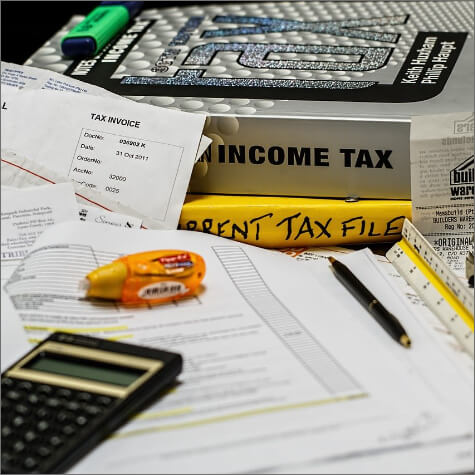





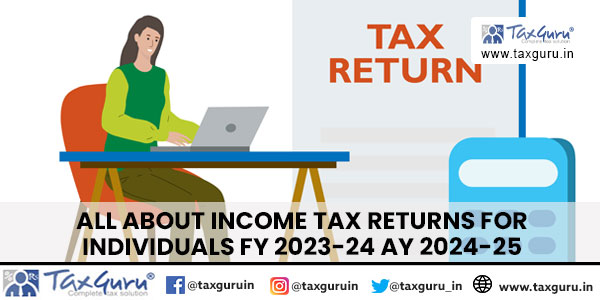
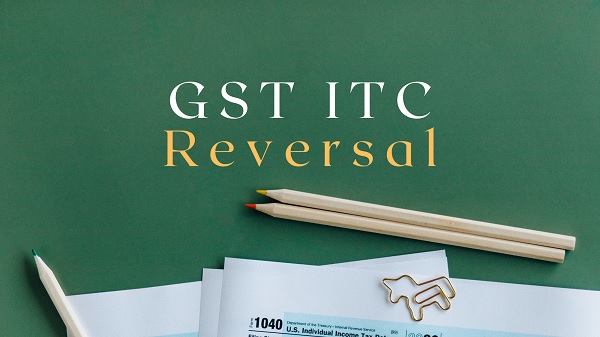

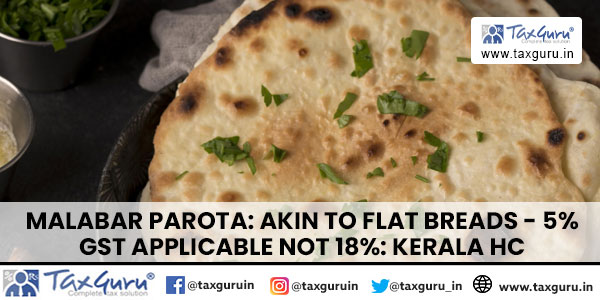





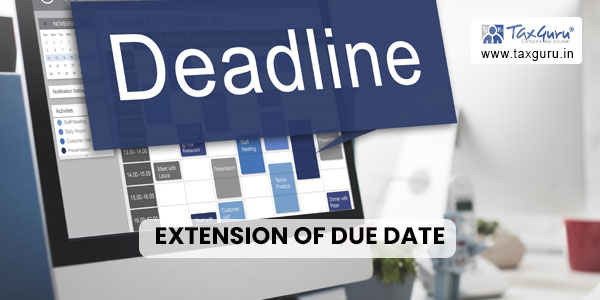
My Query is I have generated trn and completed registration process and submitted the application. Now my trn is lost and arn is also not generated what I can do in that case any help
SCN is received in case new registration that applicant has to prove ownership of mobile number and email ID.How we can prove please guide me.
How many times I able to fill new registration of GST while I fail to obtain GST in case of invalid documnets.
Is it compulsory that the promoter and authorized signatory should be same person????
While GST registration State jurisdiction dropdown options is not working so now what to do?
I HAVE NO PREVIOUS REGISTRATION IN ANY STREAM BUT WHEN I AM APPLYING FOR NEW REGISTRATION IN GST I HAVE FACE A PROBLEM IN INDICATE EXISTING REGISTRATION WITH MANDATORY FIELD MARK, HOW CAN I REMOVE THAT
I have submitted my registration application successfully and I have received an Acknowledge Reference Number (ARN). Now what?What do I do after submitting my Registration Application?
have completed my part A registration and I got TRN number and i have logged in through TRN tab and given correct email and mobile OTPs but System is showing that you have no saved applications. i didn’t find my application. what should i do to get into part B GST registration.Plzz any one help me to proceed futher
sir, my GST reg 1 application expired .what to do now. can i re register fresh
Sir i have TRN no. So i Can start my business on basis of TRN NO. ?
I got GST Registration certificate form GST Portal Form GST REG-06 under deemed approval, so now do I required to get signature from Commercial department on that copy..?
Sir, I have applied TRN and now i have started registering the same, when I have completed and ome on Verificatiojn “signaute with evc” submitted the mesage I have got error in name.
In Adhar my name is ” Sanchaya Ganesh Mahale
In PAN ” Sanchaya Mahale