Rishit Shah
Let me give a small and sweet introduction of who am I. I am Rishit Shah. I am a big fan of Tally and currently in the final stage of Chartered Accountancy.
So, what are the shortcuts? Let me tell you that these are not the shortcuts that you hear every day like ALT+F2 and many more like that.
The shortcuts that are capitalized and bolded in red letters in Tally in every menu is what I am talking about.
Still didn’t get it? Open Tally, go to Gateway of Tally. You will come to know of what I am talking about.
Take a look at the picture below:
By pressing red K you can directly go to Quick Setup. You don’t have to scroll up and down or use mouse to navigate between the menus in Tally.
These are the shortcuts on which this whole article is about.
Now you must be thinking, that I already know this. Why the hell is this guy telling me what I already know.
But, before you go away, let me tell you that there are more than 100 shortcuts like the one above (the red K) that you just read.
Do know all of them? Well, nobody knows all the shortcuts and by knowing them you will be faster than ever at operating Tally.
By knowing even just some of the basic shortcuts you will save your precious time and you can utilize it somewhere for your benefit.
You can operate Tally much faster than you can even think. By pressing just 4 keys you can go into almost any menu in Tally.
People will think from where to go to this menu and you will be there in a fraction of seconds. And I’m not joking at all. I have tried this and many of my friends have tried this too. The results were amazing.
It works at the speed of light. Let’s start right now.
Start-Up
For learning all the shortcuts that you are going to see in this articles, you will need Tally.ERP 9.
If you don’t have Tally.ERP 9, don’t worry. You can download and install Tally for free (educational version).
After downloading and installing Tally, open Tally.
Create a new company, if you have not created till now.
After creating a company in Tally or if you have already created a company then go to Gateway of Tally.
Once you are at Gateway of Tally start trying the shortcuts listed below one by one.
The basic and simple one which like is ALC. From Gateway of Tally press ALC consecutively and you will directly reach at the ledger creation screen in Tally.
This is something that I call a great time saver and it also reduces the keys that you have to press on keyboard.
Try all the shortcuts listed below and in two or three days you will be a master at operating Tally.
Tally is used by so many professionals and this list of shortcuts will help them in a great manner.
Here is the trick to the shortcuts listed below. I will try to explain with the help of certain suitable examples.
Suppose if you want to alter a ledger you would start like this:
- From Gateway of Tally, you will go into Accounts Info.
- From Accounts Info., you will go to Ledgers.
- In Ledgers you will find the option to Alter.
- By pressing Alter you will reach the Ledger Alteration screen finally to alter the ledgers.
With the help of the trick or menu shortcut that are listed in the article below above 3 steps are directly eliminated. Here are they:
- From Gateway of Tally, press A, then press L, then press A. What I mean to say is press A+L+A consecutively one by one.
- You are already at the Ledger Alteration screen and you can alter the ledgers.
This was a simple example of altering a ledger.
Let’s say you want to go to the CST Register in order to see the status of CST purchases and sales.
Most of the people would go like this:
- From Gateway of Tally, they will go to Display.
- Then they will scroll down to Statutory Reports.
- After that they will choose CST.
- Lastly they will scroll down and select CST Register.
But instead by following a simple menu shortcut of DOCS, you can directly reach at CST Register menu in fraction of seconds. It just takes one step instead of four.
There are 100+ shortcuts like this listed in this articles that will be very useful to you.
Start with the basics and go ahead with the advanced like CST and VAT.
The shortcuts are listed in a manner the options are listed in Gateway of Tally so it will be easier for you to refer.
Masters
Accounts Info.
In Accounts Info., all the shortcuts start with A.
| Shortcut | Functionality |
| Groups | |
| AGC | Create a group |
| AGD | Display individual group |
| AGA | Alter a group |
| AGR | Create multiple groups |
| AGI | Display multiple ledgers |
| AGT | Alter multiple ledgers |
| Ledgers | |
| ALC | Create a ledger |
| ALD | Display individual ledger |
| ALA | Alter a ledger |
| ALR | Create multiple ledgers |
| ALI | Display multiple ledgers |
| ALT | Alter multiple ledgers |
| ALL | See credit limits |
| Budgets | |
| ABC | Create a budget |
| ABA | Alter a budget |
| Voucher Types | |
| AVC | Create a voucher |
| AVD | Display a voucher |
| AVA | Alter a voucher |
Inventory Info.
In Inventory Info., all the shortcuts start with I.
| Shortcut | Functionality |
| Stock Groups | |
| IGC | Create a stock group |
| IGD | Display individual stock group |
| IGA | Alter individual stock group |
| IGR | Create multiple stock groups |
| IGI | Display multiple stock groups |
| IGT | Alter multiple stock groups |
| VAT Commodity | |
| ITC | Create a VAT commodity |
| ITD | Display a VAT commodity |
| ITA | Alter a VAT commodity |
| Stock Items | |
| IIC | Create a stock item |
| IID | Display individual stock item |
| IIA | Alter a stock item |
| IIR | Create multiple stock item |
| III | Display multiple stock item |
| IIT | Alter multiple stock item |
| Units of Measures | |
| IUC | Create an inventory unit |
| IUD | Display inventory unit |
| IUA | Alter inventory unit |
| Voucher Types | |
| IVC | Create a voucher |
| IVD | Display a voucher |
| IVA | Alter a voucher |
| Update VAT Info. | |
| IE | Update VAT information |
QuicK Setup
In Quick Setup, all the shortcuts start with K.
| Shortcut | Functionality |
| KN | Go to Tally.NET setup |
| KM | Go to Excise for Manufacturer setup |
| KD | Go to Excise for Dealer setup |
| KV | Go to VAT setup |
| KT | Go to TDS setup |
| KC | Go to TCS setup |
| KS | Go to Service Tax setup |
Transactions
Accounting Vouchers
| Shortcut | Functionality |
| V | Go to accounting voucher creation |
Inventory Vouchers
| Shortcut | Functionality |
| T | Go to inventory voucher creation |
Utilities
ImpOrt of Data
In Import of Data, all the shortcuts start with O.
| Shortcut | Functionality |
| OM | Imports masters |
| OV | Imports vouchers |
BaNking
In Banking, all the shortcuts start with N.
| Shortcut | Functionality |
| NC | Go to cheque printing |
| NR | Displays cheque register |
| NB | Go to Bank Reconciliation |
| NDD | Displays Cheque Deposit Slip |
| NDC | Displays Cash Deposit Slip |
| NP | Displays Payment Advice |
Reports
| Shortcut | Functionality |
| B | Displays Balance Sheet |
| P | Displays Profit and Loss account |
| S | Displays Stock Summary |
| R | Displays Ratio Analysis |
Display
In Display, all the shortcuts start with D.
| Shortcut | Functionality |
| Trial Balance | |
| DT | Displays Trial Balance |
| Day Book | |
| DD | Displays Day Book |
| Account Books | |
| DAC | Displays Cash/Bank books |
| DAL | Displays a list of ledgers |
| DAG | Displays list of groups |
| DAV | Displays list of groups with vouchers |
| DAS | Displays Sales Register |
| DAP | Displays Purchase Register |
| DAJ | Displays Journal Register |
| Statements of Accounts | |
| DSOR | Displays statements of accounts for outstanding receivables |
| DSOP | Displays statements of accounts for outstanding payables |
| DSOL | Displays statements of accounts outstanding ledger wise |
| DSOG | Displays statements of accounts outstanding group wise |
| DSS | Displays statements of accounts statistics |
| Inventory Books | |
| DIS | Displays stock item |
| DIG | Displays list of groups of stock items |
| DIT | Displays Stock Transfers |
| DIP | Displays physical stock register |
| DIMS | Displays analysis of movement of stocks group wise |
| DIMI | Displays analysis of movement of stocks item wise |
| DIMG | Displays analysis of movement of accounts group wise |
| DIML | Displays analysis of movement of accounts ledger wise |
| DIMT | Displays Transfer Analysis |
| DIA | Displays Ageing Analysis |
| Statements of Inventory | |
| DET | Displays Stock Query in statements of inventory |
| DEO | Displays Cost Estimation in statements of inventory |
| DEI | Displays Item Cost Analysis in statements of inventory |
| DES | Displays statements of inventory statistics |
| Statutory Info. | |
| DUV | Displays VAT classifications |
| Statutory Reports – VAT | |
| DOVV | Displays VAT computation in VAT reports |
| DOVA | Displays VAT forms in VAT reports |
| DOVE | Displays E-VAT forms in VAT reports |
| DOVC | Displays VAT commodity in VAT reports |
| DOVR | Displays VAT register in VAT reports |
| Statutory Reports – CST | |
| DOCR | Displays forms receivable in CST reports |
| DOCI | Displays forms issuable in CST reports |
| DOCC | Displays CST forms in CST reports |
| DOCE | Displays E-CST forms in CST reports |
| DOCS | Displays CST register in CST reports |
| Cash/Funds Flow | |
| DCC | Displays cash flow in Cash/Funds Flow |
| DCF | Displays funds flow in Cash/Funds Flow |
| DCP | Displays cash flow projection in Cash/Funds Flow |
| Receipts and Payments | |
| DR | Displays Receipts and Payments |
| List of Accounts | |
| DL | Displays List of Accounts |
| Exception Reports | |
| DXN | Displays Negative Stock in Exception Reports |
| DXL | Displays Negative Ledgers in Exception Reports |
| DXR | Displays Overdue Receivables in Exception Reports |
| DXP | Displays Overdue Payables in Exception Reports |
| DXM | Displays Memorandum Vouchers in Exception Reports |
| DXS | Displays Post-Dated Vouchers in Exception Reports |
| DXA | Displays E-mail IDs in Exception Reports |
Conclusion
I am very much confident that above listed 100+ shortcuts will make your operation in Tally much more powerful than anyone.
If you are an Articleship going guy or doing job, than your boss will be shocked to see you using Tally this way because even your boss doesn’t know this.
It took me a lot of effort and time to put it up to you but it is totally worth if you are gaining from this. From the start of my professional career I had a motto of sharing and caring.
When I saw and used Tally for the first time, I was amazed as well as very much interested in learning it. By the use of the shortcuts listed above Tally can be used more in a simple and faster way than ever.
Well, I want to thank you from the depth of my heart for reading this article by investing your valuable time.
If you have any queries you can reach me at TallySchool.com or simply email me at rishit@tallyschool.com









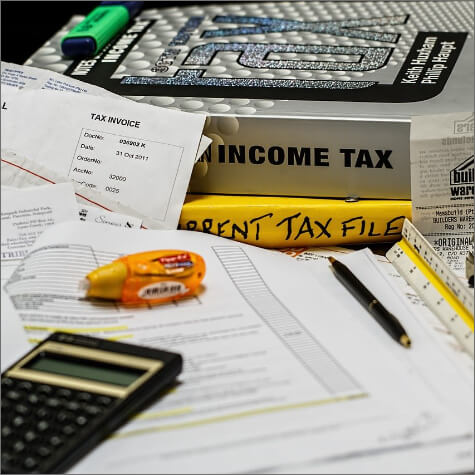

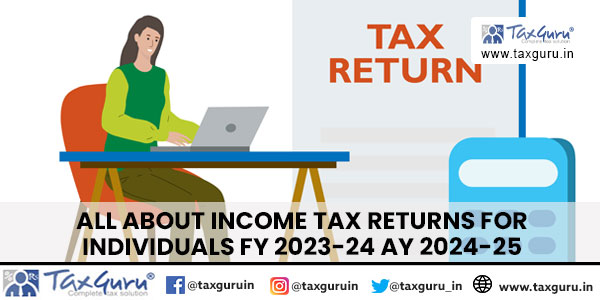

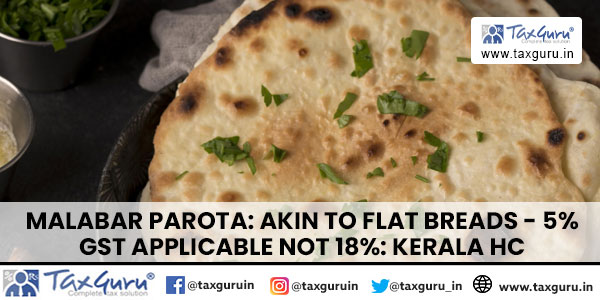





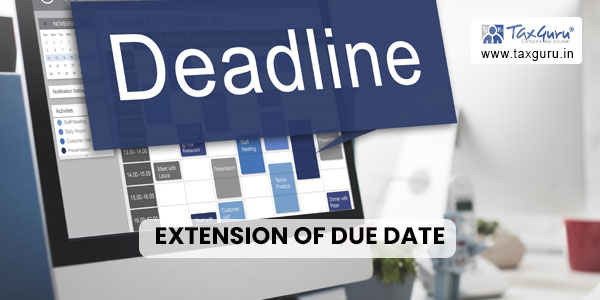

Sir,
I am impressed to note the shortcuts you have given are very valuable for me.
I must thank you very much & eagerly awaiting for new ideas.
Thank you very much.
PLEASE GIVE SUGGESTION HOW TO INVENTORY VOUCHER ANY WRONG ENTRY HOW TO CORRECT
Dear Sir,
By now you have become C.A. congrates to you. I am using tally 4.5 version and i am happy to use it. I would like to know how to tranfer data from one co to another co. i do not want to write my account which is there in one co to another co can you guide me as to how to transfer group,ledger and all cash entries and bank entries ,journal from one file to newly created co.
Thanking you in anticipation.
very much useful for new users and beginners
How do we change Tally narration from Lower case to Upper Case
I am tally lover.
Its very useful for all tally user. Many many thanks.
it is wonderful. thank you for the sharing.
Hi, Rishit,
I congratulate and appreciate for your untiring effort to display all the short cuts.
I am using Tally since its launch of DOS version Tally 4.5, with short cut menus like DAS, DAP, DAL, B,P sicne they are very relevant for the purpose of Accounting and Audit, but I have not extended beyond this, the way you have researched it.
Still there are lot of short cuts while doing basic voucher entry like Ctrl R in narration to copy etc. To Copy use “Ctrl+Alt+C” and for Paste use “Ctrl+Alt+V”. It is helpful command when you try to open Company in two different directory.
I find tally excellent accounting package because of its easy of going to voucher level from the Balance Sheet onwards by just pressing enter, enter to our desire level.
I wish all the best for your CA final and pass will flying colour
RISHIT,
YOU ARE BLESSED TWICE HAVING THE FLUENCY WITH Tally Tools and sharing the
same with us all Nice work Kudos
I am a big lover of Tally . but I m not getting proper guide on its uses.. can anybdy help me.. my no. 8486581504
Sir,
Very nice to see your comments about Tally, but don’t forget that there are major disadvantage that you can’t restore the typical back up as required by you. Because the back up which u take at your convenient time will not remain as it was since latest one which overwrites the existing backup.Hope u understand.
Chees J!
very useful
Thanks for your good words everyone.
I am glad that you all liked the work of mine.
GOOD JOB…
Hi Rishit,
My name is Naresh Thaker from Dubai.
Very nice work and thanks for sharing.
Tally seems best and much more integrated system
having enough room for customization unlike few other Indian software. This is my opinion and may differ from other those have worked on multiple similar accounting packages.
Any way I am wondering if Tally has a ‘CRM’ then why it is not popular as even small business units looks such facilities along with ERP system.
Regards
Naresh
Nice to read! God grace you and your sharing views! Thanks Mr. Shah
Nice, Thanks for sharing,,,
H V Patel
Authorised Tally Partner
tallyplus@gmail.com, +91-9879992357
Hi,Mr.Rishit thanks for timely, nice & very useful Article in the day to day routine of our profession. I am also Tally lover. My Hearty Congrats to you.
very usfull